Dialogcomponent
A dialog is a high-priority, intentionally disruptive message that requires action from the merchant before they can continue using POS.
Anchor to dialogDialog
- Anchor to actionTextactionTextstringrequired
The text displayed in the primary action button of the dialog.
- Anchor to isVisibleisVisiblebooleanrequired
Whether the dialog should be presented.
- Anchor to onActiononAction() => voidrequired
A callback that performs when the action is triggered.
- Anchor to titletitlestringrequired
The text displayed in the title of the dialog.
- Anchor to contentcontentstring
The text displayed in the body of the dialog.
- Anchor to onSecondaryActiononSecondaryAction() => void
A callback that is executed when the secondary action is triggered.
- Anchor to secondaryActionTextsecondaryActionTextstring
The text displayed in the secondary action section of the dialog.
- Anchor to showSecondaryActionshowSecondaryActionboolean
Whether a secondary action displays.
- Anchor to typetypeDialogType
Determines the dialog’s appearance and function.
DialogType
'default' | 'alert' | 'error' | 'destructive'Dialog example
Examples
Dialog example
React
import React, {useState} from 'react'; import { Button, Dialog, Screen, reactExtension, } from '@shopify/ui-extensions-react/point-of-sale'; const SmartGridModal = () => { const [visible, setVisible] = useState(false); const handlePrimaryAction = () => { setVisible(false); console.log('Primary action pressed'); }; const handleSecondaryAction = () => { setVisible(false); console.log('Secondary action pressed'); }; return ( <Screen name="Dialog" title="Dialog Title"> <Button title="Show dialog" onPress={() => setVisible(true)} /> <Dialog type="error" title="Dialog title" content="Dialog content" actionText="Primary action" onAction={handlePrimaryAction} secondaryActionText="Secondary action" onSecondaryAction={handleSecondaryAction} isVisible={visible} /> </Screen> ); }; export default reactExtension( 'pos.home.modal.render', () => <SmartGridModal />, );TS
import { Button, Dialog, Screen, extension, } from '@shopify/ui-extensions/point-of-sale'; export default extension( 'pos.home.modal.render', (root) => { const mainScreen = root.createComponent( Screen, { name: 'Dialog', title: 'Dialog Title', }, ); const button = root.createComponent(Button, { title: 'Show dialog', onPress: () => dialog.updateProps({visible: true}), }); const handlePrimaryAction = () => { dialog.updateProps({visible: false}); console.log('Primary action pressed'); }; const handleSecondaryAction = () => { dialog.updateProps({visible: false}); console.log('Secondary action pressed'); }; const dialog = root.createComponent(Dialog, { type: 'error', title: 'Dialog title', content: 'Dialog content', actionText: 'Primary action', onAction: handlePrimaryAction, secondaryActionText: 'Secondary action', onSecondaryAction: handleSecondaryAction, isVisible: false, }); mainScreen.append(button); mainScreen.append(dialog); root.append(mainScreen); }, );
Preview
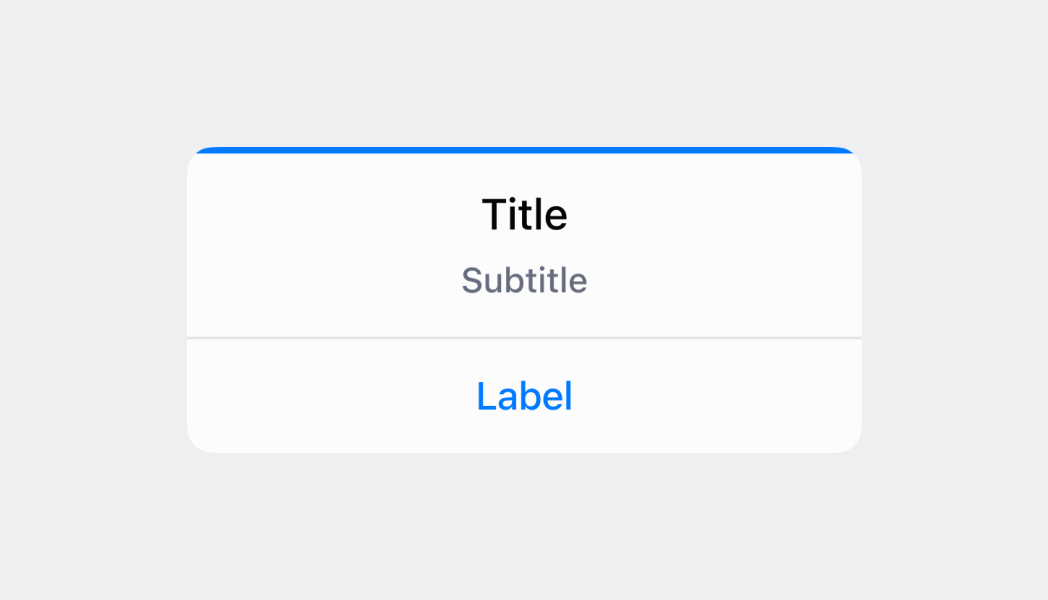
Anchor to guidelinesGuidelines
- A dialog appears on top of the view the merchant is currently looking at.
- When a dialog appears, the merchant can only interact with the buttons in the dialog and nothing else in the view.
- A scrim is used to dim the UI in the background, using the surfaceBackground color set to 60% transparency.
- Dialogs always include at least one action, two actions at most.
- Buttons in dialogs work best when stacked to accommodate for longer translated content.
- When buttons are displayed side-by-side, the primary action is on the right. When buttons are stacked, the primary action is at the top.
- For buttons that initiate irreversible actions, the text should be displayed in "destructive" (red) state.
Anchor to content-guidelinesContent guidelines
For confirmation dialogs, the header should be formed as a question that re-emphasizes the action being taken. Don't write: "Are you sure?"
✅ Log out of Shopify POS?
❌ Are you sure you want to log out of Shopify POS?
❌ You’re about to log out of Shopify POS
For confirmation dialogs, the primary button should clearly confirm the action while the secondary button should cancel the action with "Cancel":
✅ [Primary button] Log out
❌ [Primary button] Yes
For errors, the header should clearly communicate the problem rather than the solution (use the body and button to communicate the solution):
✅ [Header] Transaction declined
❌ [Header] Retry transaction
For informational dialogs where there's no action for the merchant to take but to acknowledge the message, the sole button should be "OK":
✅ [Button] OK
❌ [Button] Understood
❌ [Button] Dismiss