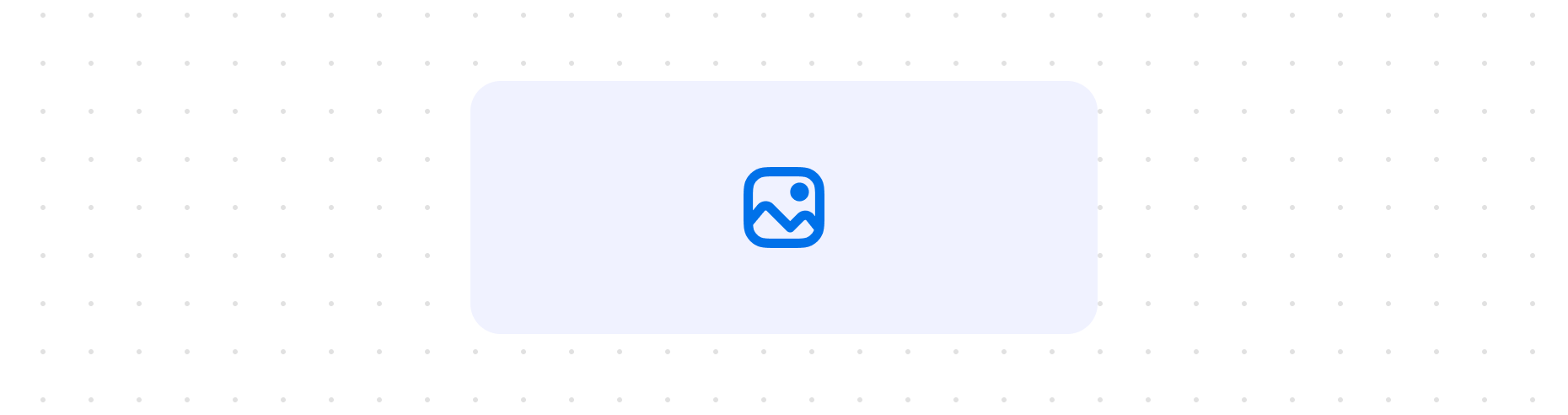Components
Actions
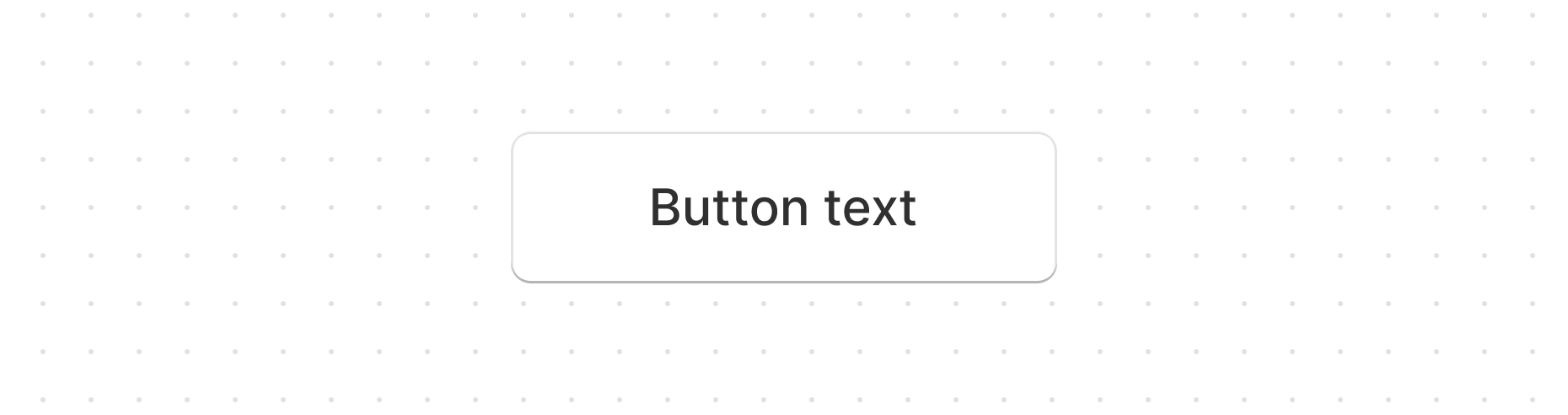
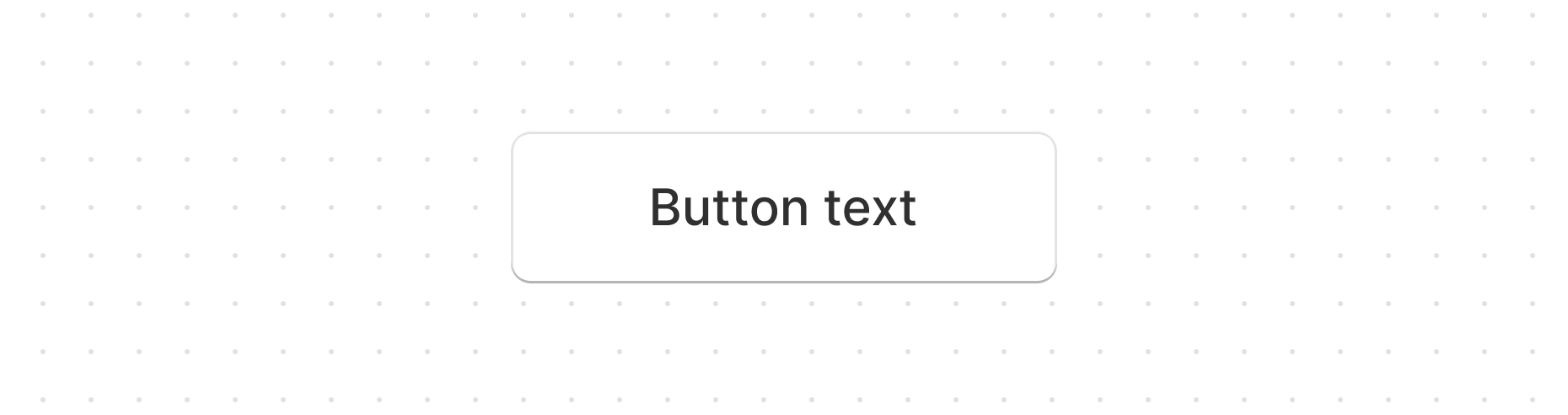
Button
Use this component when you want to provide users the ability to perform specific actions, like saving data.
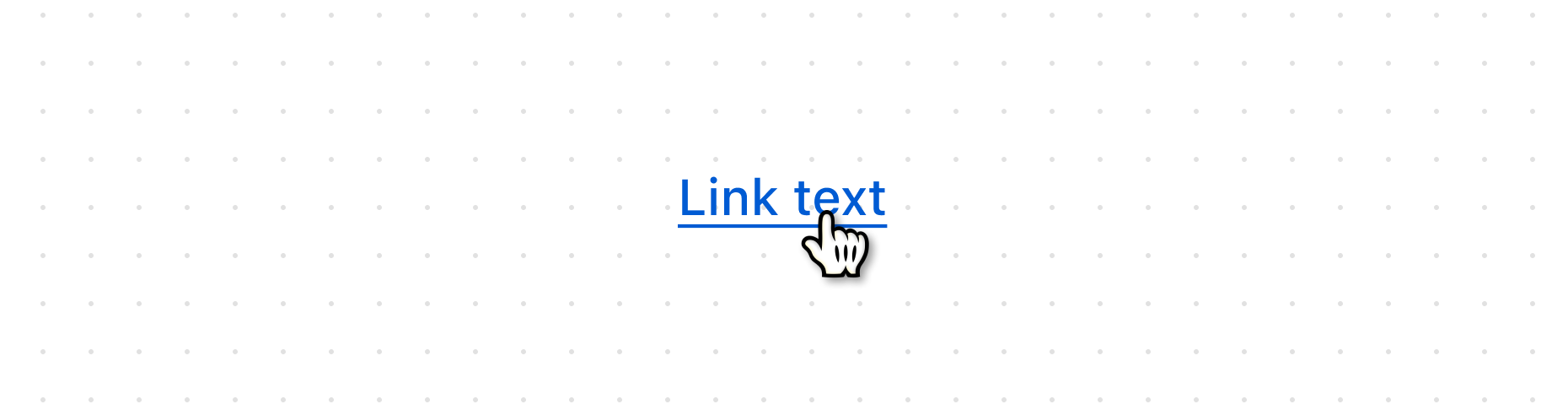
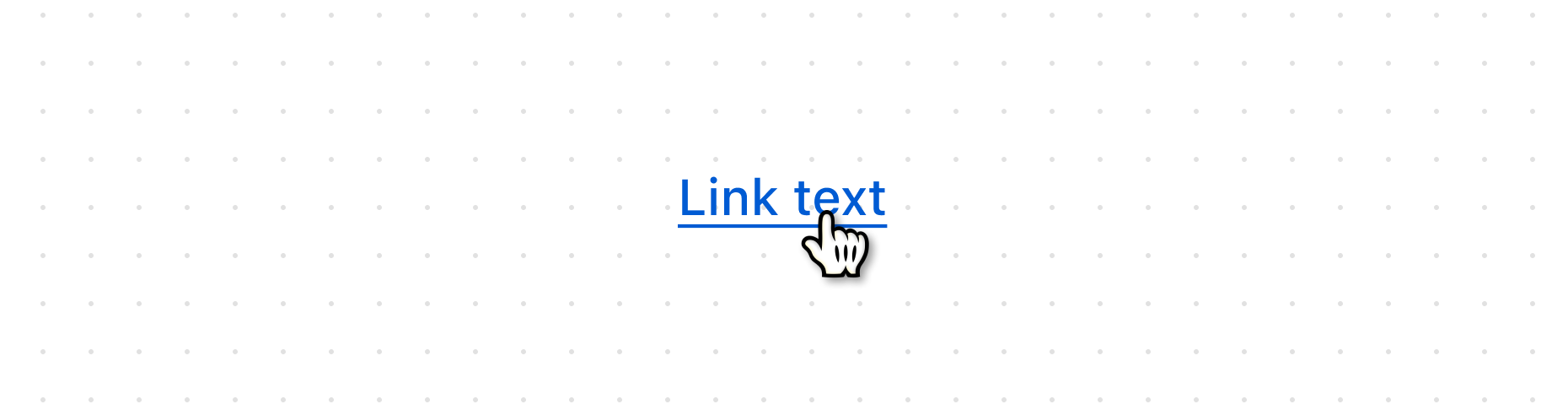
Link
This is an interactive component that directs users to a specified URL. It even supports custom protocols.
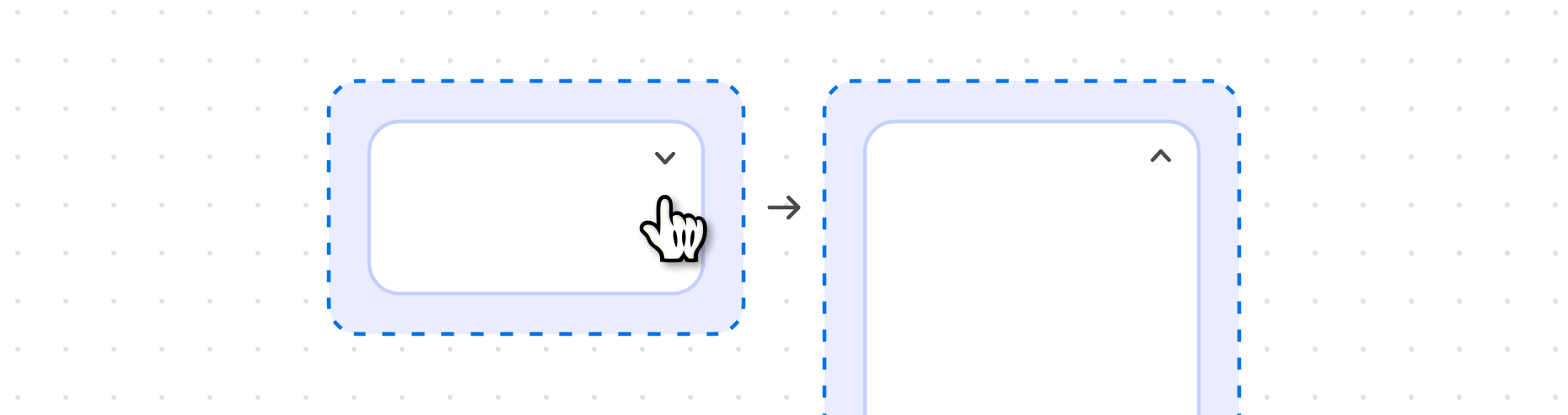
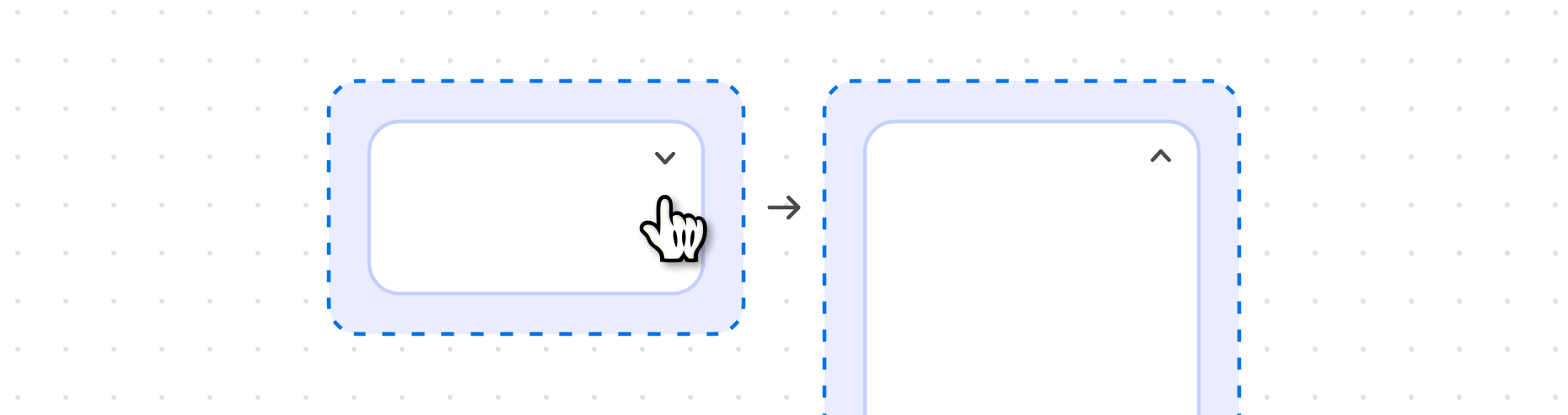
Pressable
Use this component when you need to capture click or press events on its child elements without adding any additional visual styling. It subtly enhances user interaction by changing the cursor when hovering over the child elements, providing a clear indication of interactivity.
Forms
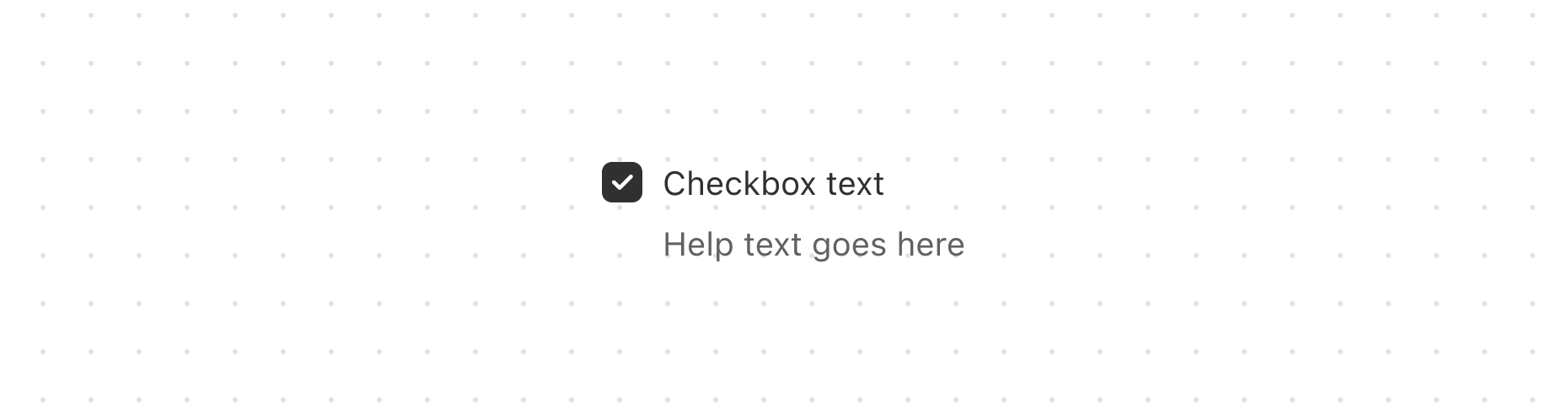
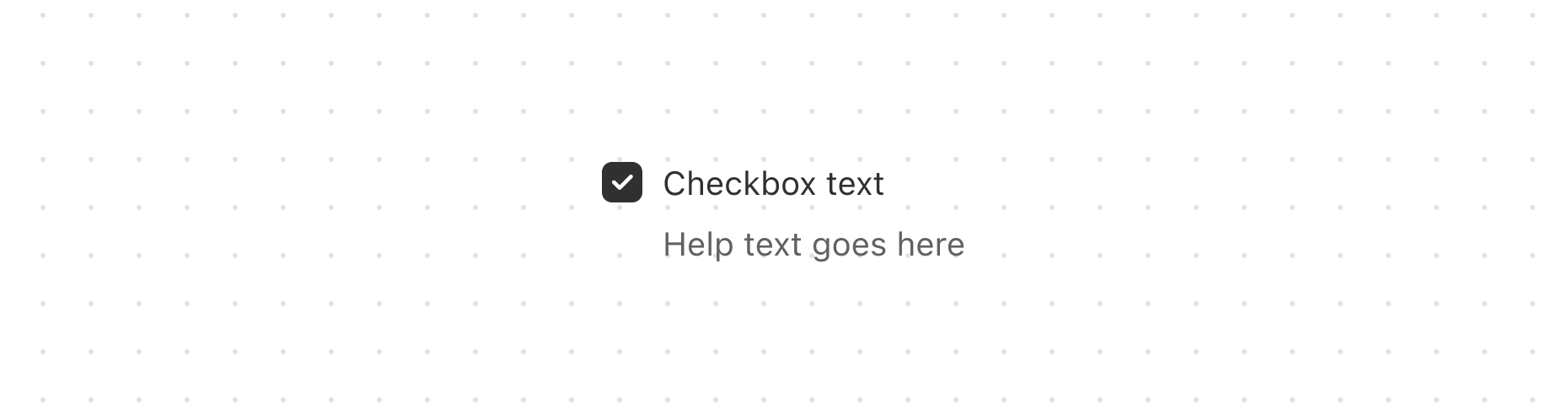
Checkbox
Use this component when you want to provide users with a clear selection option, such as for agreeing to terms and conditions or selecting multiple options from a list.
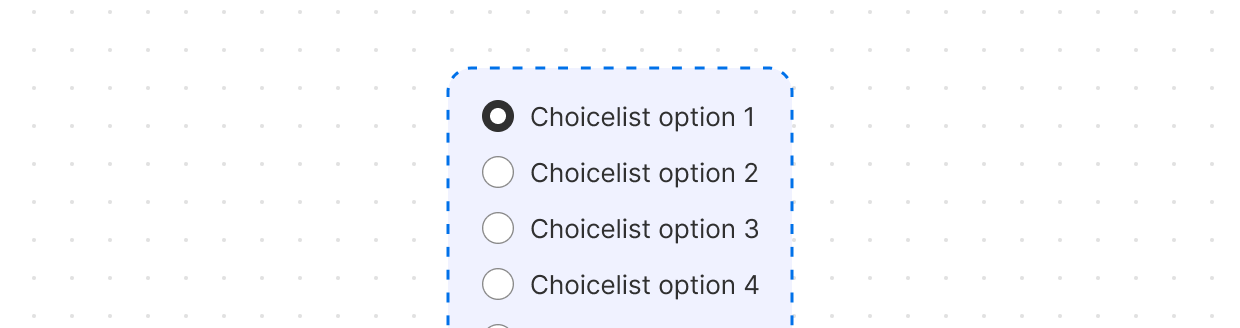
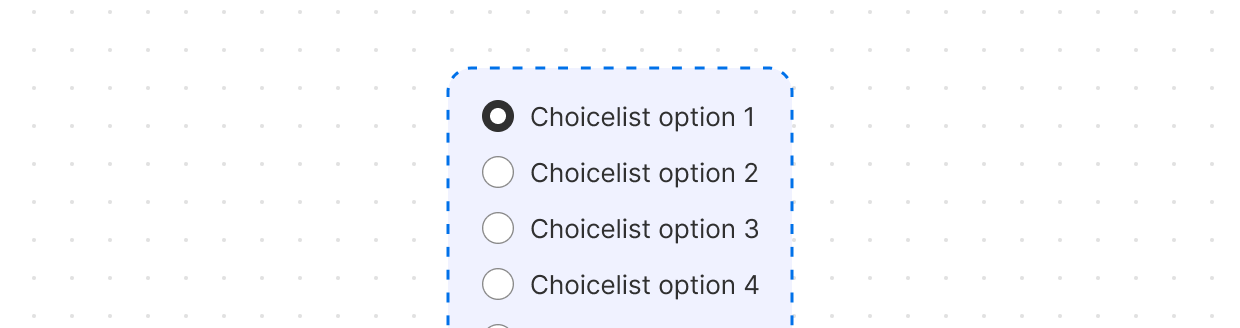
Choice
Use this component if you need to group together a related list of interactive choices as radio buttons or checkboxes.
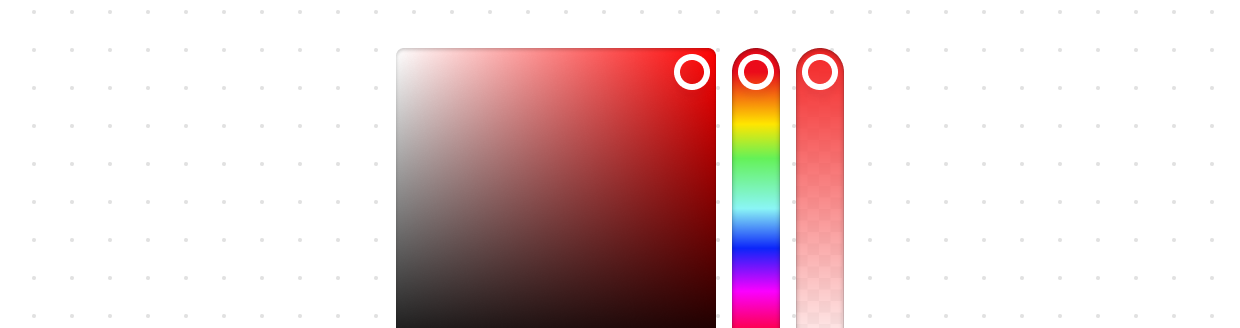
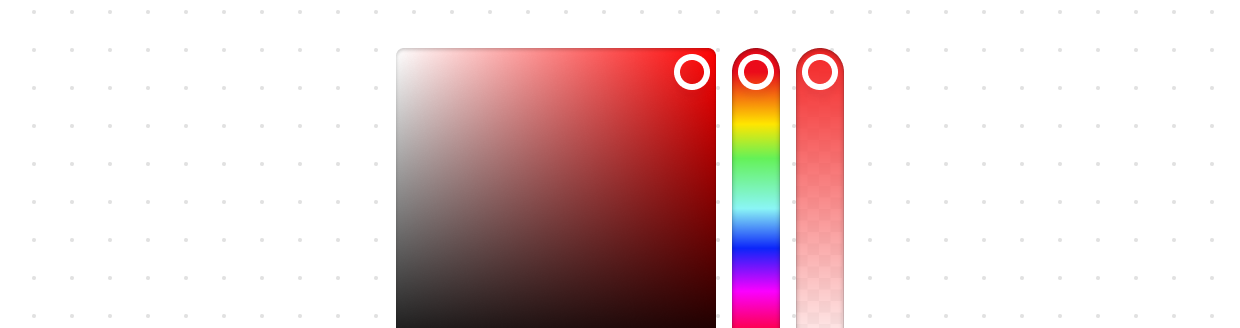
Color
Use this component if you need to select a color.


Date
This is a form field that lets users select a date using the DatePicker component.
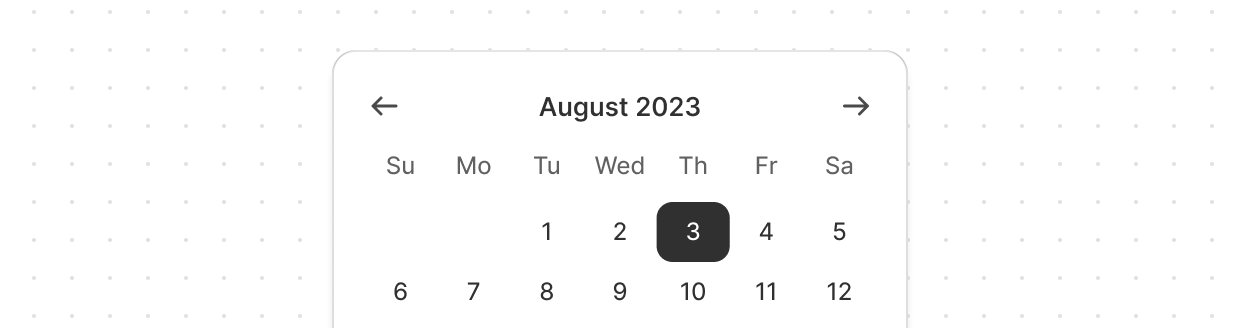
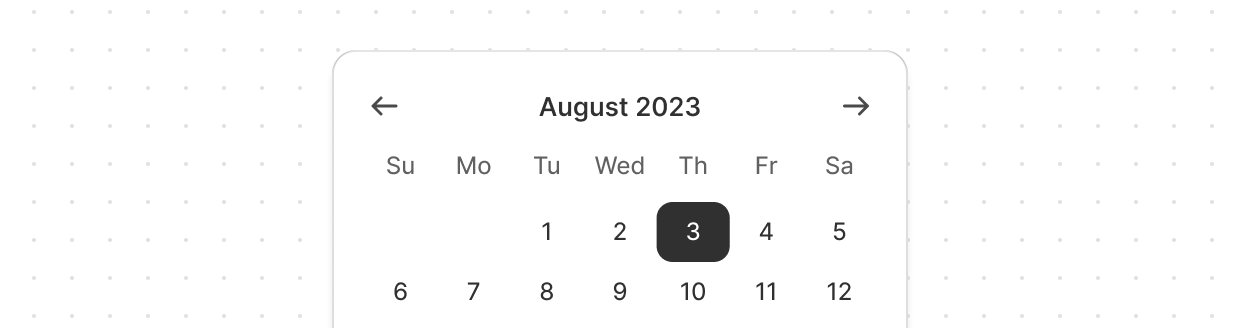
Date
Date pickers let merchants choose dates from a visual calendar that’s consistently applied wherever dates need to be selected across Shopify.
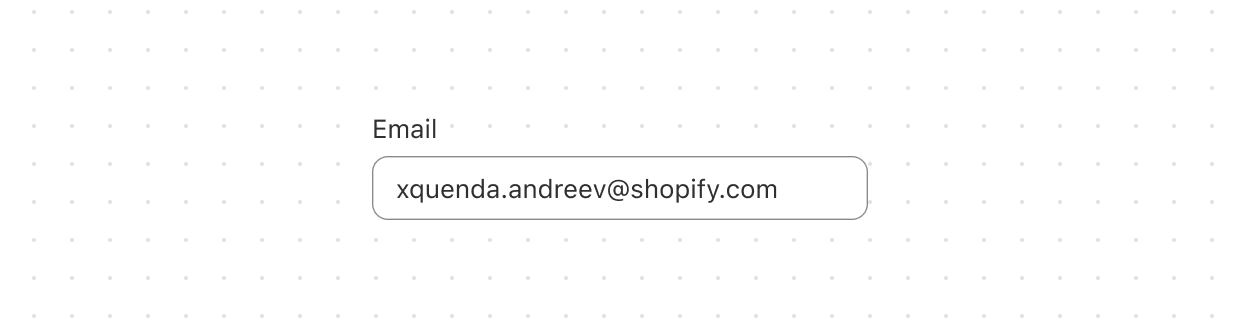
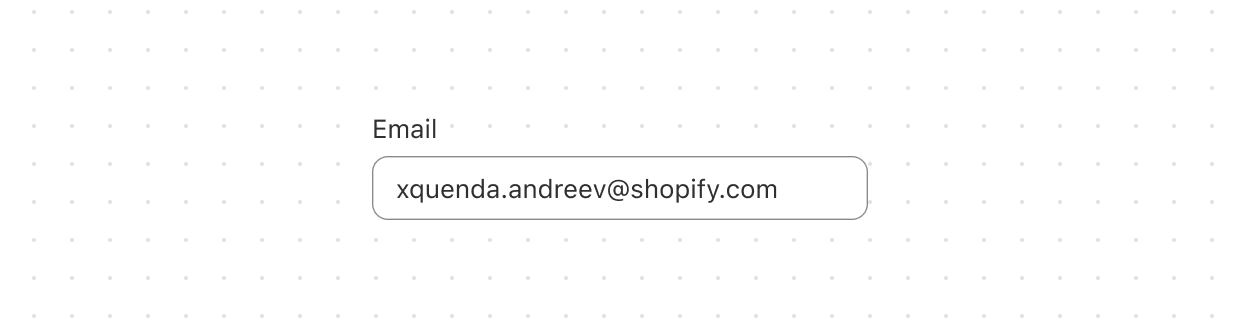
Email
Use this when you need users to provide their email addresses.


Form
Use this component when you want to collect input from users. It provides a structure for various input fields and controls, such as text fields, checkboxes, and buttons. It also integrates with the native Contextual Save Bar to handle form submission and reset actions.


Function
FunctionSettings should be used when configuring the metafield configuration of a Shopify Function. It provides a structure for various input fields and controls, such as text fields, checkboxes, and selections. It also integrates with the native Contextual Save Bar to handle form submission and reset actions.
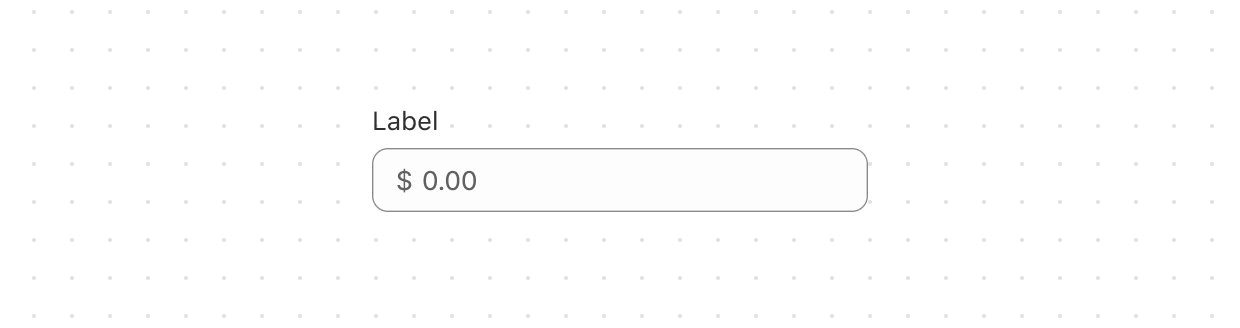
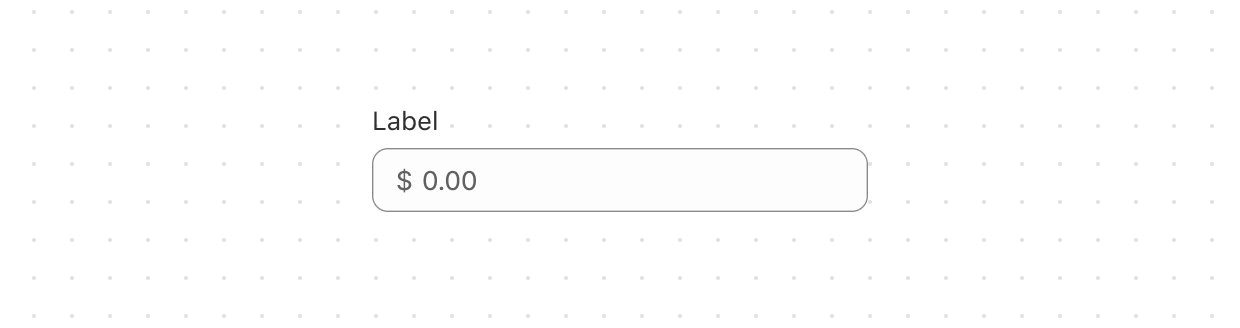
Money
This is the right component for letting users enter Money digits.
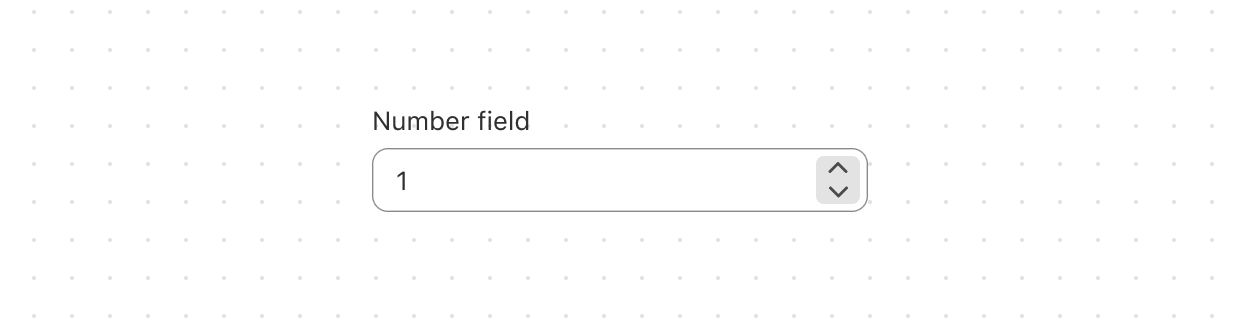
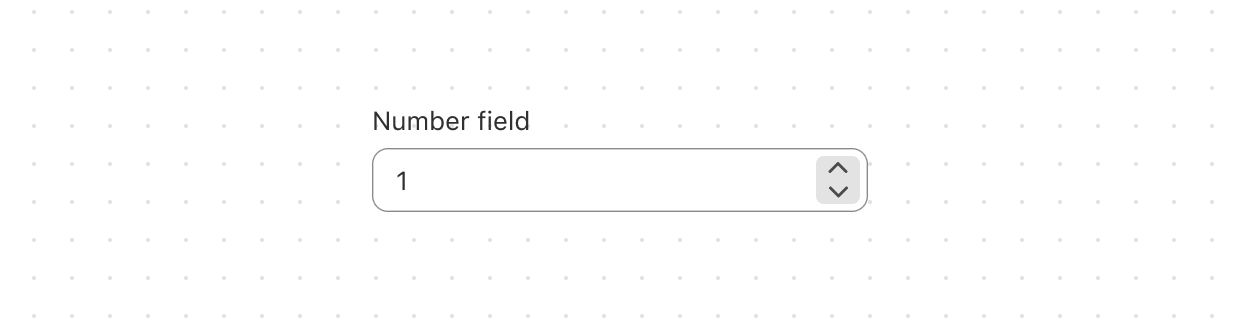
Number
This component is specifically designed for numeric data entry.
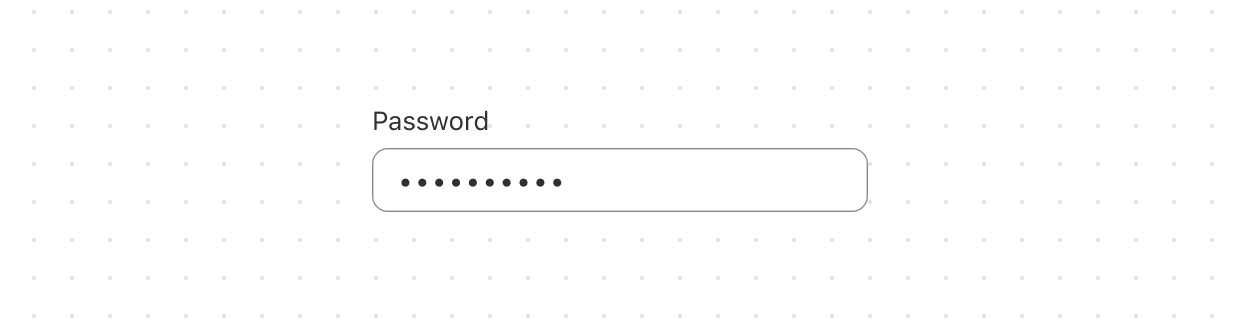
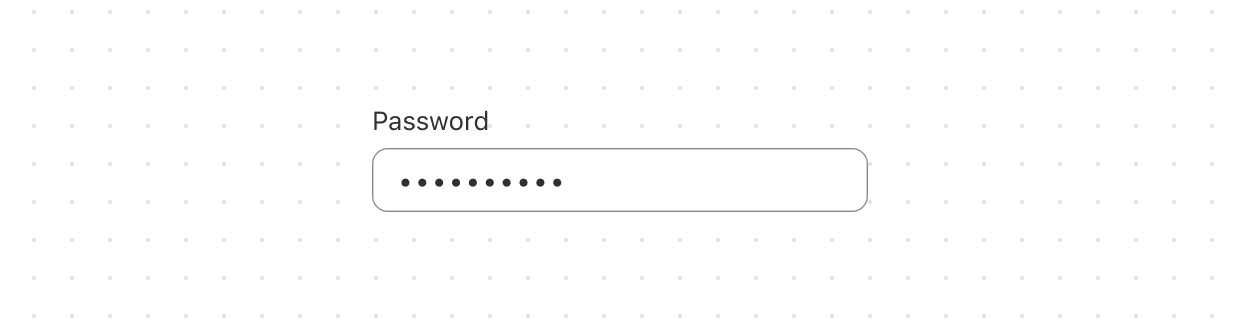
Password
This component is for secure input, it obfuscates any text that users enter.
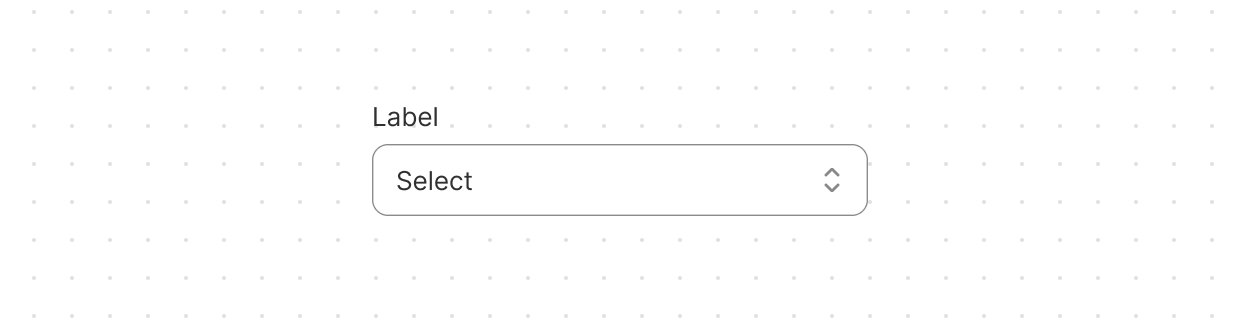
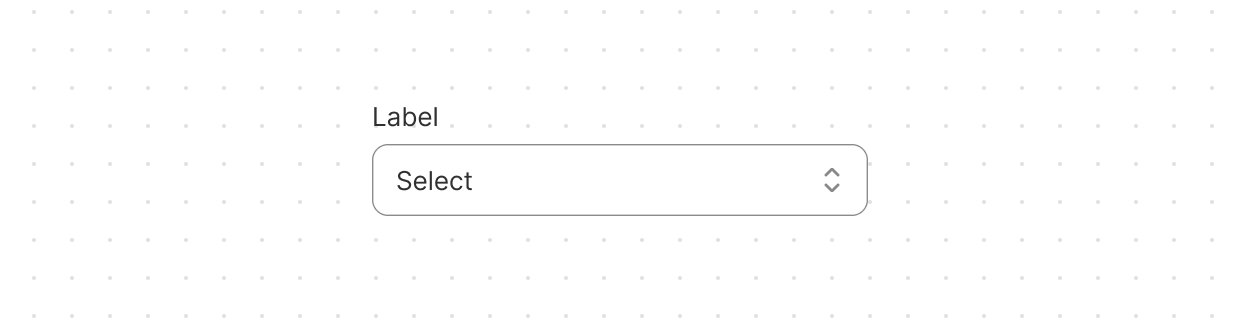
Select
Use this when you want to give users a predefined list of options to choose from.
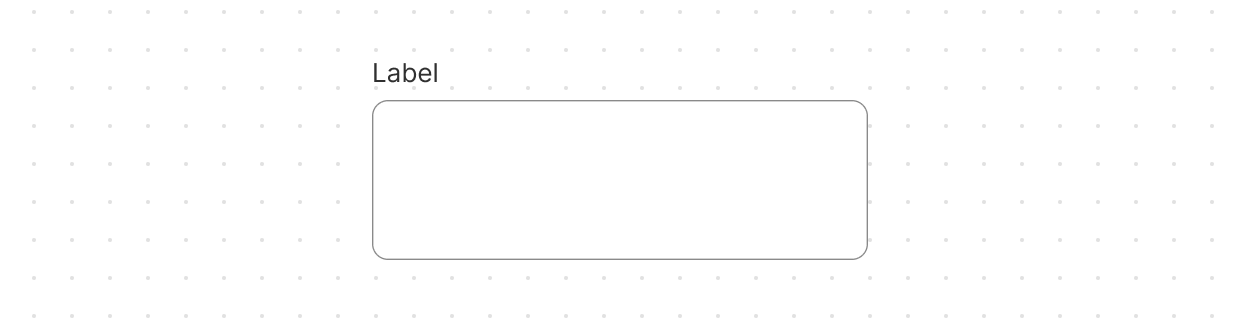
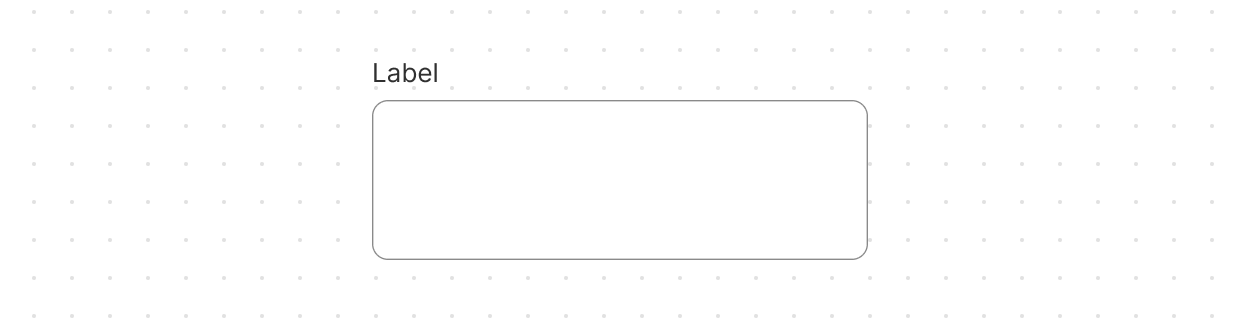
Text
This component is perfect when you need to allow users to input larger amounts of text, such as for comments, feedback, or any other multi-line input.
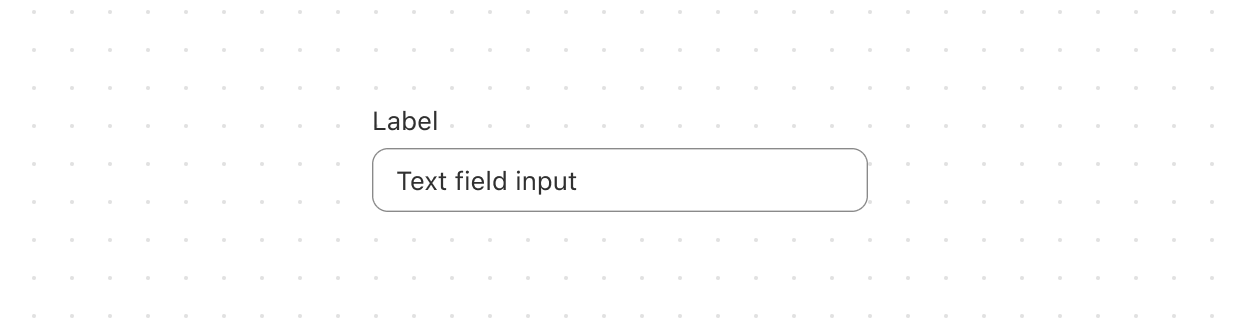
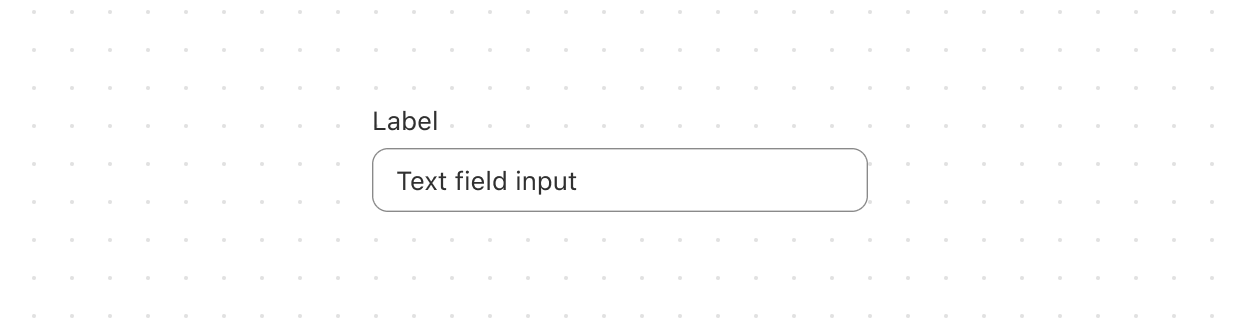
Text
This is your go-to component when you need to let users input textual information.
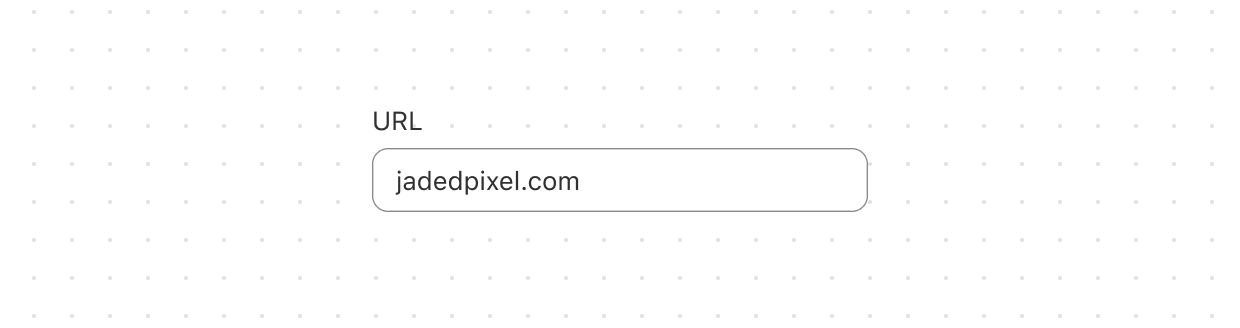
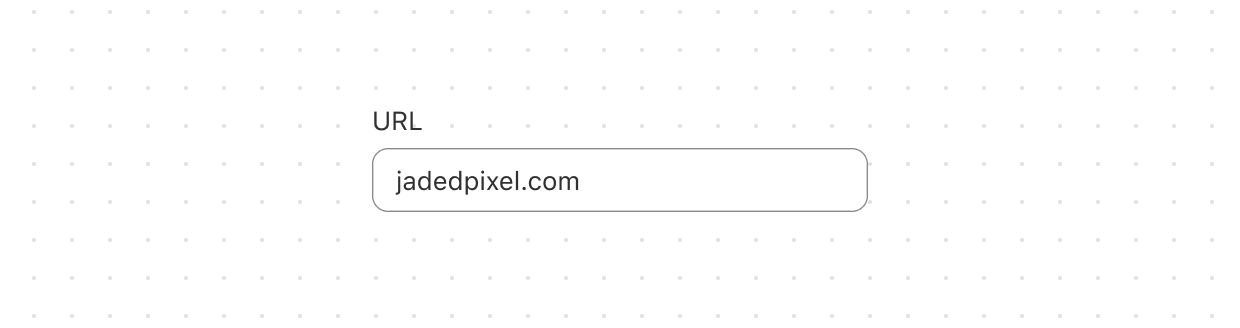
URL
This is the right component for letting users enter a URL.
Media
Other
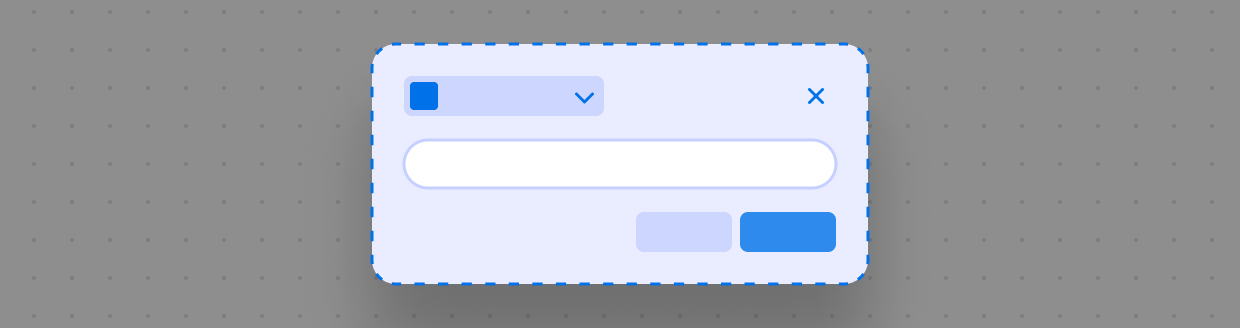
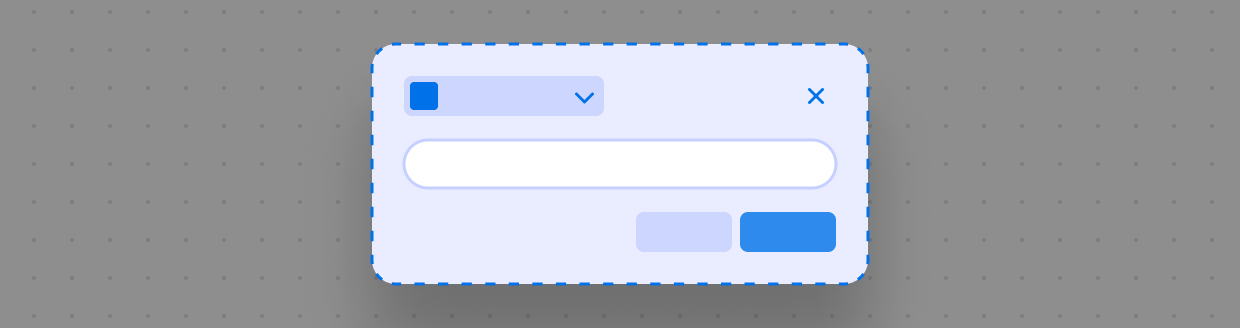
Admin
AdminAction is a component used by Admin action extensions to configure a primary and secondary action and title. Use of this component is required in order to use Admin action extensions.
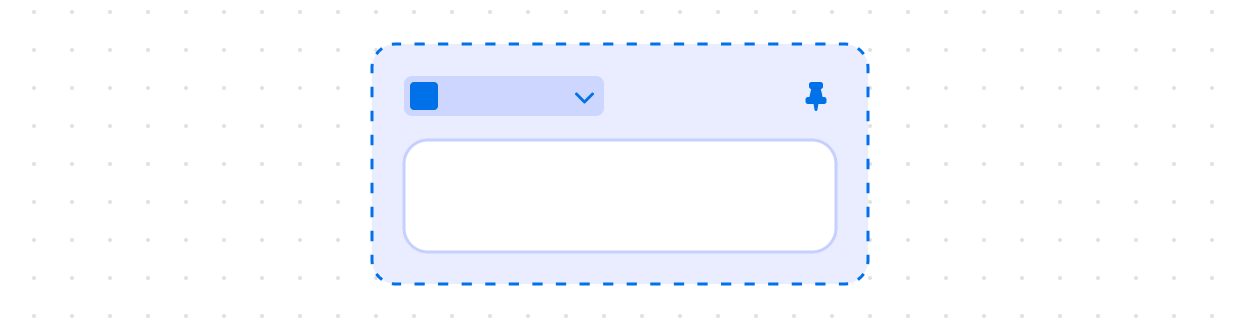
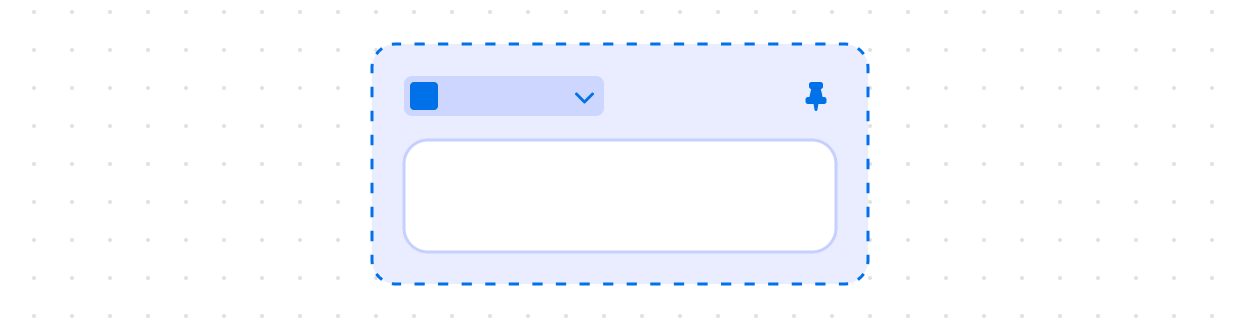
Admin
This component is similar to the AdminBlock, providing a deeper integration with the container your UI is rendered into. However, this only applies to Block Extensions which render inline on a resource page.
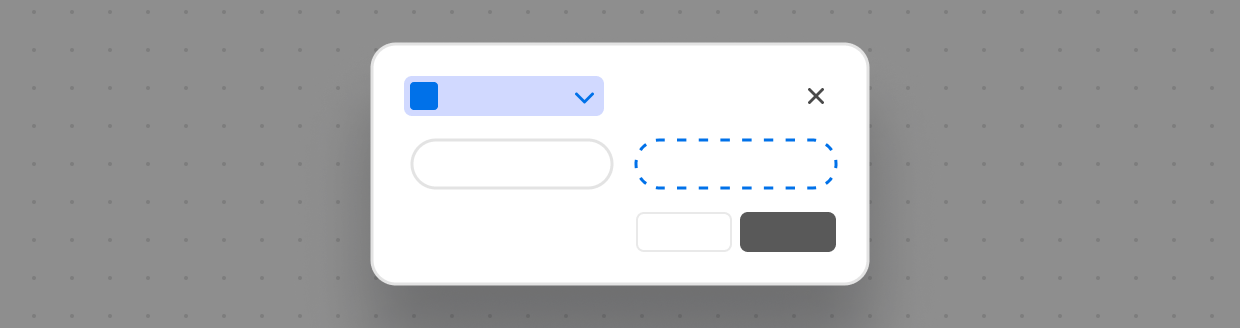
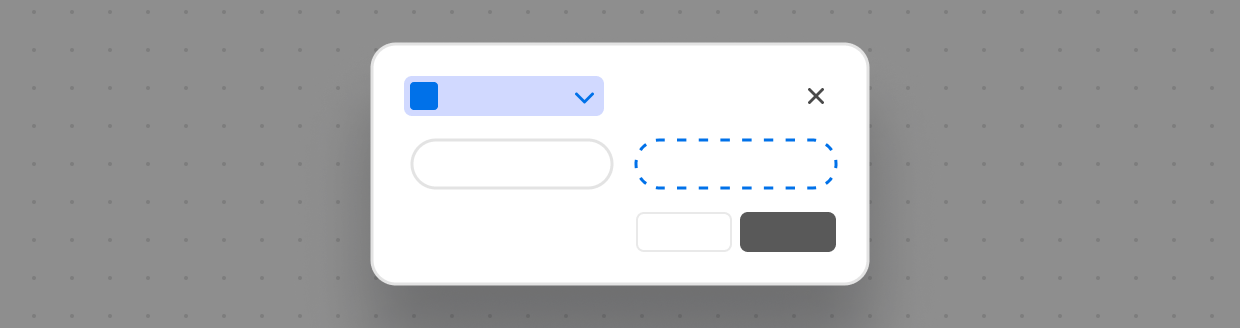
Admin
AdminPrintAction is a component used by admin print action extensions to denote a URL to print. Admin print action extensions require the use of this component.
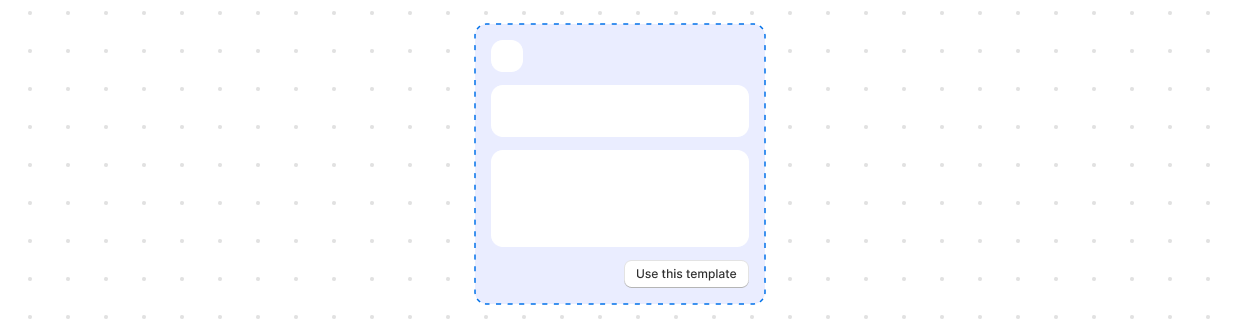
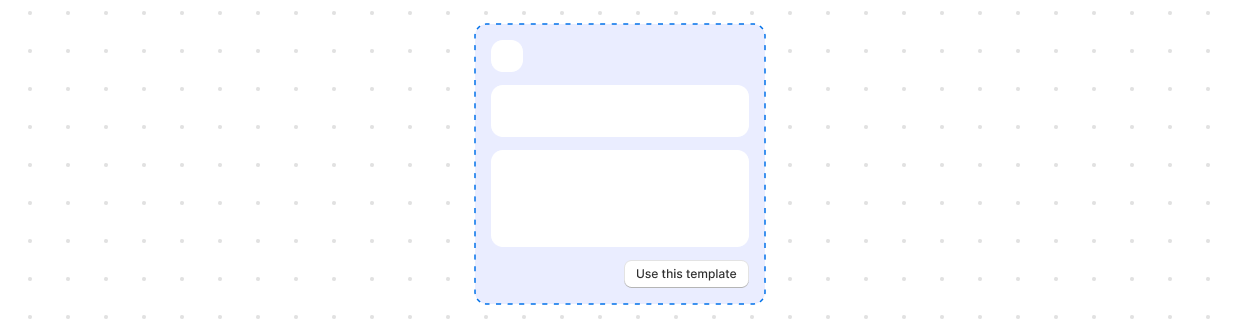
Customer
CustomerSegmentTemplate is used to configure a template rendered in the Customers section of the Shopify admin. Templates can be applied in the customer segment editor and used to create segments.
Structure
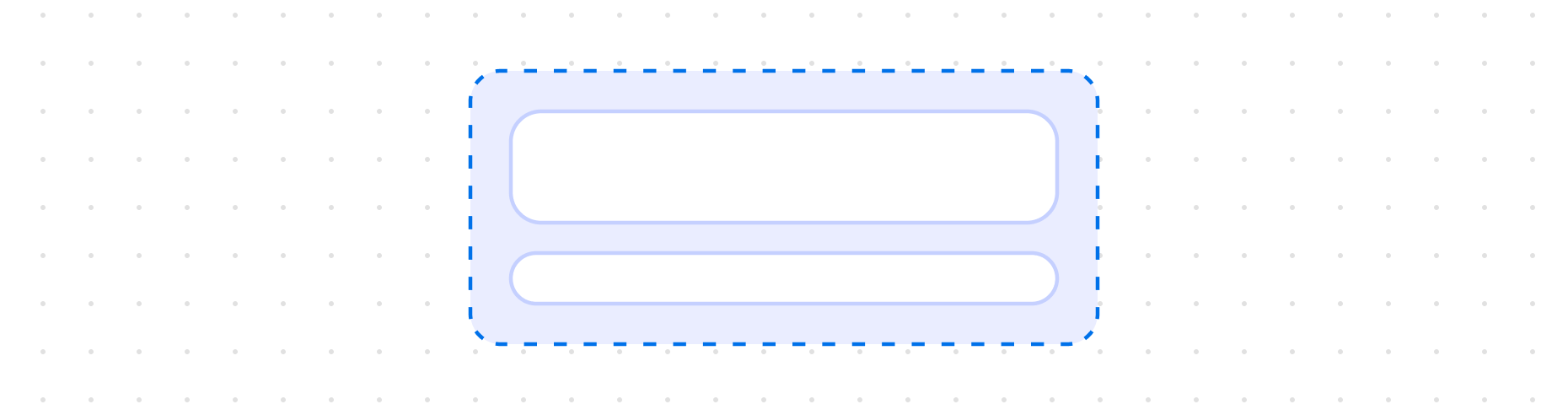
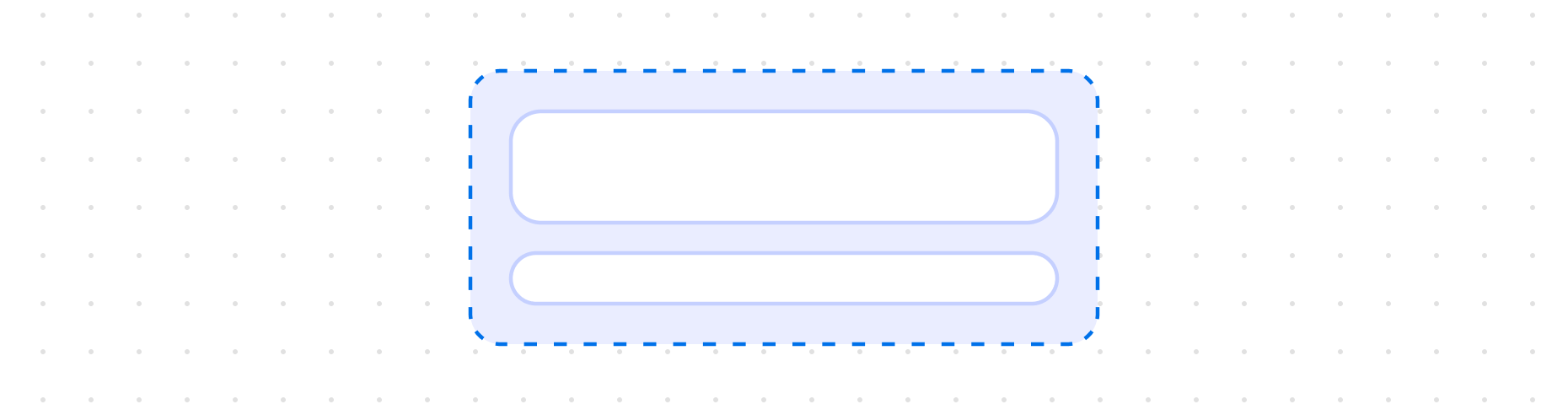
Block
This structures layout elements along the vertical axis of the page. It's useful for vertical alignment.
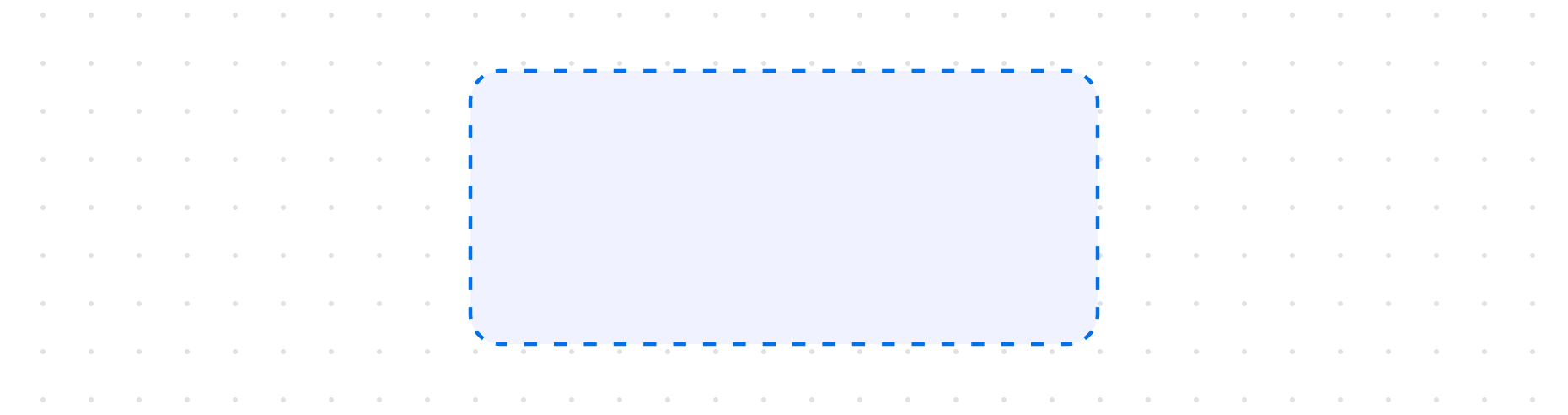
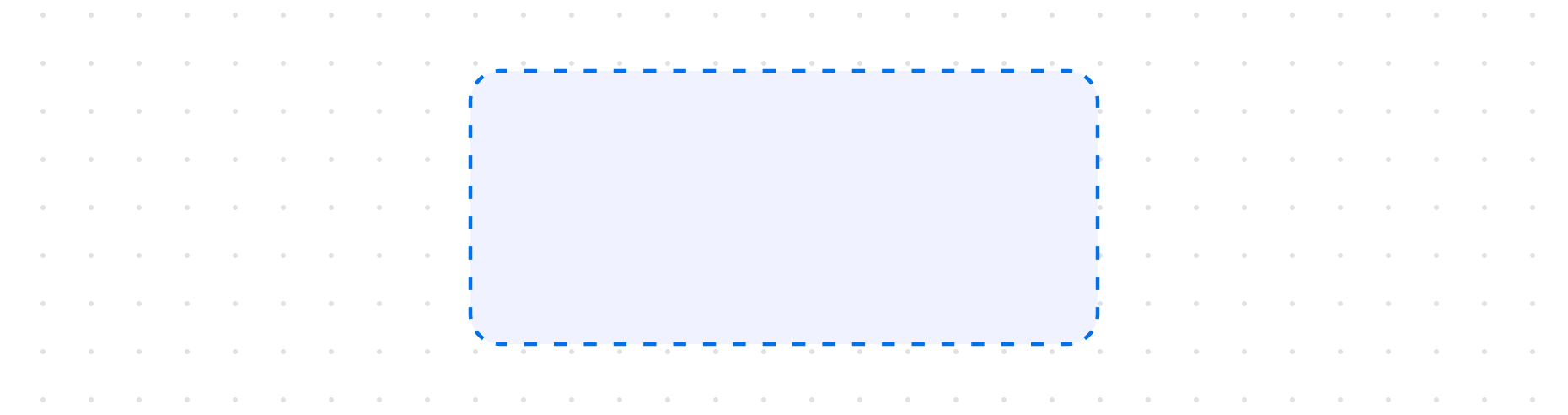
Box
This is your foundational structural element for composing UI. It can be styled using predefined tokens. Use it to build your layout.
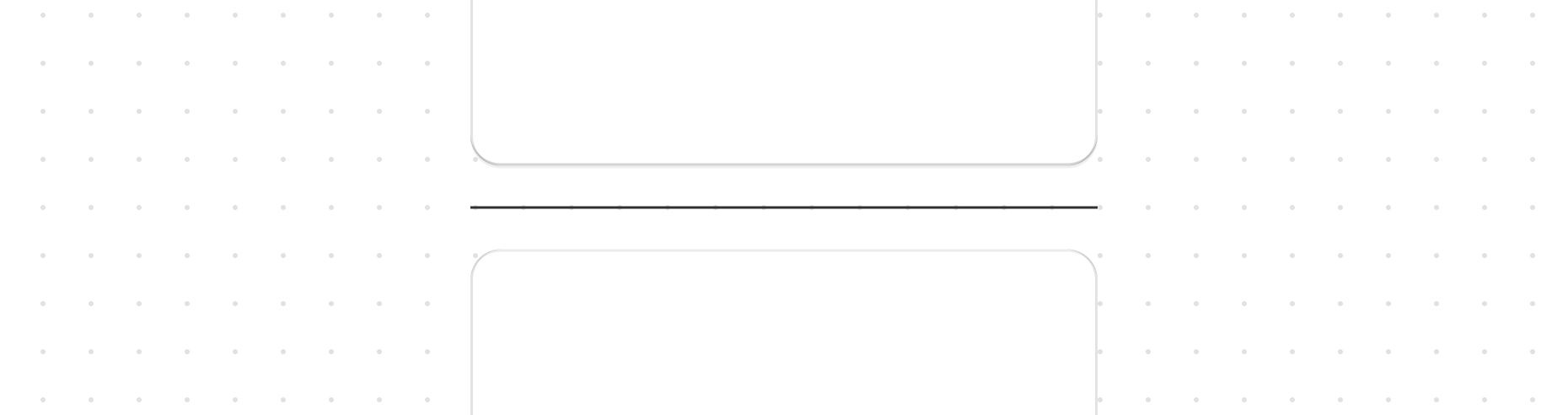
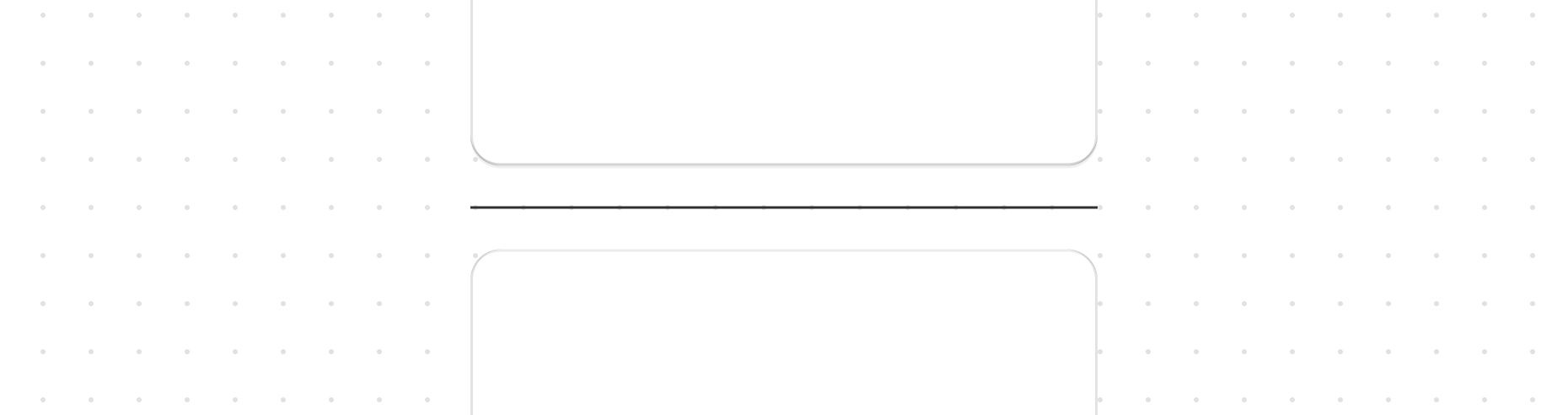
Divider
Use this to create a clear visual separation between different elements in your user interface.
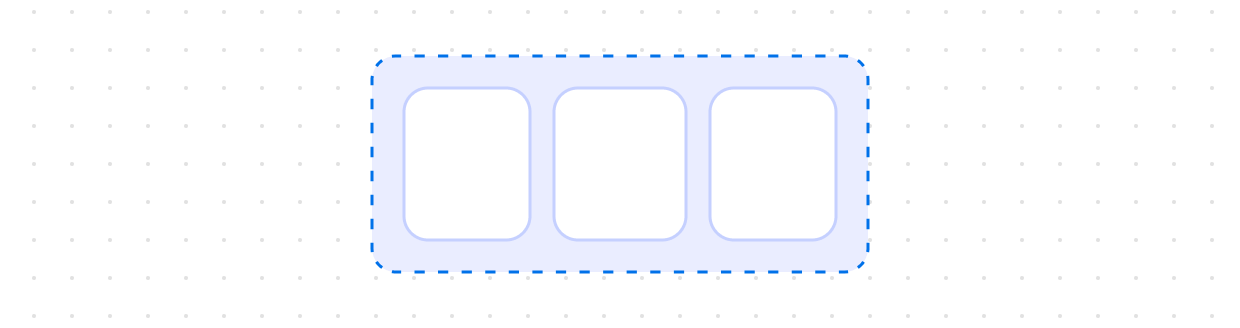
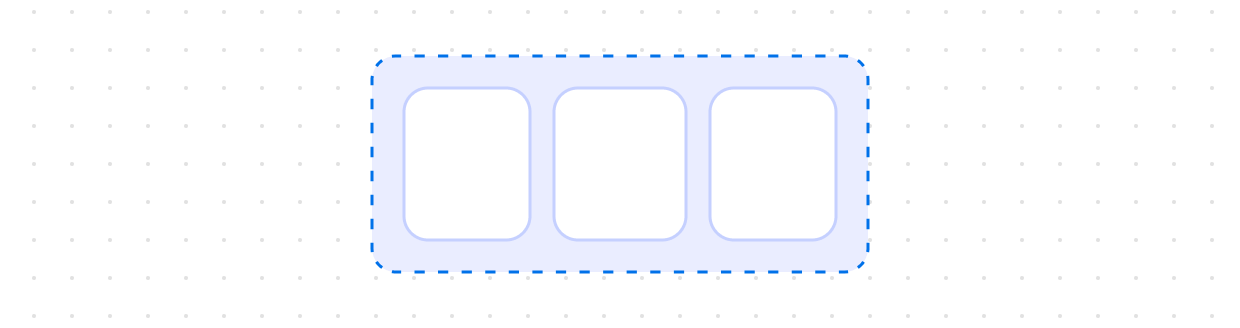
Inline
Use this to organize layout elements along the horizontal axis of the page. It's great for horizontal alignment.
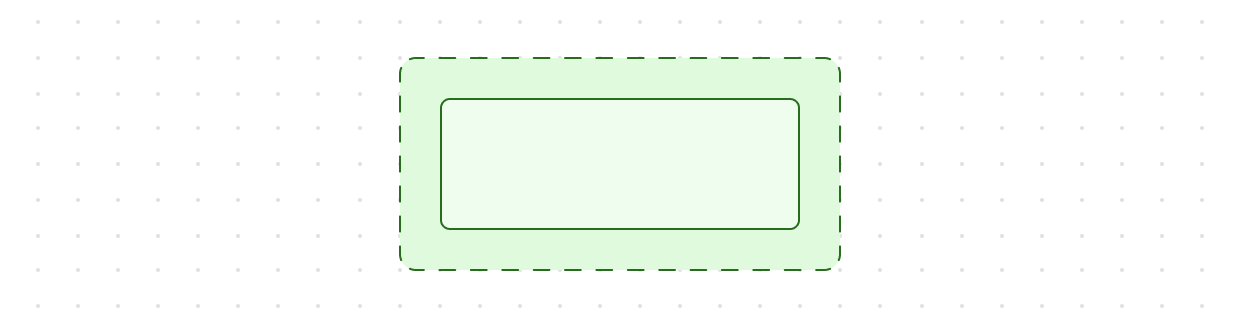
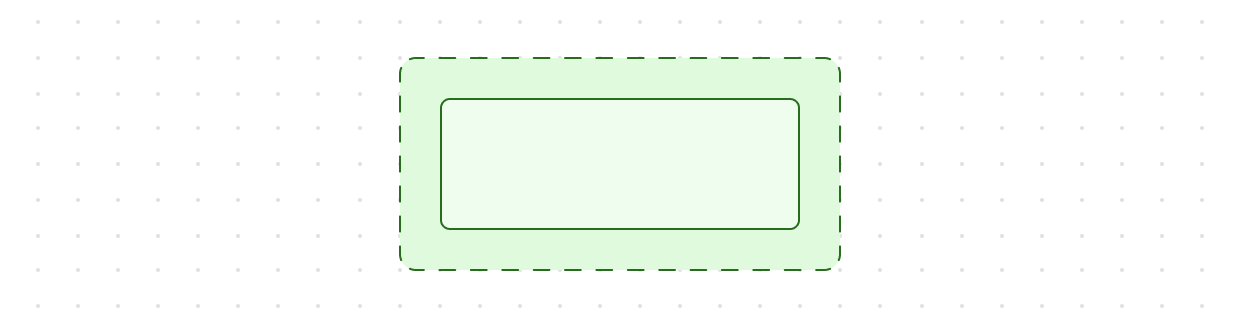
Section
Section is a structural component that allows thematic grouping of content. Its visual style is contextual and controlled by Shopify, so a Section may look different depending on the component it is nested inside. Section also automatically increases the heading level for its content to ensure a semantically correct heading structure in the document. To further increase the heading level inside the Section, consider nesting new Sections.
Titles and text
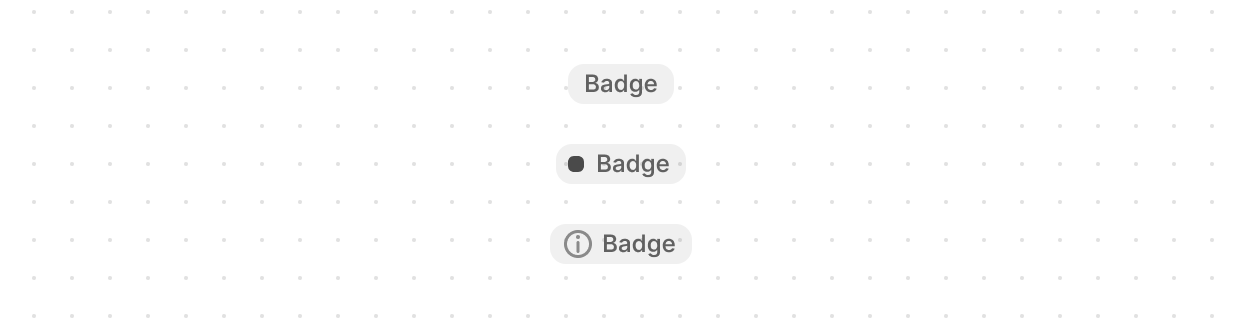
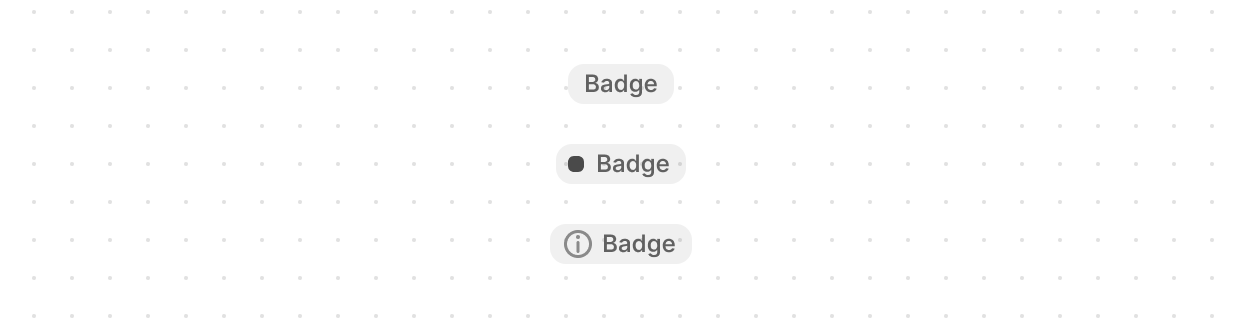
Badge
Use this component to inform merchants of the status of an object or of an action that’s been taken.
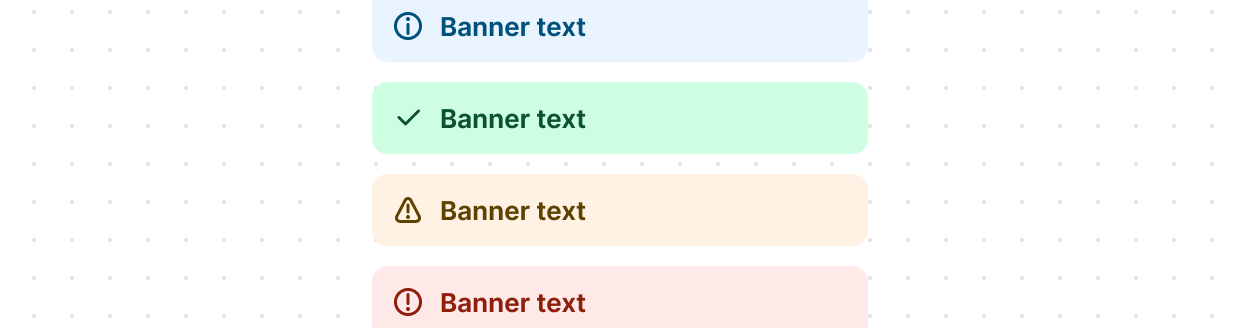
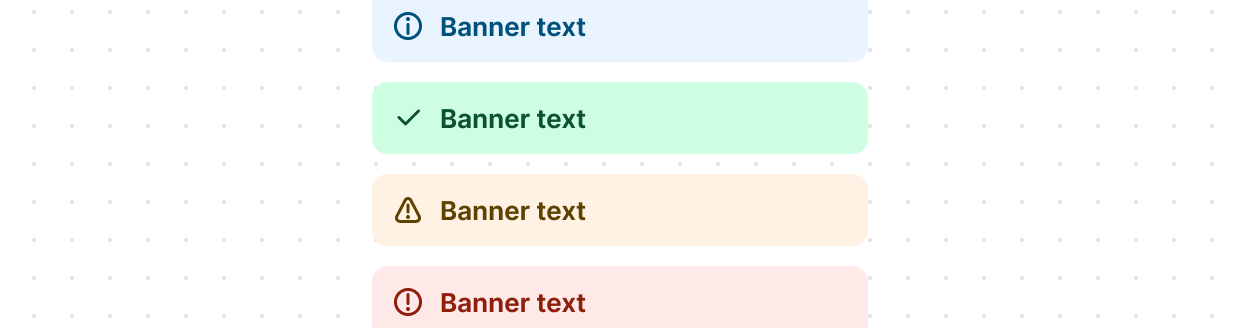
Banner
Use this component if you need to communicate to merchants in a prominent way.
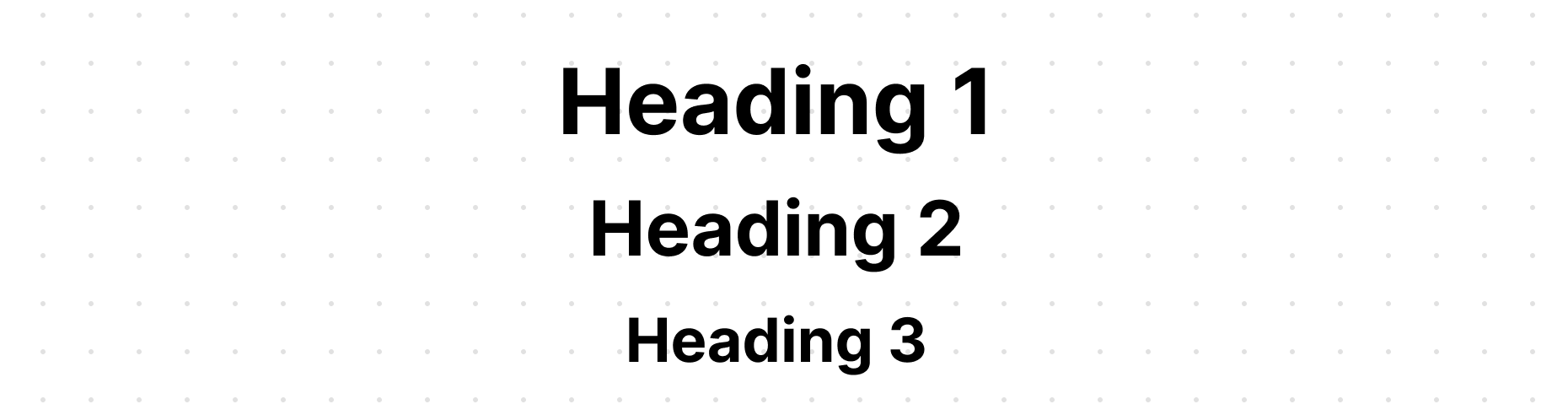
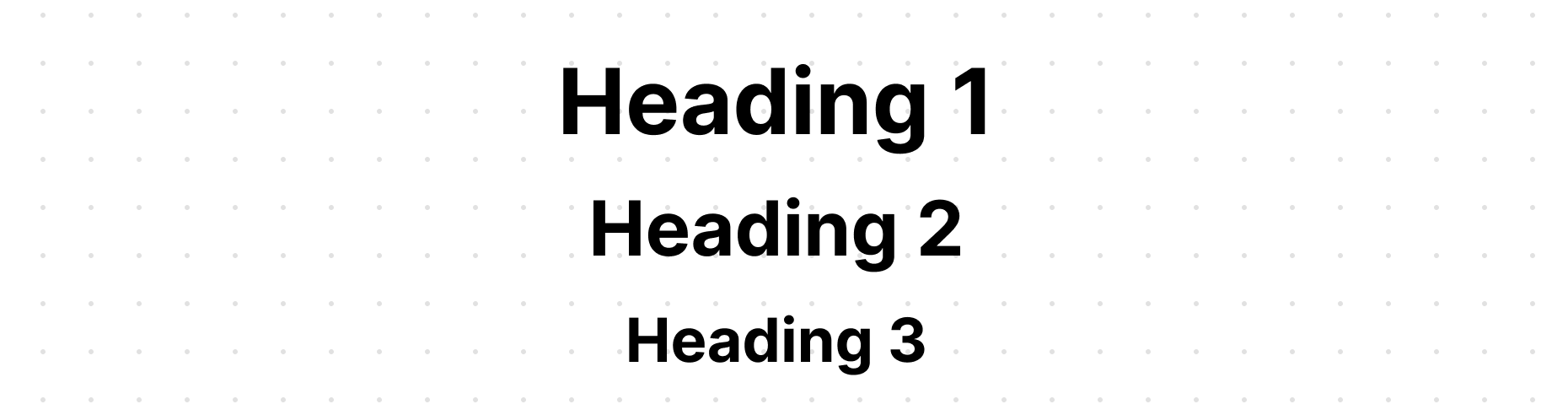
Heading
Use this to display a title. It's similar to the h1-h6 tags in HTML
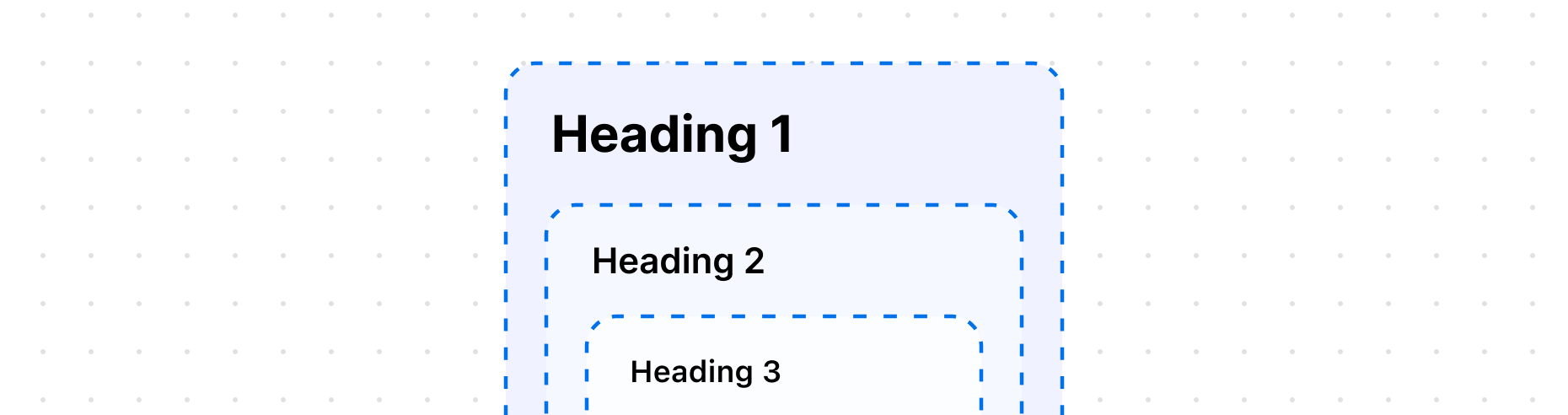
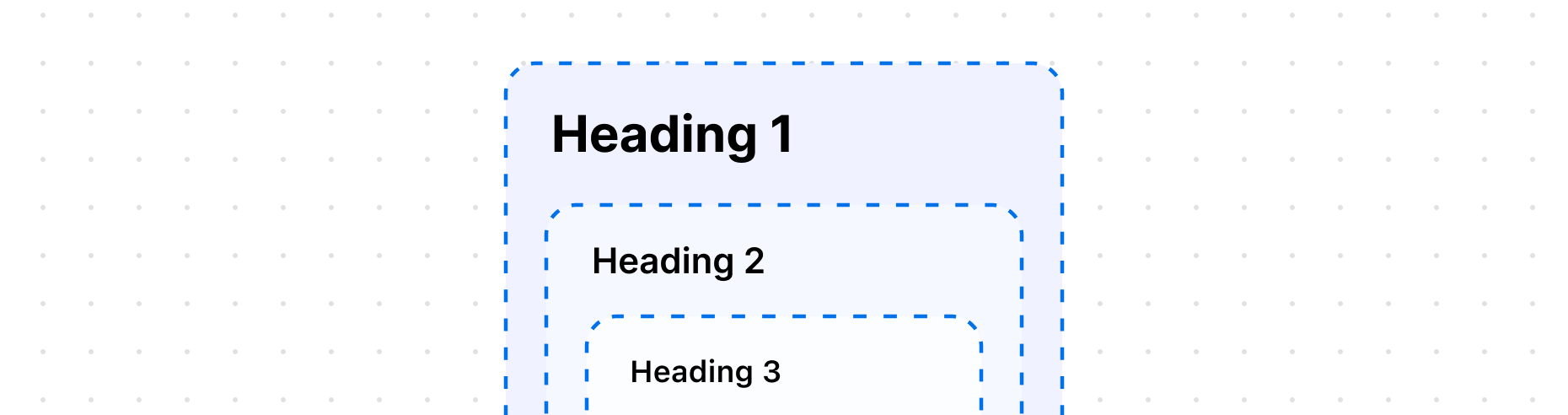
Heading
This groups headings together, much like the hgroup element in HTML.
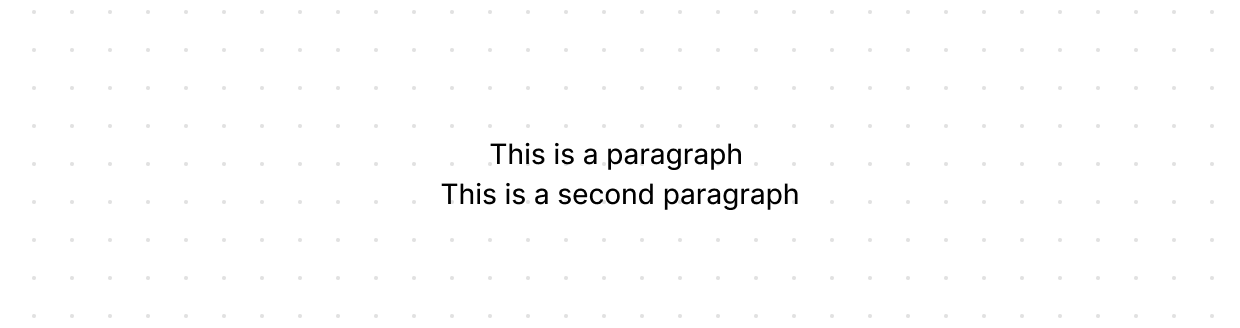
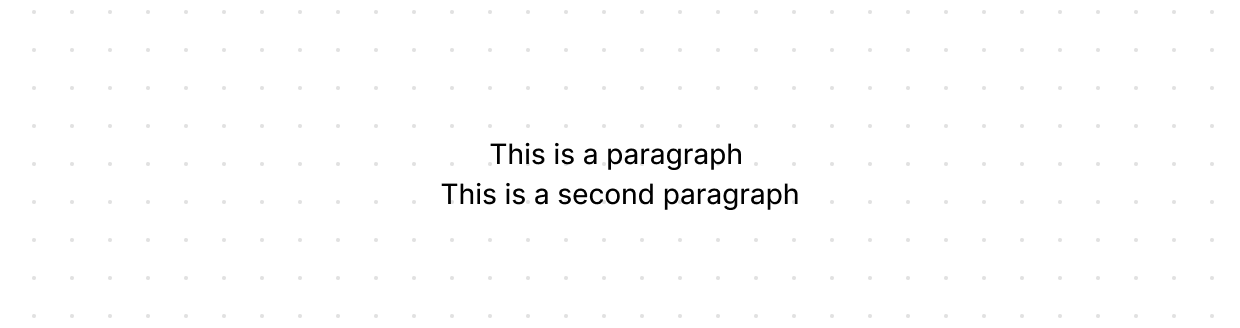
Paragraph
Use this to display a block of text similar to the <p> tag in HTML.
Text
This component renders text. Remember, you can also add your own styling.