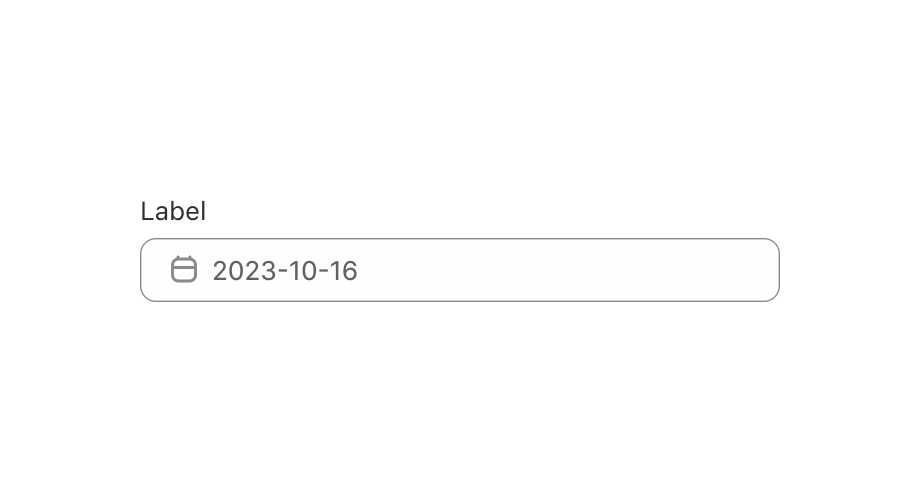Date
This is a form field that lets users select a date using the DatePicker component.
Anchor to datefieldpropsDateFieldProps
- Anchor to labellabelstringrequired
Content to use as the field label.
- Anchor to defaultYearMonthdefaultYearMonth{year: Year; month: Month} | YearMonthString
Default uncontrolled year and month to display. Ignored when year/month navigation is controlled.
- Anchor to disableddisabledDisabled | Disabled[] | boolean
Disabled dates, days, and/or ranges, or the date picker. Unbound range disables all dates either from
startdate or toenddate.truedisables the date picker.- Anchor to errorerrorstring
Indicate an error to the user. The field will be given a specific stylistic treatment to communicate problems that have to be resolved immediately.
- string
A unique identifier for the field.
- Anchor to namenamestring
An identifier for the field that is unique within the nearest containing
Formcomponent.- Anchor to onBluronBlur() => void
Callback when focus is removed.
- Anchor to onChangeonChange(value: string) => void
Callback when the user has finished editing a field. Unlike
callbacks you may be familiar with from React component libraries, this callback is not run on every change to the input. Text fields are “partially controlled” components, which means that while the user edits the field, its state is controlled by the component. Once the user has signalled that they have finished editing the field (typically, by blurring the field),is called if the input actually changed from the most recentvalueproperty. At that point, you are expected to store this “committed value” in state, and reflect it in the text field’svalueproperty.This state management model is important given how UI Extensions are rendered. UI Extension components run on a separate thread from the UI, so they can’t respond to input synchronously. A pattern popularized by controlled React components is to have the component be the source of truth for the input
value, and update thevalueon every user input. The delay in responding to events from a UI extension is only a few milliseconds, but attempting to strictly store state with this delay can cause issues if a user types quickly, or if the user is using a lower-powered device. Having the UI thread take ownership for “in progress” input, and only synchronizing when the user is finished with a field, avoids this risk.It can still sometimes be useful to be notified when the user makes any input in the field. If you need this capability, you can use the
prop. However, never use that property to create tightly controlled state for thevalue.This callback is called with the current value of the field. If the value of a field is the same as the current
valueprop provided to the field, thecallback will not be run.- Anchor to onFocusonFocus() => void
Callback when input is focused.
- Anchor to onInputonInput(value: string) => void
Callback when the user makes any changes in the field. As noted in the documentation for
, you must not use this to updatevalue— use thecallback for that purpose. Use theprop when you need to do something as soon as the user makes a change, like clearing validation errors that apply to the field as soon as the user begins making the necessary adjustments.This callback is called with the current value of the field.
- Anchor to onYearMonthChangeonYearMonthChange(yearMonth: { year: number; month: number; }) => void
A callback that is run whenever the month is changed. This callback is called with an object indicating the year/month the UI should change to. When year/month navigation is controlled you must store these values in state and reflect it back in the
prop.- Anchor to readOnlyreadOnlyboolean
Whether the field is read-only.
- Anchor to valuevalueT
The current value for the field. If omitted, the field will be empty. You should update this value in response to the
callback.- Anchor to yearMonthyearMonth{year: Year; month: Month} | YearMonthString
Controlled year and month to display. Use in combination with
. Makes year/month navigation controlled.
Year
numberMonth
Month in 1-12 range
numberYearMonthString
A year/month string using the simplified ISO 8601 format (`YYYY-MM`)
stringDisabled
DateString | Range | DayDateString
A date string using the simplified ISO 8601 format (`YYYY-MM-DD`)
stringRange
- end
Last day (inclusive) of the selected range
DateString - start
First day (inclusive) of the selected range
DateString
export interface Range {
/**
* First day (inclusive) of the selected range
*/
start?: DateString;
/**
* Last day (inclusive) of the selected range
*/
end?: DateString;
}Day
'Sunday' | 'Monday' | 'Tuesday' | 'Wednesday' | 'Thursday' | 'Friday' | 'Saturday'Add a single-date DateField
Examples
Add a single-date DateField
React
import React, {useState} from 'react'; import { render, DateField, } from '@shopify/ui-extensions-react/admin'; render('Playground', () => <App />); function App() { const [value, setValue] = useState('2023-11-08'); return ( <DateField label="DateField" value={value} onChange={setValue} /> ); }JS
import {extend, DateField} from '@shopify/ui-extensions/admin'; extend('Playground', (root) => { const dateField = root.createComponent( DateField, { label: 'Date', value: '2023-11-08', }, 'DateField', ); root.appendChild(dateField); });
Preview