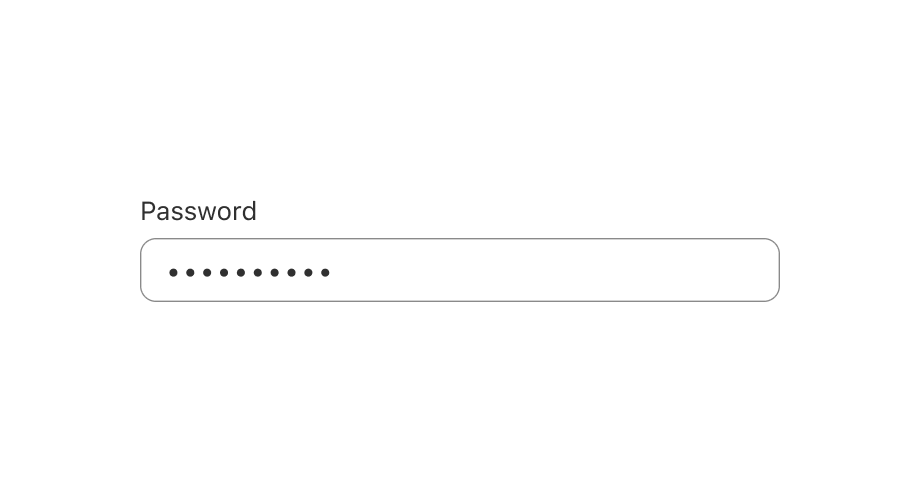Password
This component is for secure input, it obfuscates any text that users enter.
Anchor to passwordfieldpropsPasswordFieldProps
Content to use as the field label.
Whether the field can be modified.
Indicate an error to the user. The field will be given a specific stylistic treatment to communicate problems that have to be resolved immediately.
A unique identifier for the field.
An identifier for the field that is unique within the nearest
containing Form component.
Callback when focus is removed.
Callback when the user has finished editing a field. Unlike
callbacks you may be familiar with from React component libraries,
this callback is not run on every change to the input. Text fields are
“partially controlled” components, which means that while the user edits the
field, its state is controlled by the component. Once the user has signalled that
they have finished editing the field (typically, by blurring the field),
is called if the input actually changed from the most recent value property. At
that point, you are expected to store this “committed value” in state, and reflect
it in the text field’s value property.
This state management model is important given how UI Extensions are rendered. UI Extension components
run on a separate thread from the UI, so they can’t respond to input synchronously.
A pattern popularized by controlled React components
is to have the component be the source of truth for the input value, and update
the value on every user input. The delay in responding to events from a UI
extension is only a few milliseconds, but attempting to strictly store state with
this delay can cause issues if a user types quickly, or if the user is using a
lower-powered device. Having the UI thread take ownership for “in progress” input,
and only synchronizing when the user is finished with a field, avoids this risk.
It can still sometimes be useful to be notified when the user makes any input in
the field. If you need this capability, you can use the prop. However,
never use that property to create tightly controlled state for the value.
This callback is called with the current value of the field. If the value of a field
is the same as the current value prop provided to the field, the callback
will not be run.
Callback when input is focused.
Callback when the user makes any changes in the field. As noted in the documentation
for , you must not use this to update value — use the
callback for that purpose. Use the prop when you need to do something
as soon as the user makes a change, like clearing validation errors that apply to
the field as soon as the user begins making the necessary adjustments.
This callback is called with the current value of the field.
A short hint that describes the expected value of the field.
Whether the field is read-only.
A default value to populate for uncontrolled components.
Whether the field needs a value. This requirement adds semantic value
to the field, but it will not cause an error to appear automatically.
If you want to present an error when this field is empty, you can do
so with the error prop.
The current value for the field. If omitted, the field will be empty. You should
update this value in response to the callback.
Specifies the maximum number of characters allowed.
Specifies the min number of characters allowed.
A hint as to the intended content of the field.
When set to true, this property indicates that the field should support
autofill, but you do not have any more semantic information on the intended
contents.
When set to false, you are indicating that this field contains sensitive
information, or contents that are never saved, like one-time codes.
Alternatively, you can provide value which describes the specific data you would like to be entered into this field during autofill.
Simple PasswordField example
Preview