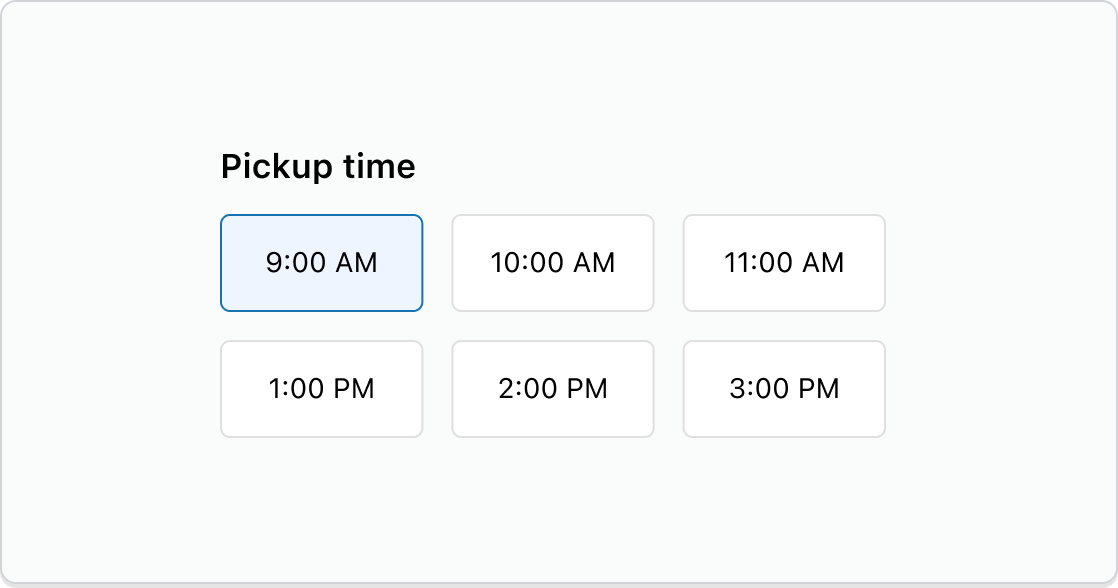Toggle
allows you to make a single choice out of the number of options provided. This is similar to the ChoiceList component, but without controls such as checkbox or radio button.
You can utilize our layout components to arrange .
- (value: T) => voidrequired
A callback that is run whenever one of the buttons is pressed. This callback is called with a string or array of strings indicating the ids of buttons that should now be selected. When this component is controlled, you must store this value in state and reflect it back in the
valueprop.- Trequired
An id of the selected button.
- boolean
Whether the button group is disabled.
Basic ToggleButtonGroup
Examples
Basic ToggleButtonGroup
React
import { reactExtension, BlockStack, InlineLayout, Text, ToggleButton, ToggleButtonGroup, View, } from '@shopify/ui-extensions-react/checkout'; export default reactExtension( 'purchase.checkout.block.render', () => <Extension />, ); function Extension() { return ( <ToggleButtonGroup value="none" onChange={(value) => { console.log( `onChange event with value: ${value}`, ); }} > <InlineLayout spacing="base"> <ToggleButton id="none"> <View blockAlignment="center" inlineAlignment="center" minBlockSize="fill" > None </View> </ToggleButton> <ToggleButton id="points-100"> <BlockStack inlineAlignment="center" spacing="none" > <Text>100</Text> <Text appearance="subdued"> points </Text> </BlockStack> </ToggleButton> <ToggleButton id="points-200"> <BlockStack inlineAlignment="center" spacing="none" > <Text>200</Text> <Text appearance="subdued"> points </Text> </BlockStack> </ToggleButton> <ToggleButton id="points-300"> <BlockStack inlineAlignment="center" spacing="none" > <Text>300</Text> <Text appearance="subdued"> points </Text> </BlockStack> </ToggleButton> </InlineLayout> </ToggleButtonGroup> ); }JS
import { extension, ToggleButtonGroup, ToggleButton, InlineLayout, View, BlockStack, Text, } from '@shopify/ui-extensions/checkout'; export default extension('purchase.checkout.block.render', (root) => { const toggleButtonGroup = root.createComponent( ToggleButtonGroup, { value: 'none', onChange: (value) => { console.log(`onChange event with value: ${value}`); }, }, [ root.createComponent(InlineLayout, {spacing: 'base'}, [ root.createComponent( ToggleButton, {id: 'none'}, root.createComponent( View, { blockAlignment: 'center', inlineAlignment: 'center', minBlockSize: 'fill', }, 'None', ), ), root.createComponent( ToggleButton, {id: 'points-100'}, root.createComponent( BlockStack, {inlineAlignment: 'center', spacing: 'none'}, [ root.createComponent(Text, undefined, '100'), root.createComponent(Text, {appearance: 'subdued'}, 'points'), ], ), ), root.createComponent( ToggleButton, {id: 'points-200'}, root.createComponent( BlockStack, {inlineAlignment: 'center', spacing: 'none'}, [ root.createComponent(Text, undefined, '200'), root.createComponent(Text, {appearance: 'subdued'}, 'points'), ], ), ), root.createComponent( ToggleButton, {id: 'points-300'}, root.createComponent( BlockStack, {inlineAlignment: 'center', spacing: 'none'}, [ root.createComponent(Text, undefined, '300'), root.createComponent(Text, {appearance: 'subdued'}, 'points'), ], ), ), ]), ], ); root.appendChild(toggleButtonGroup); });
Preview
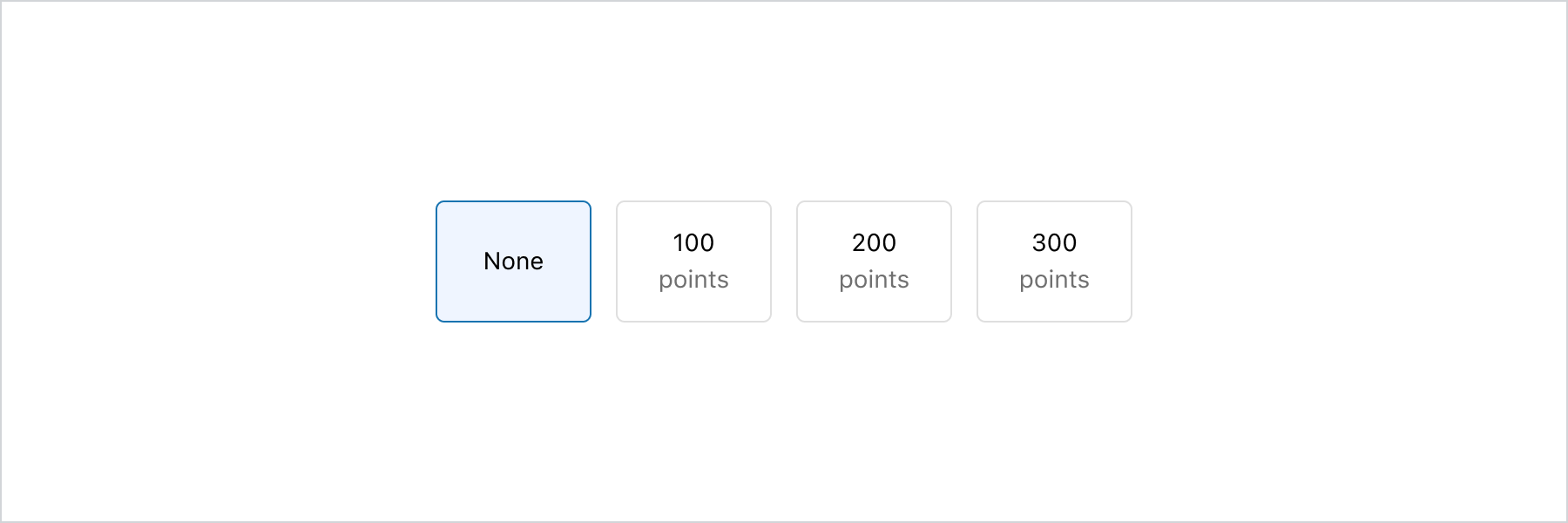
Anchor to best-practicesBest Practices
ToggleButtonGroup is a component designed for streamlined single-choice selection, without any additional details associated with the selection. If you need to allow multiple selections or present associated details, it is recommended to use ChoiceList instead.
Anchor to Label and orderLabel and order
Use descriptive and concise labels for each Toggle button, and maintain consistency in the terminology used across options. Arrange the Toggle buttons in a logical order that makes sense to users. Consider factors such as alphabetical order, chronological order, or order of importance, depending on the context.
Avoid overwhelming users with too many Toggle buttons. Ideally, limit the number of choices to a manageable amount, typically between 2 and 7, to prevent decision fatigue and maintain clarity.
Anchor to examplesExamples
Anchor to example-displaying-a-small-set-of-time-choicesDisplaying a small set of time choices
The ToggleButtonGroup component is ideal for a small set of options. It allows for easy scanning of available choices. Also the component’s big tap target makes it a good choice for enhanced mobile experience. However, in a grid layout, having more than 6 ToggleButtons can get overwhelming and take up too much vertical space. When there are more than 6 choices, consider using the Select component instead.
Displaying a small set of time choices
Examples
Displaying a small set of time choices
Description
The ToggleButtonGroup component is ideal for a small set of options. It allows for easy scanning of available choices. Also the component’s big tap target makes it a good choice for enhanced mobile experience. However, in a grid layout, having more than 6 ToggleButtons can get overwhelming and take up too much vertical space. When there are more than 6 choices, consider using the [Select](/docs/api/checkout-ui-extensions/components/forms/select) component instead.
React
import { reactExtension, Grid, ToggleButton, ToggleButtonGroup, View, } from '@shopify/ui-extensions-react/checkout'; export default reactExtension( 'purchase.checkout.block.render', () => <Extension />, ); function Extension() { return ( <ToggleButtonGroup value="time-9am" onChange={(value) => { console.log( `onChange event with value: ${value}`, ); }} > <Grid columns={['auto', 'auto', 'auto']} spacing="base" > <ToggleButton id="time-9am"> <View inlineAlignment="center"> 9:00 AM </View> </ToggleButton> <ToggleButton id="time-10am"> <View inlineAlignment="center"> 10:00 AM </View> </ToggleButton> <ToggleButton id="time-11am"> <View inlineAlignment="center"> 11:00 AM </View> </ToggleButton> <ToggleButton id="time-1pm"> <View inlineAlignment="center"> 1:00 PM </View> </ToggleButton> <ToggleButton id="time-2pm"> <View inlineAlignment="center"> 2:00 PM </View> </ToggleButton> <ToggleButton id="time-3pm"> <View inlineAlignment="center"> 3:00 PM </View> </ToggleButton> </Grid> </ToggleButtonGroup> ); }JavaScript
import { extension, Grid, ToggleButtonGroup, ToggleButton, View, } from '@shopify/ui-extensions/checkout'; export default extension( 'purchase.checkout.block.render', (root) => { const toggleButtonGroup = root.createComponent( ToggleButtonGroup, { value: 'time-9am', onChange: (value) => { console.log( `onChange event with value: ${value}`, ); }, }, [ root.createComponent( Grid, { columns: ['auto', 'auto', 'auto'], spacing: 'base', }, [ root.createComponent( ToggleButton, {id: 'time-9am'}, root.createComponent( View, {inlineAlignment: 'center'}, '9:00 AM', ), ), root.createComponent( ToggleButton, {id: 'time-10am'}, root.createComponent( View, {inlineAlignment: 'center'}, '10:00 AM', ), ), root.createComponent( ToggleButton, {id: 'time-11am'}, root.createComponent( View, {inlineAlignment: 'center'}, '11:00 AM', ), ), root.createComponent( ToggleButton, {id: 'time-1pm'}, root.createComponent( View, {inlineAlignment: 'center'}, '1:00 PM', ), ), root.createComponent( ToggleButton, {id: 'time-2pm'}, root.createComponent( View, {inlineAlignment: 'center'}, '2:00 PM', ), ), root.createComponent( ToggleButton, {id: 'time-3pm'}, root.createComponent( View, {inlineAlignment: 'center'}, '3:00 PM', ), ), ], ), ], ); root.appendChild(toggleButtonGroup); }, );
Preview