Resource
Use to represent a specific object within a collection, that a customer can take action on. For example, a list of active subscriptions or redeemable offers, in a style consistent with the order index page.
Anchor to resourceitempropsResourceItemProps
- Anchor to accessibilityLabelaccessibilityLabelstring
A label used for buyers using assistive technologies. When set, any
childrensupplied to this component will not be announced to screen reader users.- Anchor to actionactionRemoteFragment
The action grouping for the item, provided as buttons.
- Anchor to actionAccessibilityLabelactionAccessibilityLabelstringDefault: "More actions"
Accessibility label for the action grouping. If an accessibility label is not provided, default text is used.
- Anchor to actionLabelactionLabelstringDefault: "More actions"
Label for the action grouping. If a label is not provided, default text is used.
- Anchor to loadingloadingbooleanDefault: false
Indicates that the item is in a loading state.
When
true, the item shows loading indicators for the UI elements that it is owns. The item is not responsible for the loading indicators of any content that is passed aschildren.- Anchor to onPressonPress() => void
Callback when pressed. If
tois set, it will execute the callback and then navigate to the location specified byto.- string
Destination to navigate to. You must provide either this property,
, or both.
Supported props for Buttons used inside ResourceItem action prop.children only support text.
- string
A label used for buyers using assistive technologies. When set, any
childrensupplied to this component will not be announced to screen reader users.- booleanDefault: false
Disables the button, disallowing any interaction.
- 'primary' | 'secondary' | 'plain'Default: 'primary'
The type of button that will be rendered. The visual presentation of the button type is controlled by merchants through the Branding API.
primary: button used for main actions. For example: "Continue to next step".secondary: button used for secondary actions not blocking user progress. For example: "Download Shop app".plain: renders a button that visually looks like a link.- booleanDefault: false
Replaces content with a loading indicator.
- string
Accessible label for the loading indicator when user prefers reduced motion. This value is only used if
loadingis true.- () => void
Callback that is run when the button is pressed.
- RemoteFragment
An overlay component to render when the user interacts with the component.
- string
Destination URL to link to.
ResourceItem
Examples
ResourceItem
React
import { ResourceItem, Button, Text, View, reactExtension, } from '@shopify/ui-extensions-react/customer-account'; import React from 'react'; export default reactExtension( 'customer-account.page.render', () => <App />, ); function App() { return ( <View maxInlineSize={300}> <ResourceItem accessibilityLabel="Resource Item" onPress={() => {}} actionLabel="Manage" action={ <> <Button kind="primary" onPress={() => {}} > Pay now </Button> <Button onPress={() => {}}> Second action </Button> <Button onPress={() => {}}> Third action </Button> </> } > Resource item content </ResourceItem> </View> ); }JS
import { ResourceItem, Button, View, extension, } from '@shopify/ui-extensions/customer-account'; export default extension( 'customer-account.page.render', (root, api) => { renderApp(root, api); }, ) function renderApp(root, api) { const actionFragment = root.createFragment(); const primaryButton = root.createComponent(Button, { kind: 'primary', onPress: () => {}, }); primaryButton.append(root.createText('Pay now')) const secondButton = root.createComponent(Button, { kind: 'secondary', onPress: () => {}, }); secondButton.append(root.createText('Second button')) const thirdButton = root.createComponent(Button, { kind: 'secondary', onPress: () => {}, }); thirdButton.append(root.createText('Third button')) actionFragment.append(primaryButton); actionFragment.append(secondButton); actionFragment.append(thirdButton); const resourceItem = root.createComponent( ResourceItem, { accessibilityLabel: 'Resource Item', onPress: () => {}, actionLabel: 'Manage', action: actionFragment, }, 'Content', ); const view = root.createComponent(View, {maxInlineSize: 300}); view.append(resourceItem); root.append(view); }
Preview
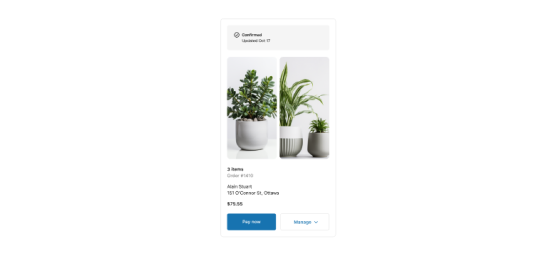
Anchor to best-practicesBest Practices
- Group related information.
- Structure your content so it’s easy for customers to scan to the most important information.
- Use images to complement text content.
- If there is a single primary action for the object, display it as a primary button. Display other object-level actions as secondary buttons.
- See UX guidelines to learn more about the button logic for order actions.