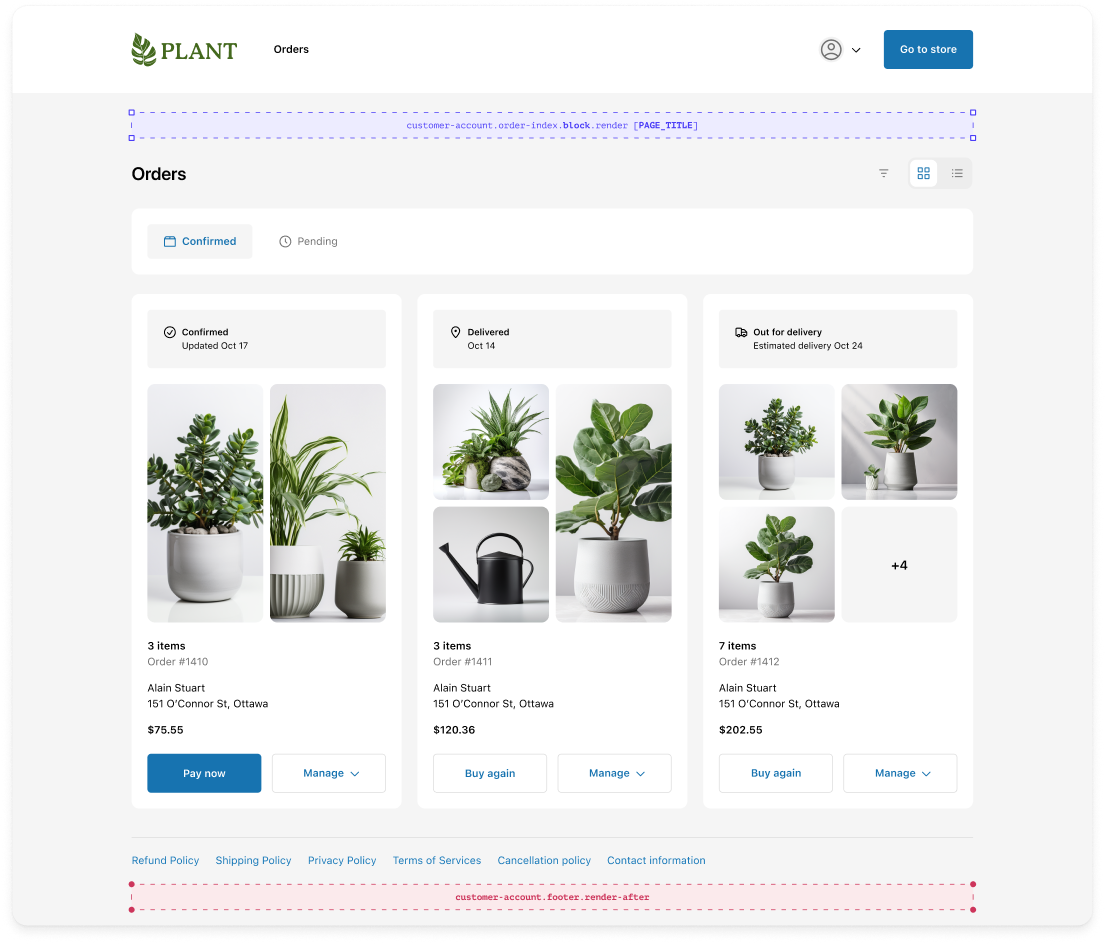Targets Overview
A target represents where your customer account UI extension will appear.
You register for targets in your configuration file, and you include a JavaScript function that will run at that location in customer accounts.
Anchor to static-extension-targetsStatic extension targets
Static extension targets render immediately before or after most core customer account features.
When a core customer account feature isn't rendered, neither are the static extension targets tied to it.
Choose static extension targets when your content and functionality is closely related to a core customer account feature.
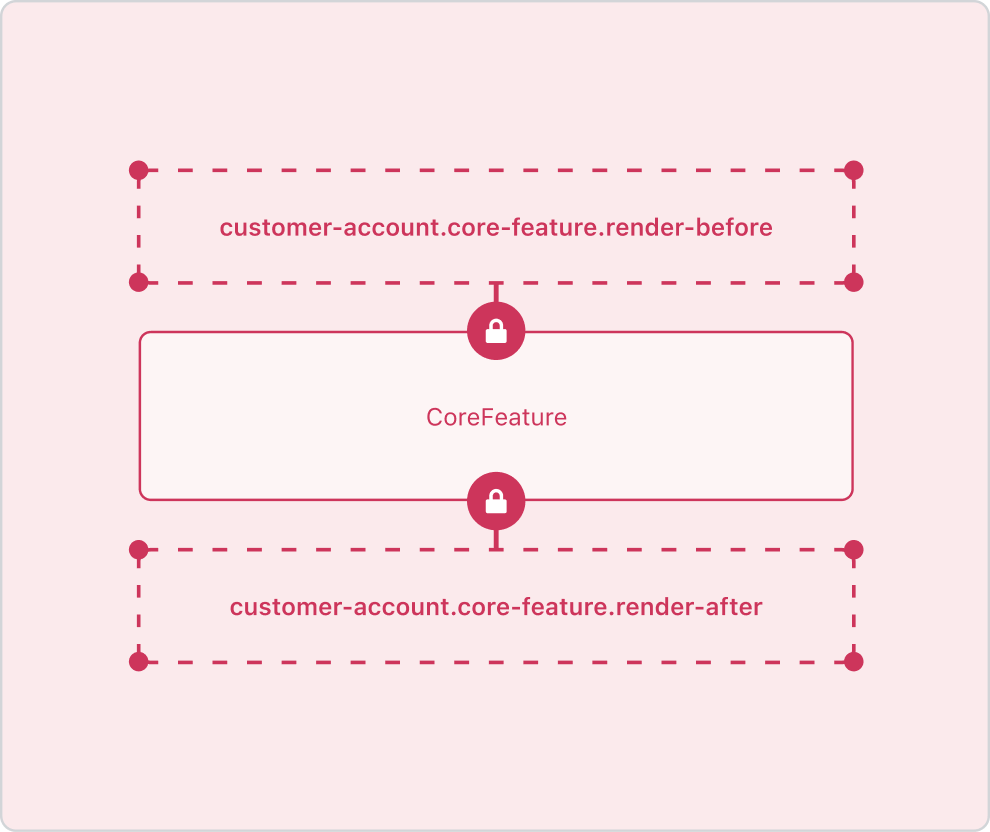
Anchor to block-extension-targetsBlock extension targets
Block extension targets render between core customer account features. Block extensions are always rendered, regardless of what other elements of the customer account are present.
Block extension targets always support multiple placements. Each placement has an associated placement reference that represents its location on the page. For example, the block extension target customer-account.order-status.block.render supports seven placements. The placement references include , , and more.
You can use placement references as URL parameters to test block extensions in all supported placements on a page. You can also use placement references to define the default placement of an extension for merchants.
Anchor to order-indexOrder index
The Order index page is where customers can view and manage all their past and current orders.
The page contains one block extension that merchants can place above the page title or below the order list.
See all extension targets.
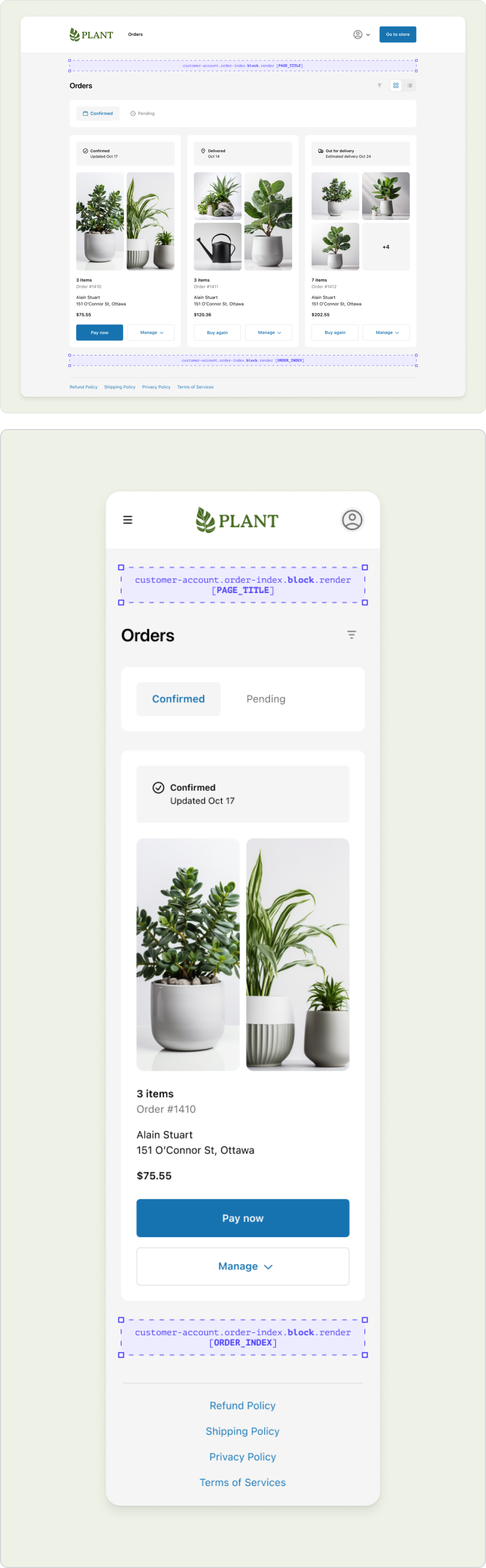
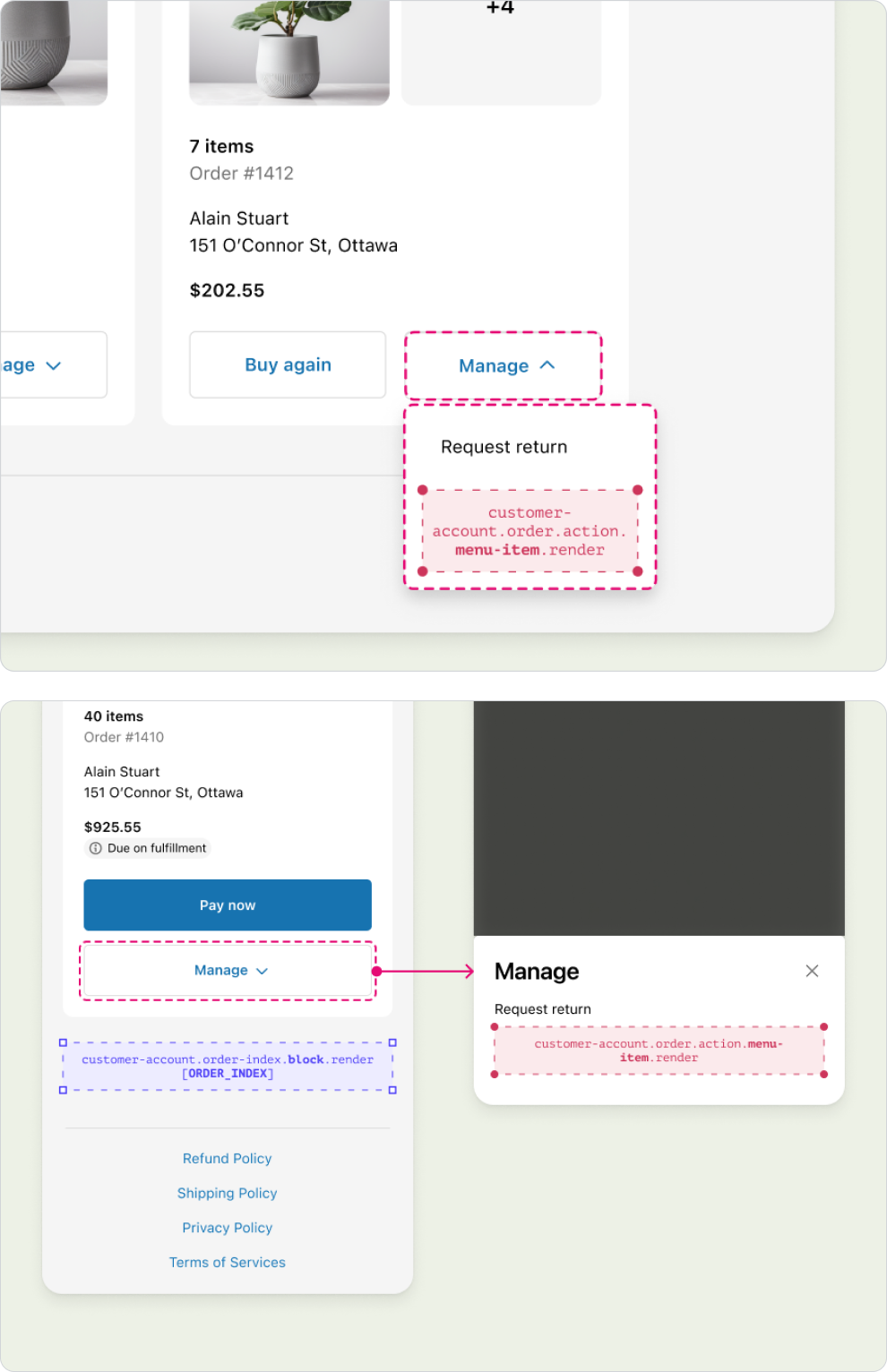
Anchor to order-statusOrder status
The Order status page is where customers can view, track, and manage a specific order.
Anchor to order-status-order-statusOrder status
For tracking order statuses, and any updates regarding the delivery, pickup, or return of items.
See all extension targets.
Anchor to order-status-order-detailsOrder details
Customer, shipping, and billing information associated with the order.
See all extension targets.
Anchor to order-status-payment-statusPayment status
Depending on the payment status of the order, relevant payment information and action items may be displayed here. For example, for orders with payment terms, the amount due, the due data, and a Pay now button is displayed.
See all extension targets.
Anchor to order-status-order-summaryOrder summary
Summary of the items, discounts, and order total.
See all extension targets.
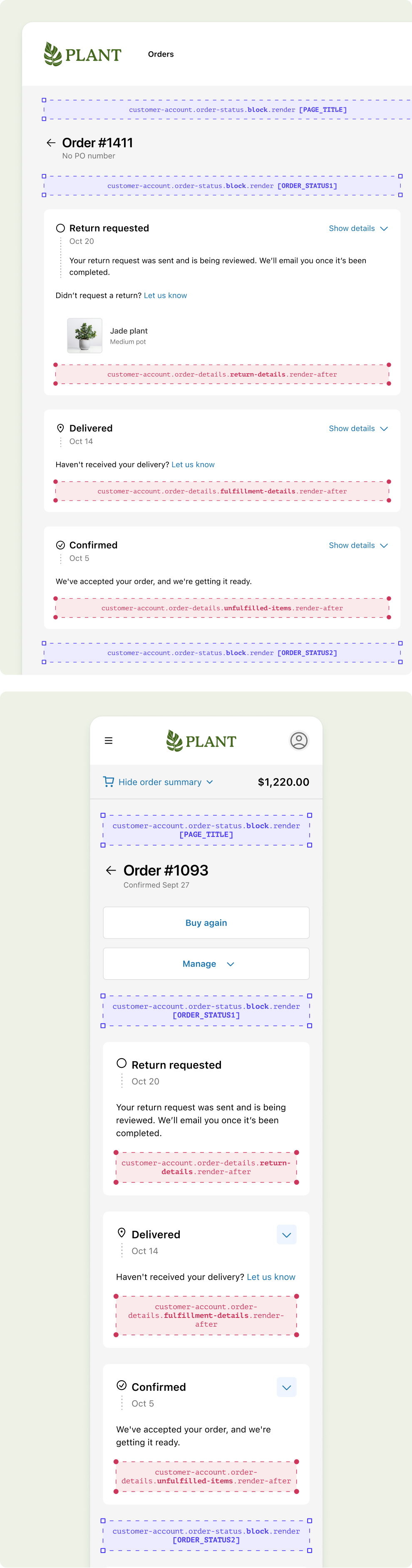
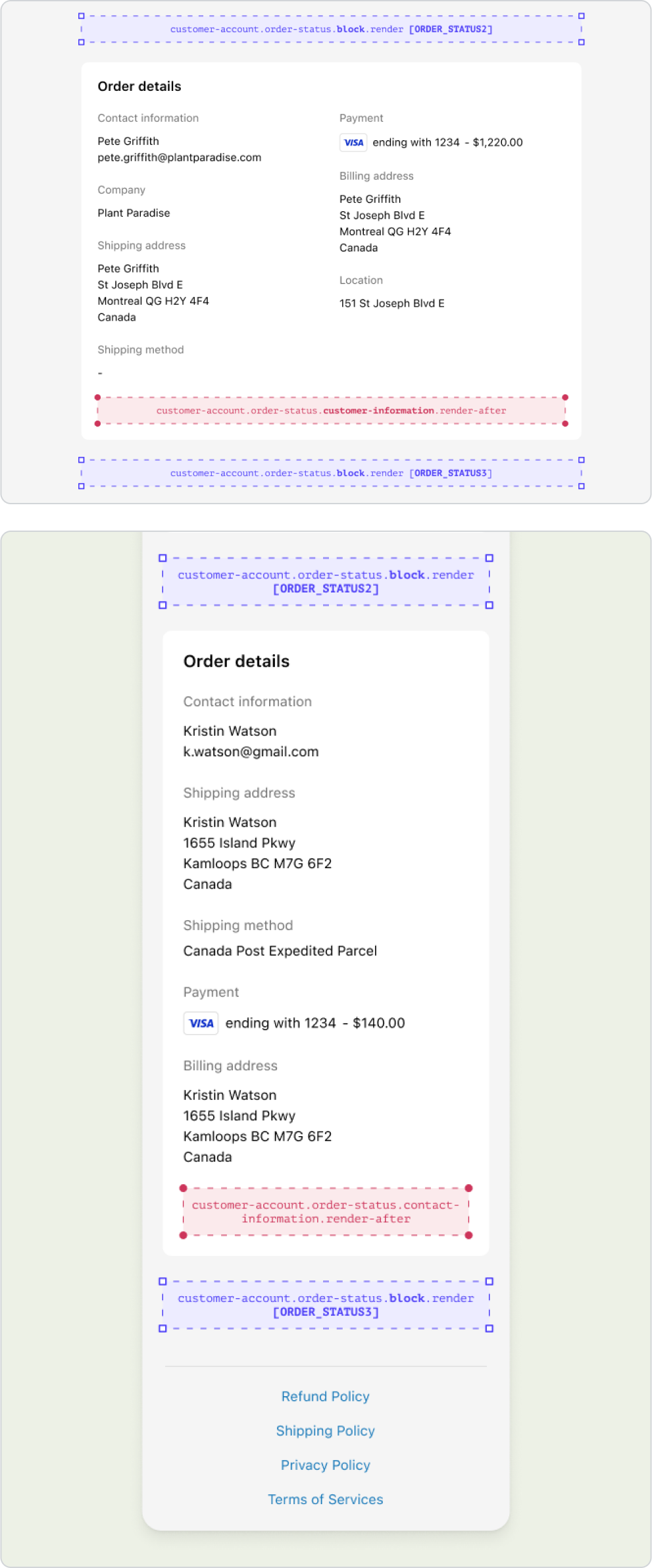

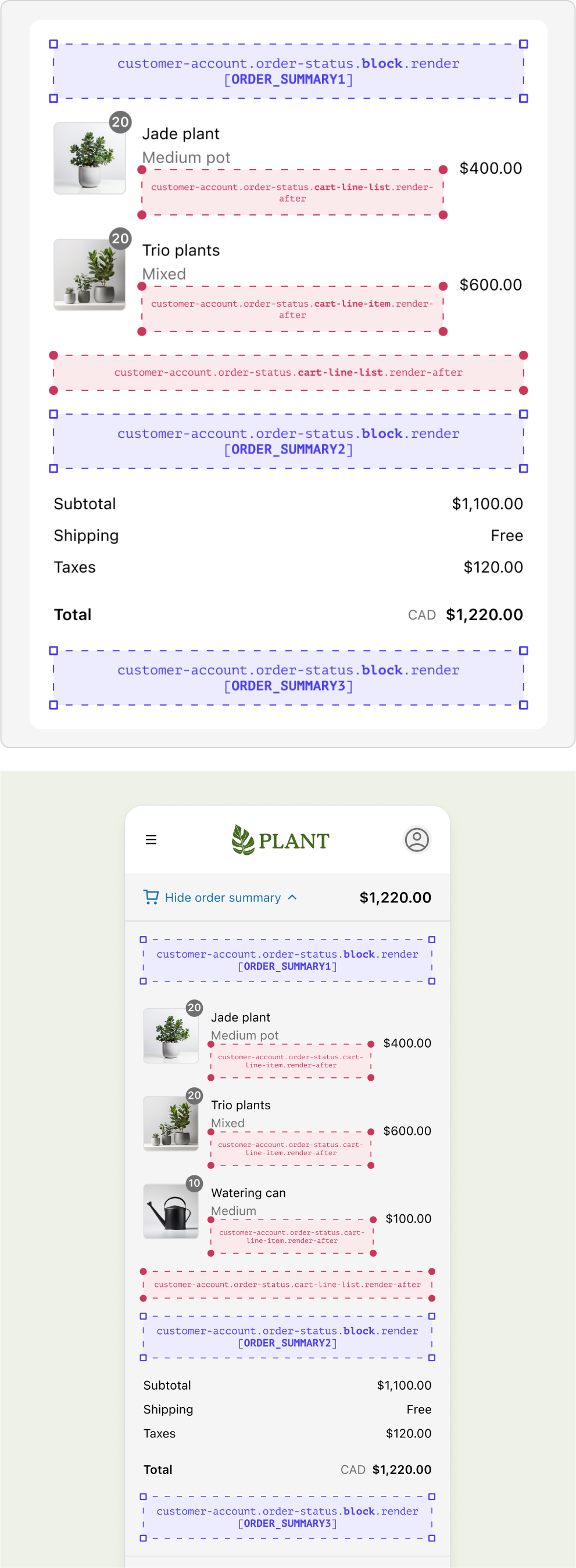
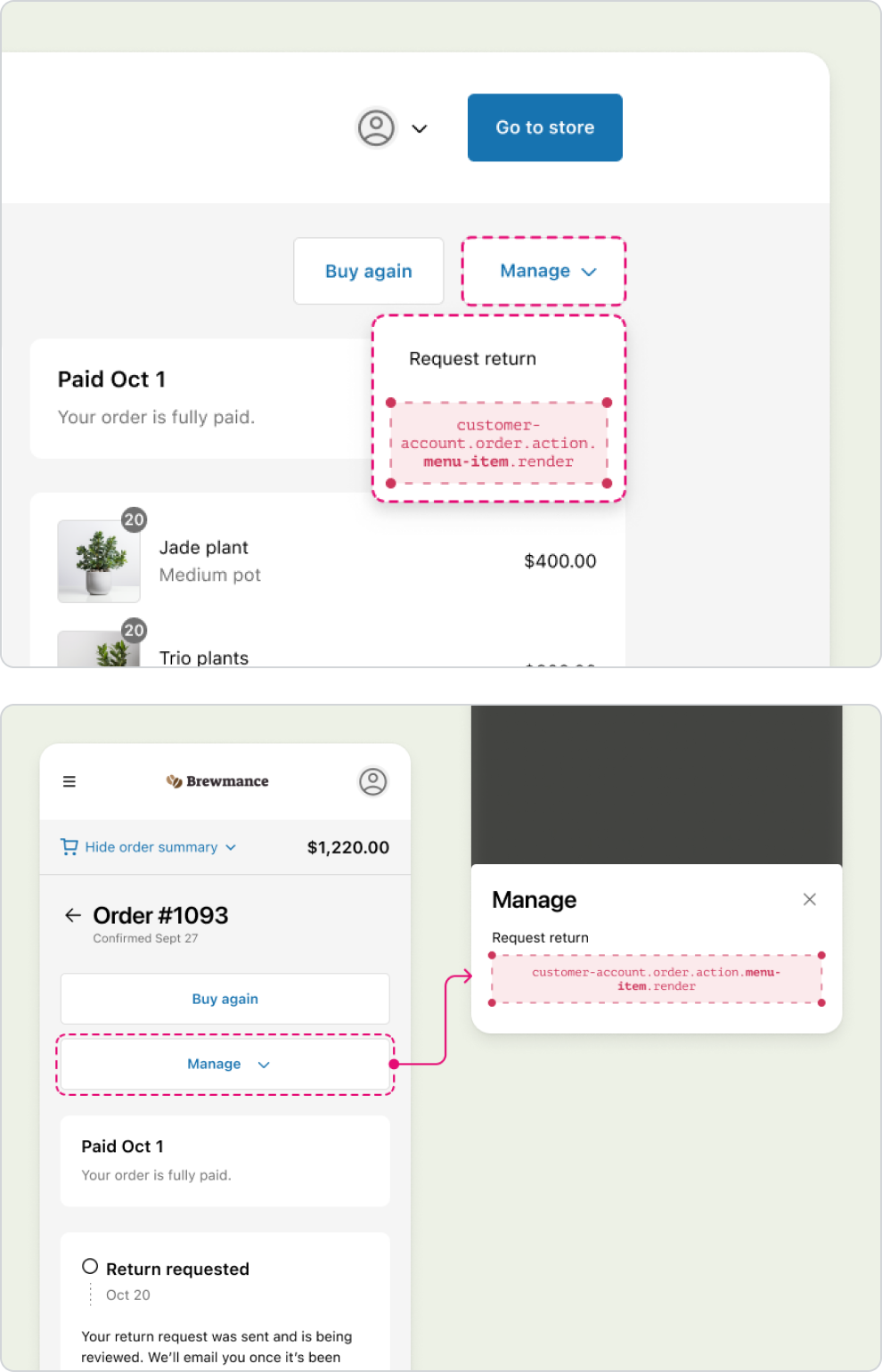
Anchor to profile-defaultProfile (Default)
The Profile page is where customers view and edit their personal information.
Anchor to profile-(default)-customer-detailsCustomer details
The customer's name and contact information.
See all extension targets.
The customer's personal addresses.
See all extension targets.
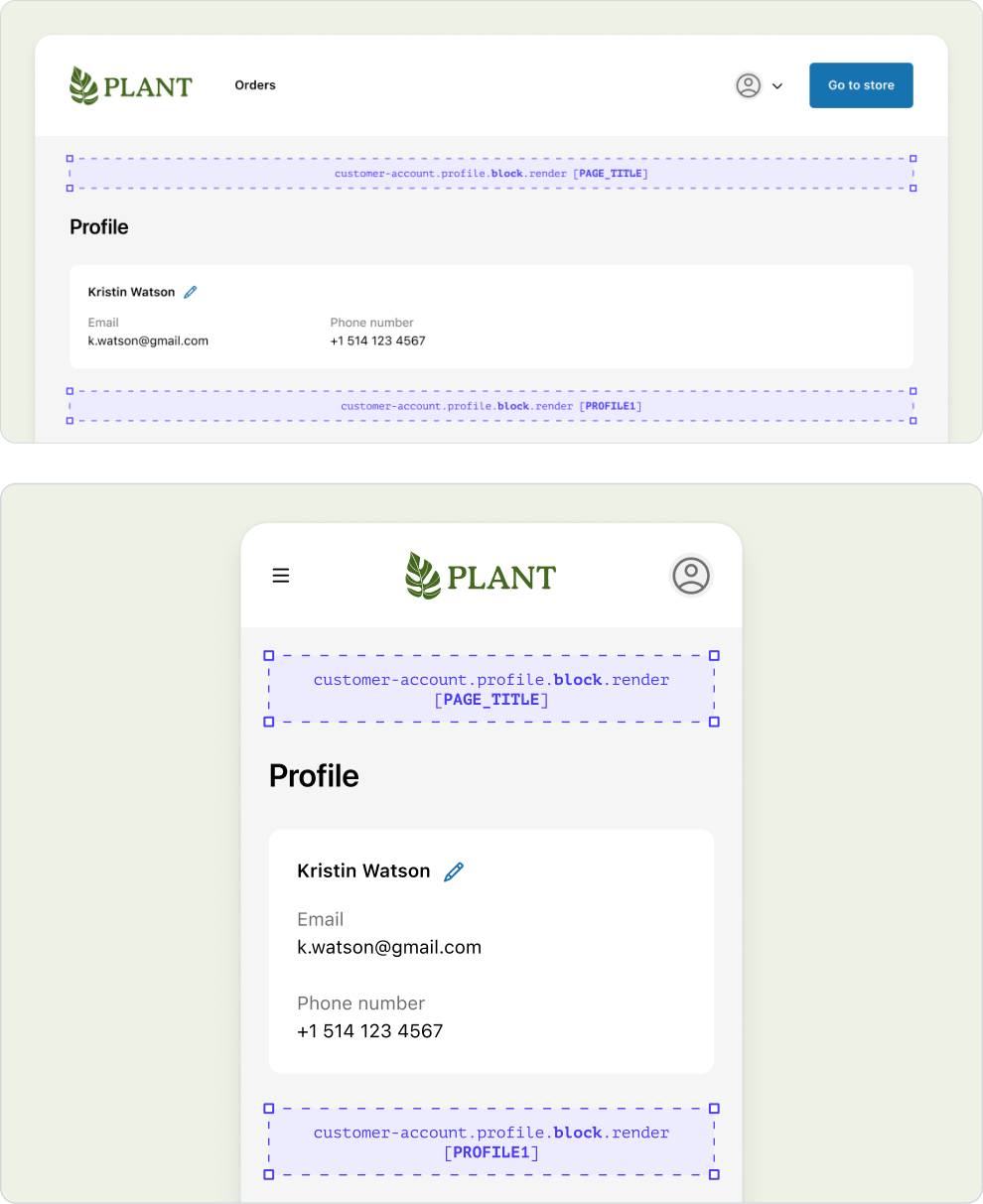
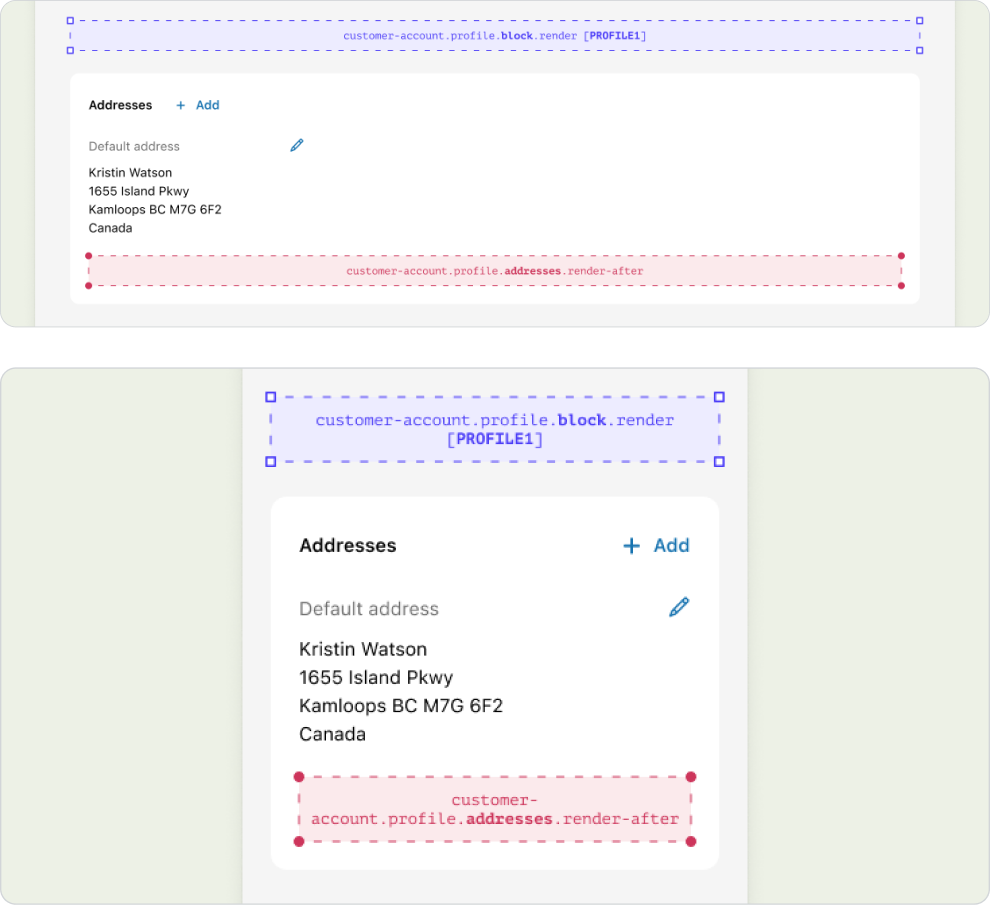
Anchor to profile-b2bProfile (B2B)
For B2B customers, the Profile page includes information about the customer, company, and the company location(s) the customer has access to. Currently, extensions can be developed using these targets, but merchants cannot enable them via the Checkout and Accounts Editor. We recommend relying on Profile (Default) targets and the companyLocation field to create a similar experience.
Anchor to profile-(b2b)-customer-detailsCustomer details
The customer's name and contact information.
See all extension targets.
Anchor to profile-(b2b)-company-detailsCompany details
The company name. This extension target can be used to add more information about the company.
See all extension targets.
Anchor to profile-(b2b)-company-location-detailsCompany location details
The shipping address, billing address, and payment details associated with each specific company location.
See all extension targets.
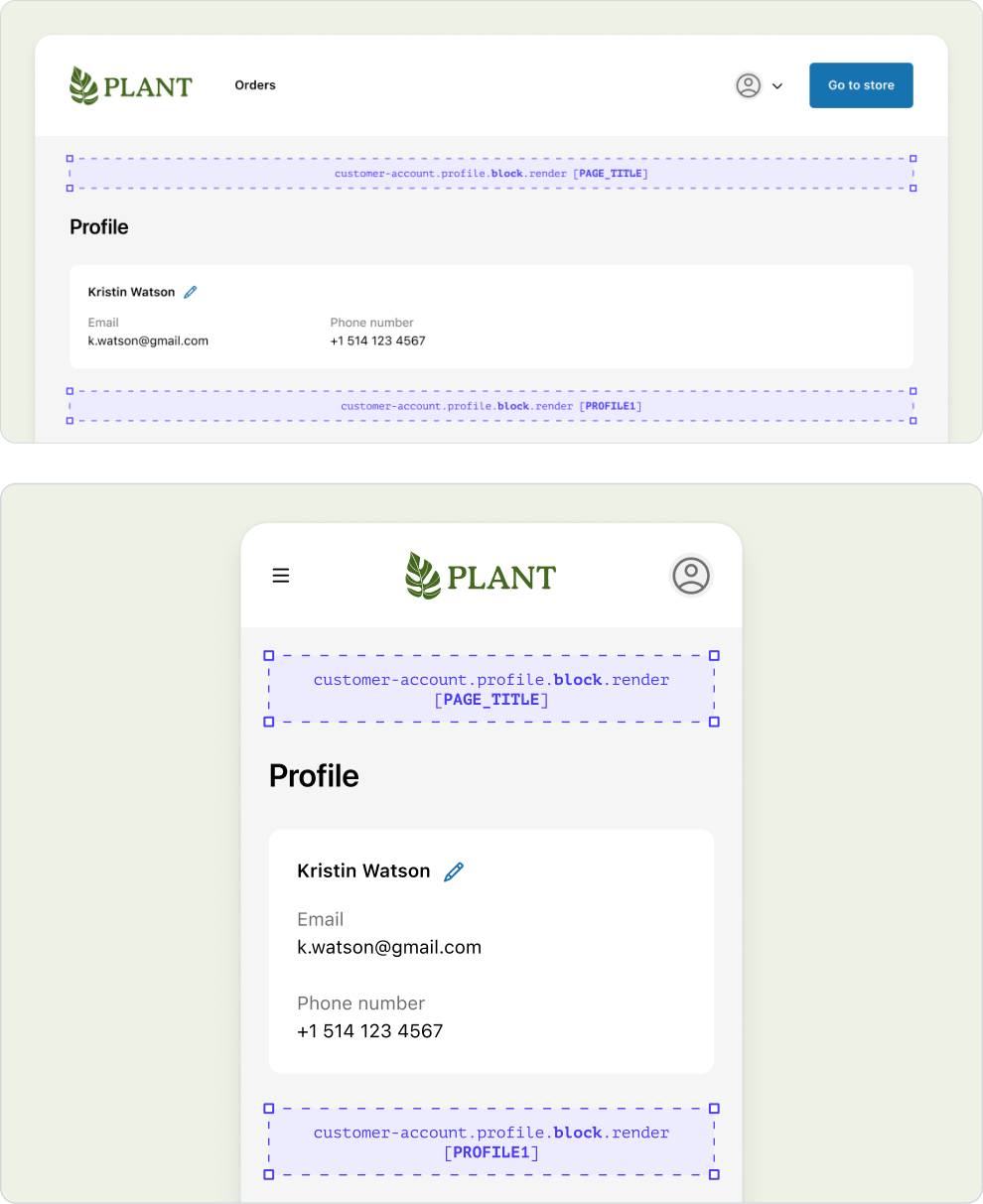
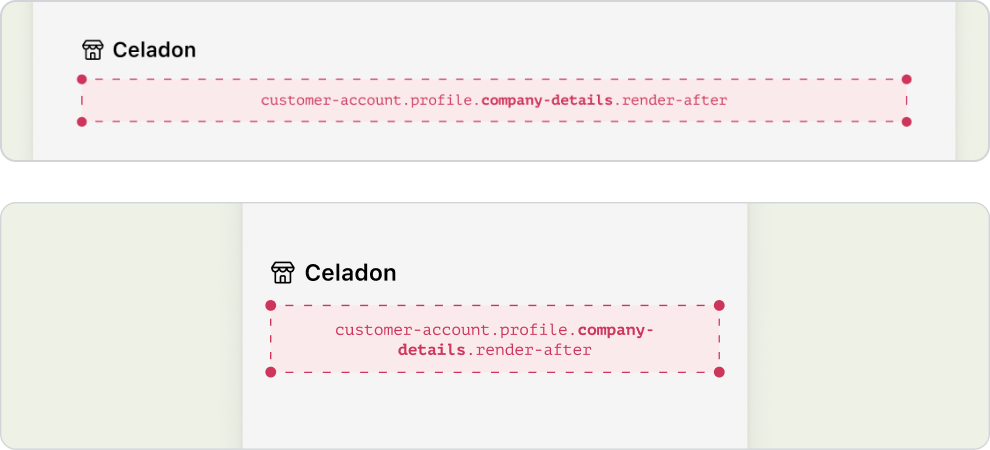
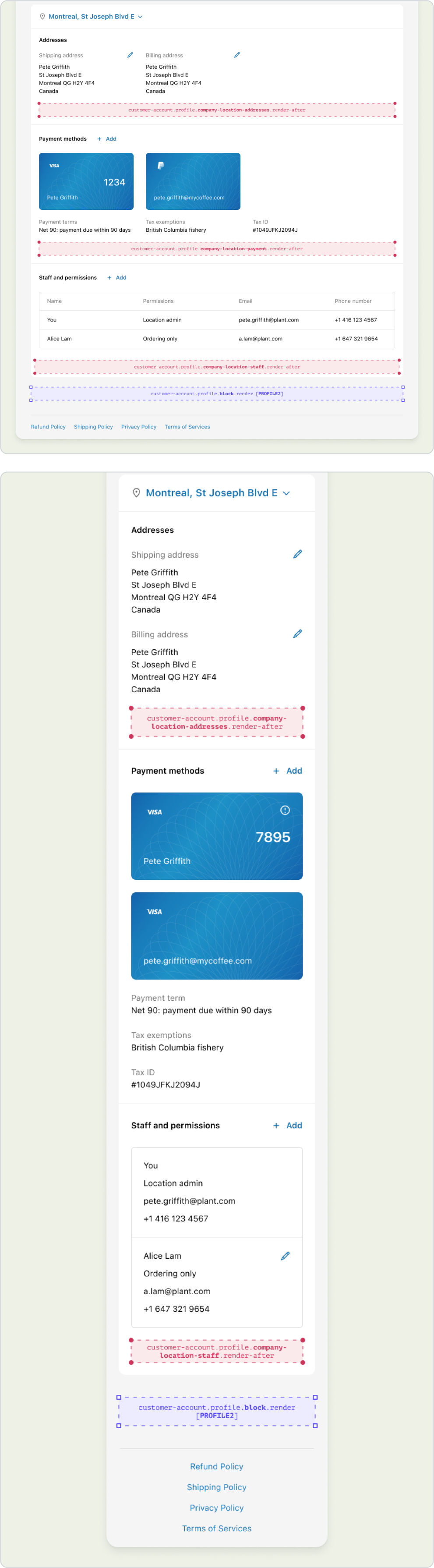
Order-related actions that customers can access from both the Order index and Order status page.
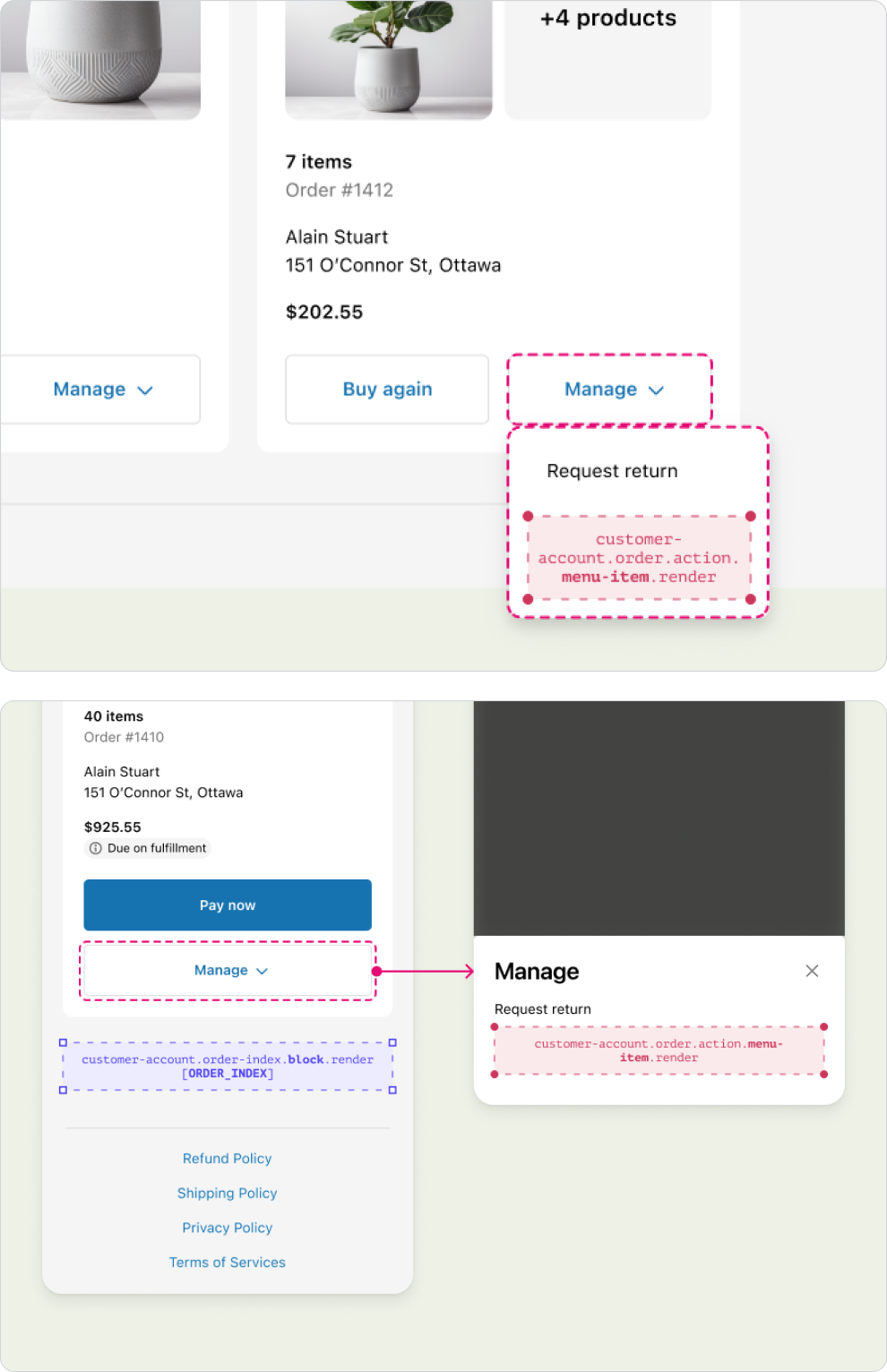

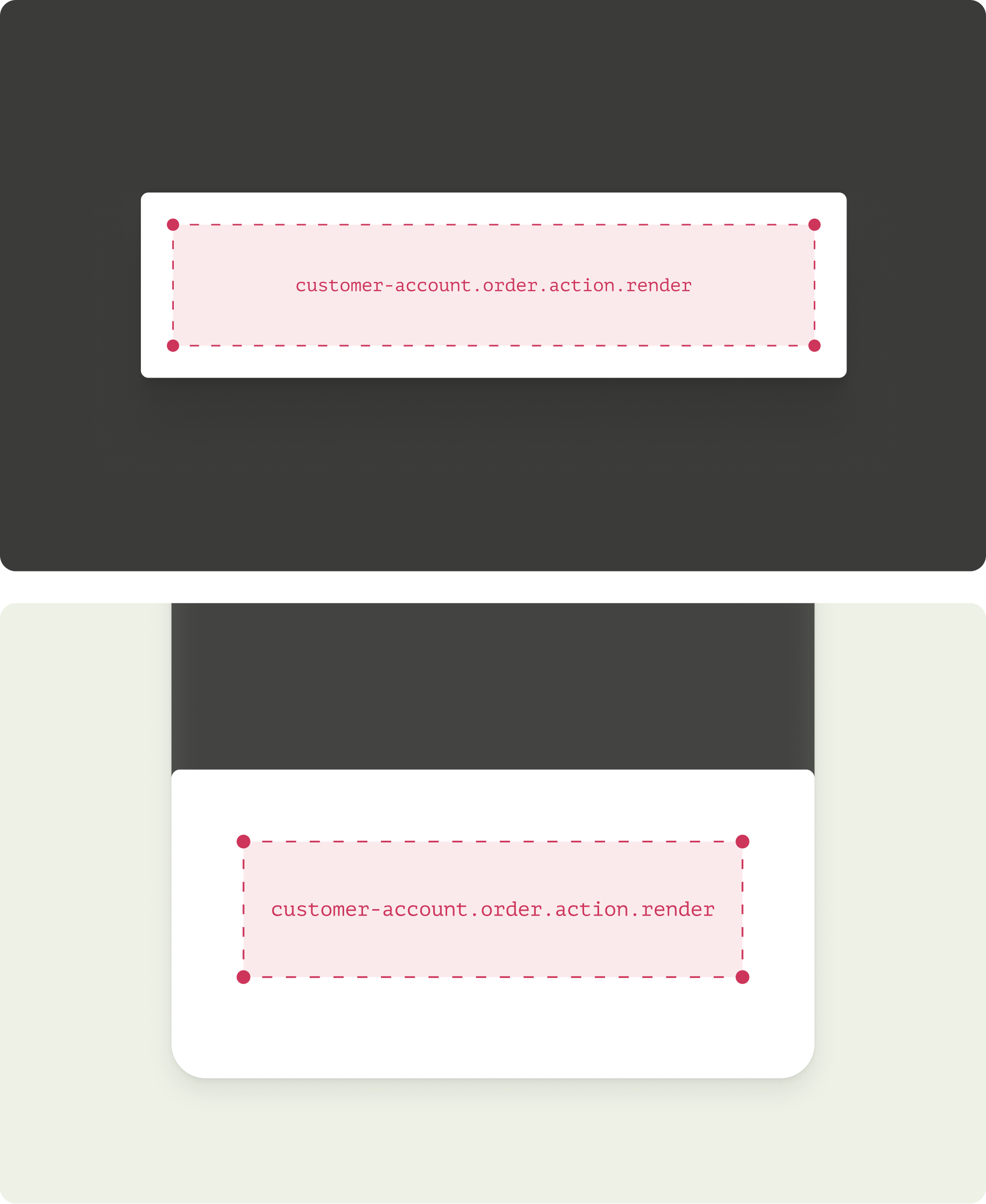
Anchor to full-page-extension-targetFull-page extension
Build new pages for customer accounts. Full-page extensions render in the main content area—below the header, and above the footer.
Anchor to full-page-extension-full-page-extensionFull-page extension
This full-page extension target is for building pages that are not tied to a specific order. For example, a Wishlist page.
See all extension targets.
Anchor to full-page-extension-full-page-extension-(order-specific)Full-page extension (order-specific)
This full-page extension target is for building pages that are tied to a specific order. For example, a Request Return page.
See all extension targets.
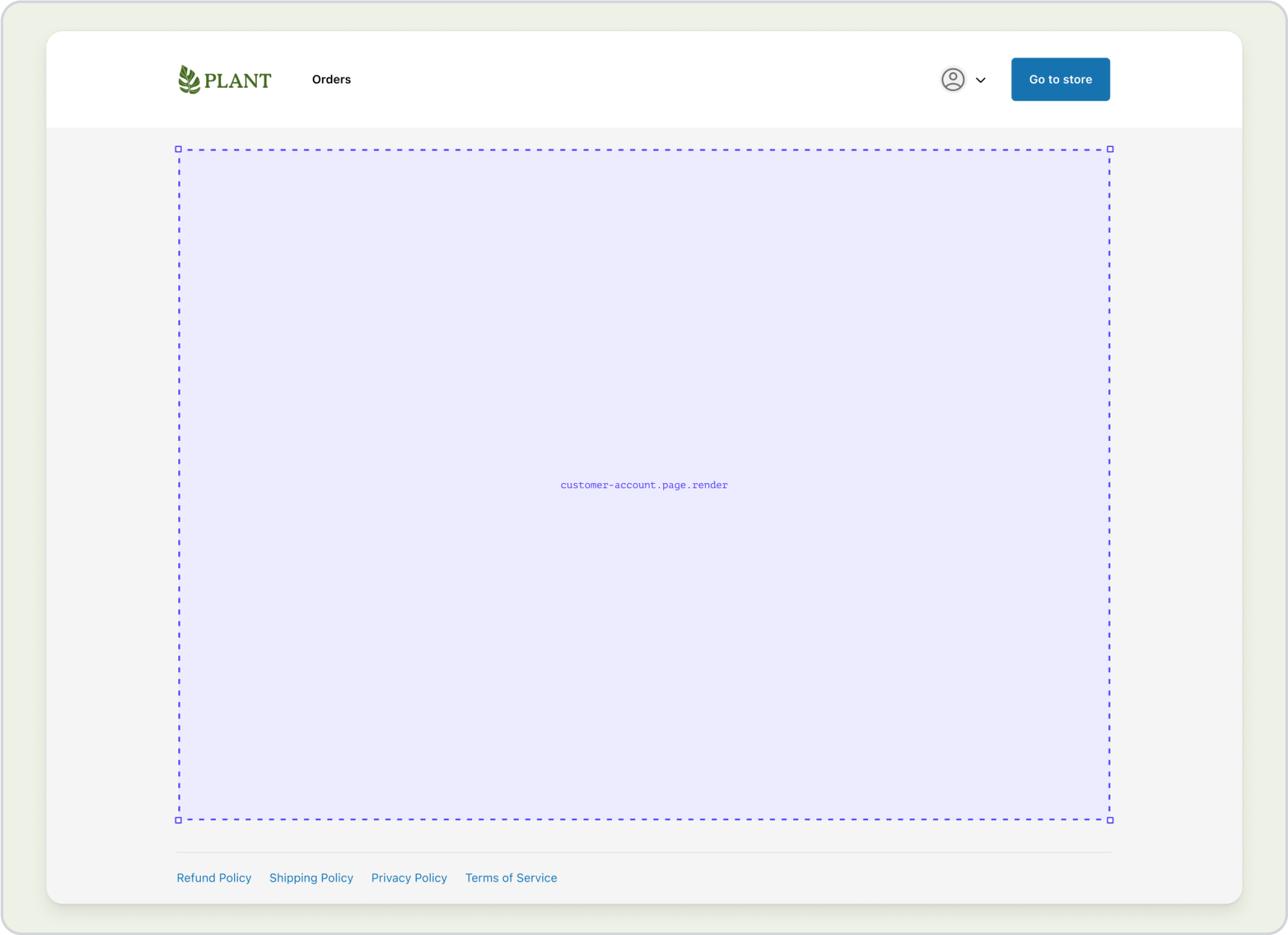
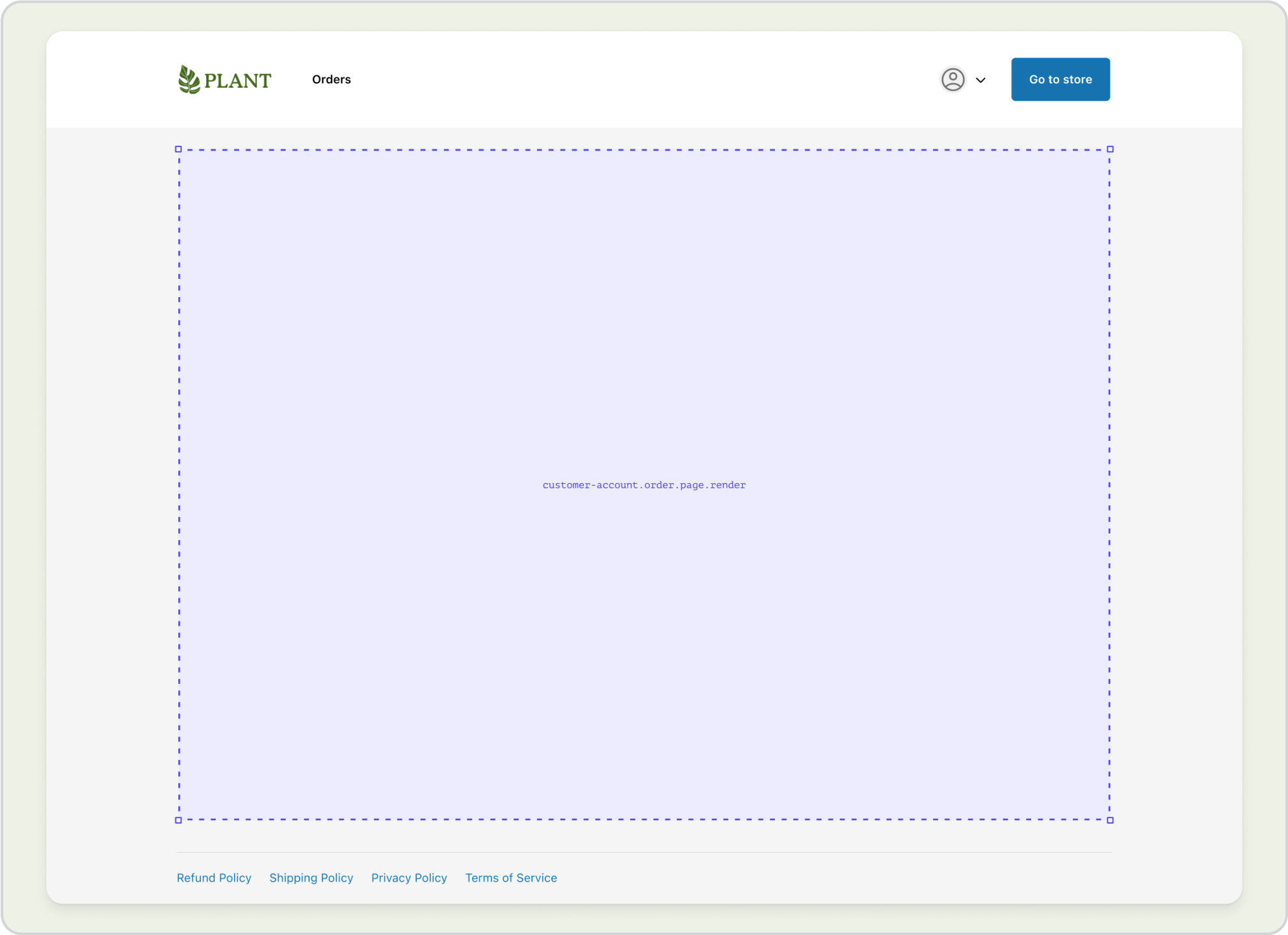
The section at the bottom of all customer account pages, where customers can find links to store policies.