View
View is a generic container component. Its contents will always be their “natural” size, so this component can be useful in layout components (like Grid, , ) that would otherwise stretch their children to fit.
Anchor to viewpropsViewProps
A label that describes the purpose or contents of the element. When set, it will be announced to buyers using assistive technologies and will provide them with more context.
Sets the semantic meaning of the component’s content. When set, the role will be used by assistive technologies to help buyers navigate the page.
For example:
In an HTML host a
tuple will render:<li role='separator'>In an HTML host a
string will render:<li>
Changes the visibility of the element to assistive technologies.
hidden hides the component from assistive technology (for example, a screen reader) but remains visually visible.
Adjust the background.
Position children along the cross axis
Adjust the border style.
To shorten the code, it is possible to specify all the border style properties in one property.
For example:
basemeans blockStart, inlineEnd, blockEnd and inlineStart border styles arebase['base', 'none']means blockStart and blockEnd border styles arebase, inlineStart and inlineEnd border styles arenone['base', 'none', 'dotted', 'base']means blockStart border style isbase, inlineEnd border style isnone, blockEnd border style isdottedand blockStart border style isbase
Adjust the border width.
To shorten the code, it is possible to specify all the border width properties in one property.
For example:
basemeans blockStart, inlineEnd, blockEnd and inlineStart border widths arebase['base', 'medium']means blockStart and blockEnd border widths arebase, inlineStart and inlineEnd border widths aremedium['base', 'medium', 'medium', 'base']means blockStart border width isbase, inlineEnd border width ismedium, blockEnd border width ismediumand blockStart border width isbase
Adjust the corner radius.
Provide a single value to apply the same corner radius to all four corners, two values to apply different corner radii to opposing corners, or four values to apply different corner radii to each individual corner.
For example:
basemeans all 4 corner radii arebase['base', 'none']means the StartStart and EndEnd corner radii arebase, StartEnd and EndStart corner radii arenone. When the context’s language direction is left to right, StartStart and EndEnd corners are the top left and bottom right corners while StartEnd and EndStart corners are the top right and bottom left corners.['base', 'none', 'small', 'base']means StartStart corner radius isbase, StartEnd corner radius isnone, EndEnd corner radius issmalland EndStart corner radius isbase
A alias is available for this property. When both are specified, takes precedence.
Changes the display of the component.
inline the component starts on the same line as preceding inline content and allows subsequent content to continue on the same line.
block the component starts on its own new line and fills its parent.
auto resets the component to its initial value. The actual value depends on the component and context.
none hides the component and removes it from the accessibility tree, making it invisible to screen readers.
A unique identifier for the component.
Position children along the main axis
Adjust the inline size.
fill: takes all the available space.
Adjust the maximum block size.
number: size in pixels.
`${number}%`: size in percentages.
fill: takes all the available space.
Adjust the maximum inline size.
number: size in pixels.
`${number}%`: size in percentages.
fill: takes all the available space.
Adjust the block size.
number: size in pixels.
`${number}%`: size in percentages.
fill: takes all the available space.
Adjust the minimum inline size.
number: size in pixels.
`${number}%`: size in percentages.
fill: takes all the available space.\
Sets the opacity of the View. The opacity will be applied to the background as well as all the children of the View. Use carefully as this could decrease the contrast ratio between the background and foreground elements, resulting in unreadable and inaccessible text.
Sets the overflow behavior of the element.
hidden: clips the content when it is larger than the element’s container. The element will not be scrollable and the users will not be able to access the clipped content by dragging or using a scroll wheel.
visible: the content that extends beyond the element’s container is visible.
Adjust the padding.
To shorten the code, it is possible to specify all the padding properties in one property.
Examples:
basemeans blockStart, inlineEnd, blockEnd and inlineStart paddings arebase[
base,none] means blockStart and blockEnd paddings arebase, inlineStart and inlineEnd paddings arenone[
base,none,loose,tight] means blockStart padding isbase, inlineEnd padding isnone, blockEnd padding islooseand blockStart padding istight
Changes how the View is positioned. When setting position, set each axis only once.
Specifies a two-dimensional translation of the View.
Changes the visibility of the element.
hidden visually hides the component while keeping it accessible to assistive technology, such as screen readers. Hidden elements don't take any visual space contrary to CSS visibility: hidden;
Basic View
Preview
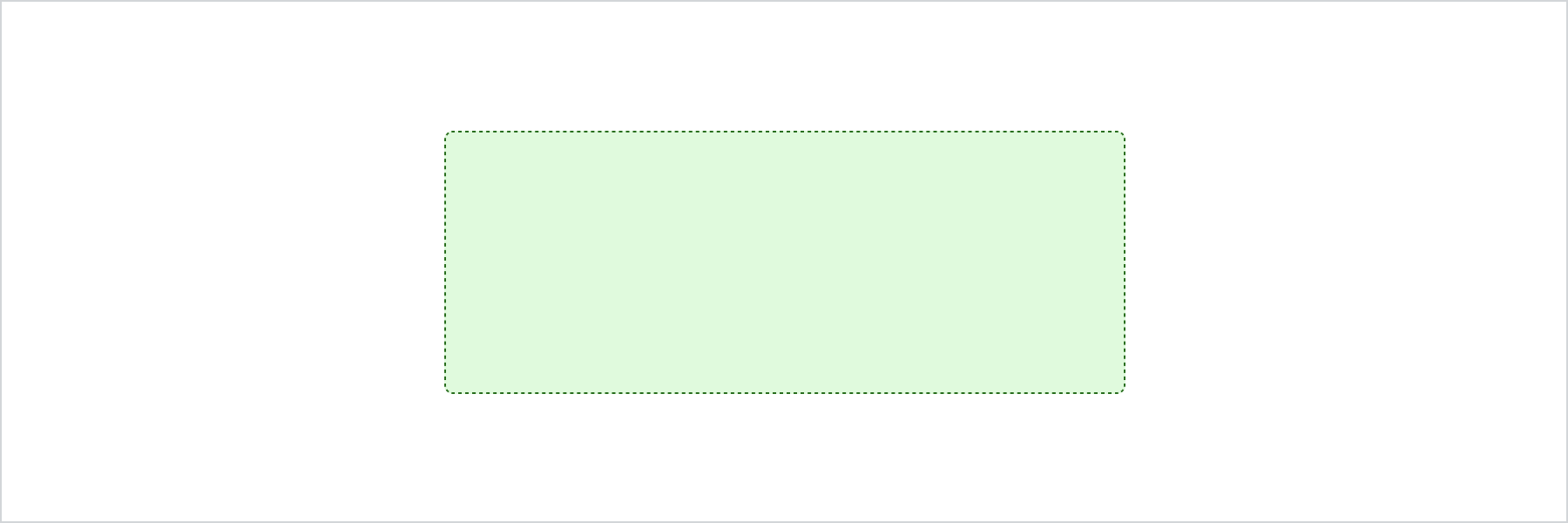
Anchor to accessibility-rolesAccessibility roles
| Value | Description |
|---|---|
"main" | Used to indicate the primary content. |
"header" | Used to indicate the component is a header. |
"footer" | Used to display information such as copyright information, navigation links, and privacy statements. |
"section" | Used to indicate a generic section. |
"complementary" | Used to designate a supporting section that relates to the main content. |
"navigation" | Used to identify major groups of links used for navigating. |
"orderedList" | Used to identify a list of ordered items. |
"listItem" | Used to identify an item inside a list of items. |
"unorderedList" | Used to identify a list of unordered items. |
"separator" | Used to indicates the component acts as a divider that separates and distinguishes sections of content. |
"status" | Used to define a live region containing advisory information for the user that is not important enough to be an alert. |
"alert" | Used for important, and usually time-sensitive, information. |