Text
Use a text field to get text input from a customer.
Anchor to textfieldpropsTextFieldProps
- Anchor to labellabelstringrequired
Content to use as the field label. This value is also used as the placeholder when the field is empty.
- Anchor to accessibilityDescriptionaccessibilityDescriptionstring
A detailed description for screen readers.
- Anchor to accessoryaccessorystring | RemoteFragment
Any content to render at the end of the text field. Commonly used to display an icon that opens a tooltip providing more information about the field.
- Anchor to autocompleteautocompleteAutocomplete | boolean
A hint as to the intended content of the field.
When set to
true, this property indicates that the field should support autofill, but you do not have any more semantic information on the intended contents.When set to
false, you are indicating that this field contains sensitive information, or contents that are never saved, like one-time codes.Alternatively, you can provide an
Autocompleteobject, which describes the specific data you would like to be entered into this field during autofill.- Anchor to controlledValuecontrolledValueT
In rare cases, like the PhoneField component, we completely control state. In those cases, there is never a difference between the
valueprop of the field and the current value in the field, and so this component never considers the field to have changed. Use theprop to provide the value that should be shown to the buyer in those circumstances, but where thevalueprop will continue to be used as the comparison value to determine whether the field has changed. This value will usually be set to the last committed, unformatted value for the controlled input.- Anchor to disableddisabledboolean
Whether the field can be modified.
- Anchor to errorerrorstring
Indicate an error to the user. The field will be given a specific stylistic treatment to communicate problems that have to be resolved immediately.
- Anchor to iconiconIconSource | {source: IconSource; position?: 'start' | 'end'}
An icon to render at the start or end of the field. It will render at the start by default.
- string
A unique identifier for the field. When no
idis set, a globally unique value will be used instead.- Anchor to maxLengthmaxLengthnumber
Specifies the maximum number of characters allowed.
- Anchor to multilinemultilineboolean | number
Whether the field supports multiple lines of input. Set a
numberto define the default lines of the input.- Anchor to namenamestring
An identifier for the field that is unique within the nearest containing
Formcomponent.- Anchor to onBluronBlur() => void
Callback when focus is removed.
- Anchor to onChangeonChange(value: T) => void
Callback when the buyer has finished editing a field. Unlike
callbacks you may be familiar with from Polaris or other React component libraries, this callback is not run on every change to the input. Text fields are “partially controlled” components, which means that while the buyer edits the field, its state is controlled by the component. Once the buyer has signalled that they have finished editing the field (typically, by blurring the field),is called if the input actually changed from the most recentvalueproperty. At that point, you are expected to store this “committed value” in state, and reflect it in the text field’svalueproperty.This state management model is important given how UI Extensions are rendered. UI Extension components run on a separate thread from the UI, so they can’t respond to input synchronously. A pattern popularized by controlled React components is to have the component be the source of truth for the input
value, and update thevalueon every user input. The delay in responding to events from a UI extension is only a few milliseconds, but attempting to strictly store state with this delay can cause issues if a user types quickly, or if the buyer is using a lower-powered device. Having the UI thread take ownership for “in progress” input, and only synchronizing when the user is finished with a field, avoids this risk.It can still sometimes be useful to be notified when the user makes any input in the field. If you need this capability, you can use the
prop. However, never use that property to create tightly controlled state for thevalue.This callback is called with the current value of the field. If the value of a field is the same as the current
valueprop provided to the field, thecallback will not be run.- Anchor to onFocusonFocus() => void
Callback when input is focused.
- Anchor to onInputonInput(value: T) => void
Callback when the user makes any changes in the field. As noted in the documentation for
, you must not use this to updatestate— use thecallback for that purpose. Use theprop when you need to do something as soon as the buyer makes a change, like clearing validation errors that apply to the field as soon as the user begins making the necessary adjustments.This callback is called with the current value of the field.
- Anchor to prefixprefixstring
Text content to render before the value.
- Anchor to readonlyreadonlyboolean
Whether the field is read-only.
- Anchor to requiredrequiredboolean
Whether the field needs a value. This requirement adds semantic value to the field, but it will not cause an error to appear automatically. If you want to present an error when this field is empty, you can do so with the
errorprop.- Anchor to suffixsuffixstring
Text content to render at the end of the text field.
- Anchor to typetypeType
The content type a buyer will enter into the field. This type is used to provide semantic value to the field and, where possible, will provide the buyer with a better editing experience for the content type.
Note that the type property does not change the way the text field’s value will be provided in
or; a text field with a type of'number'will still provide the exact user entry, as a string, to those callbacks. The type also does not perform any form of automatic validation. If you want to perform validation, use theerrorproperty.- Anchor to valuevalueT
The current value for the field. If omitted, the field will be empty. You should update this value in response to the
callback.
Autocomplete
A descriptor for selecting the data a field would like to receive during autocomplete. This attribute is modeled off of a limited set of the autocomplete values supported in browsers.
- field
The type of data that should be inserted into a field supporting autocomplete.
AutocompleteField - group
The contact information “group” the autocomplete data should be sourced from.
AutocompleteGroup
export interface Autocomplete {
/**
* The contact information “group” the autocomplete data should be sourced from.
*/
group?: AutocompleteGroup;
/**
* The type of data that should be inserted into a field supporting autocomplete.
*/
field: AutocompleteField;
}AutocompleteField
'name' | 'honorific-prefix' | 'given-name' | 'additional-name' | 'family-name' | 'honorific-suffix' | 'nickname' | 'username' | 'new-password' | 'current-password' | 'one-time-code' | 'organization-title' | 'organization' | 'street-address' | 'address-line1' | 'address-line2' | 'address-line3' | 'address-level4' | 'address-level3' | 'address-level2' | 'address-level1' | 'country' | 'country-name' | 'postal-code' | 'credit-card-name' | 'credit-card-given-name' | 'credit-card-additional-name' | 'credit-card-family-name' | 'credit-card-number' | 'credit-card-expiry' | 'credit-card-expiry-month' | 'credit-card-expiry-year' | 'credit-card-security-code' | 'credit-card-type' | 'transaction-currency' | 'transaction-amount' | 'language' | 'birthday' | 'birthday-day' | 'birthday-month' | 'birthday-year' | 'sex' | 'url' | 'photo' | 'telephone' | 'telephone-country-code' | 'telephone-national' | 'telephone-area-code' | 'telephone-local' | 'telephone-local-prefix' | 'telephone-local-suffix' | 'telephone-extension' | 'email' | 'instant-message' | 'home telephone' | 'home telephone-country-code' | 'home telephone-national' | 'home telephone-area-code' | 'home telephone-local' | 'home telephone-local-prefix' | 'home telephone-local-suffix' | 'home telephone-extension' | 'home email' | 'home instant-message' | 'work telephone' | 'work telephone-country-code' | 'work telephone-national' | 'work telephone-area-code' | 'work telephone-local' | 'work telephone-local-prefix' | 'work telephone-local-suffix' | 'work telephone-extension' | 'work email' | 'work instant-message' | 'mobile telephone' | 'mobile telephone-country-code' | 'mobile telephone-national' | 'mobile telephone-area-code' | 'mobile telephone-local' | 'mobile telephone-local-prefix' | 'mobile telephone-local-suffix' | 'mobile telephone-extension' | 'mobile email' | 'mobile instant-message' | 'fax telephone' | 'fax telephone-country-code' | 'fax telephone-national' | 'fax telephone-area-code' | 'fax telephone-local' | 'fax telephone-local-prefix' | 'fax telephone-local-suffix' | 'fax telephone-extension' | 'fax email' | 'fax instant-message' | 'pager telephone' | 'pager telephone-country-code' | 'pager telephone-national' | 'pager telephone-area-code' | 'pager telephone-local' | 'pager telephone-local-prefix' | 'pager telephone-local-suffix' | 'pager telephone-extension' | 'pager email' | 'pager instant-message'AutocompleteGroup
'shipping' | 'billing'IconSource
'arrowLeft' | 'arrowRight' | 'arrowUp' | 'arrowUpRight' | 'arrowDown' | 'bag' | 'bullet' | 'calendar' | 'camera' | 'caretDown' | 'cart' | 'cashDollar' | 'categories' | 'checkmark' | 'chevronLeft' | 'chevronRight' | 'chevronUp' | 'chevronDown' | 'clipboard' | 'clock' | 'close' | 'creditCard' | 'critical' | 'delete' | 'delivered' | 'delivery' | 'disabled' | 'discount' | 'email' | 'error' | 'errorFill' | 'external' | 'filter' | 'geolocation' | 'gift' | 'giftFill' | 'grid' | 'hamburger' | 'hollowCircle' | 'horizontalDots' | 'image' | 'info' | 'infoFill' | 'list' | 'lock' | 'magnify' | 'map' | 'marker' | 'minus' | 'mobile' | 'note' | 'orderBox' | 'pen' | 'plus' | 'profile' | 'question' | 'questionFill' | 'reorder' | 'reset' | 'return' | 'savings' | 'settings' | 'star' | 'starFill' | 'starHalf' | 'store' | 'success' | 'truck' | 'upload' | 'verticalDots' | 'warning' | 'warningFill'Type
'text' | 'email' | 'number' | 'telephone'Basic TextField
Examples
Basic TextField
React
import { reactExtension, TextField, } from '@shopify/ui-extensions-react/checkout'; export default reactExtension( 'purchase.checkout.block.render', () => <Extension />, ); function Extension() { return <TextField label="Last name" />; }JS
import {extension, TextField} from '@shopify/ui-extensions/checkout'; export default extension('purchase.checkout.block.render', (root) => { const textfield = root.createComponent(TextField, { label: 'Last name', }); root.appendChild(textfield); });
Preview
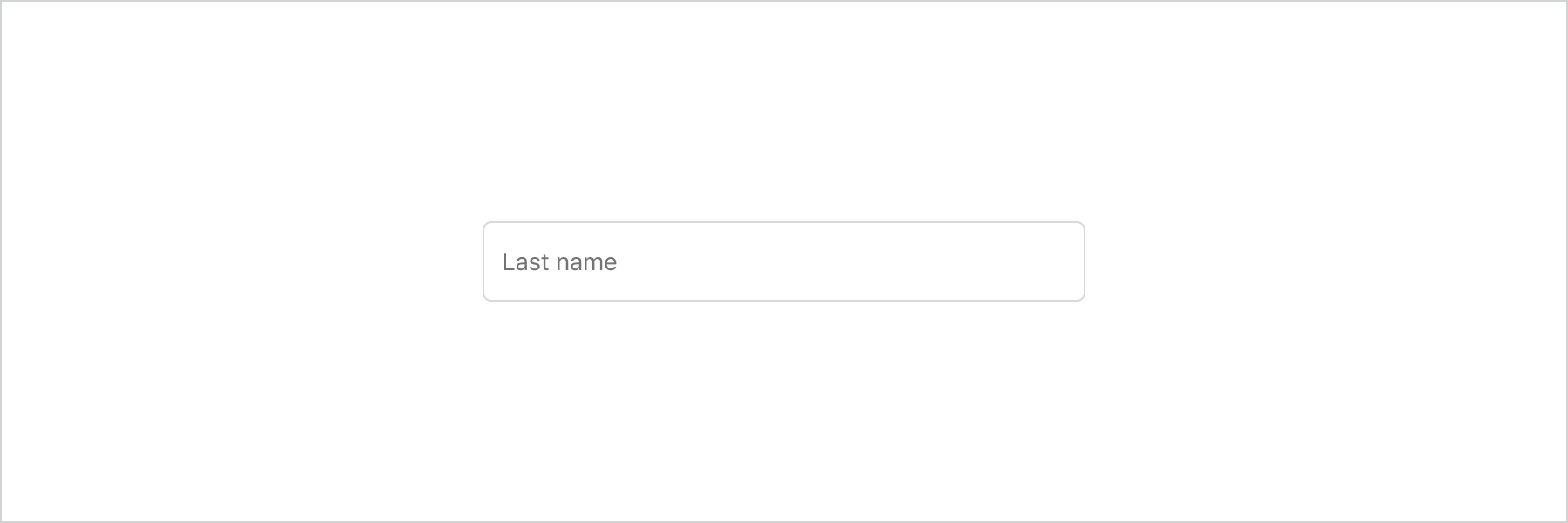
Anchor to best-practicesBest Practices
Clearly label text fields so that it’s obvious what customers should enter.
Label text fields as Optional when input isn’t required. For example, use the label First name (optional).
Don’t have optional fields pass true to the required property.