---
api_name: app-home
source_url:
html: 'https://shopify.dev/docs/api/app-home/patterns'
md: 'https://shopify.dev/docs/api/app-home/patterns.md'
---
# Patterns
## Compositions
[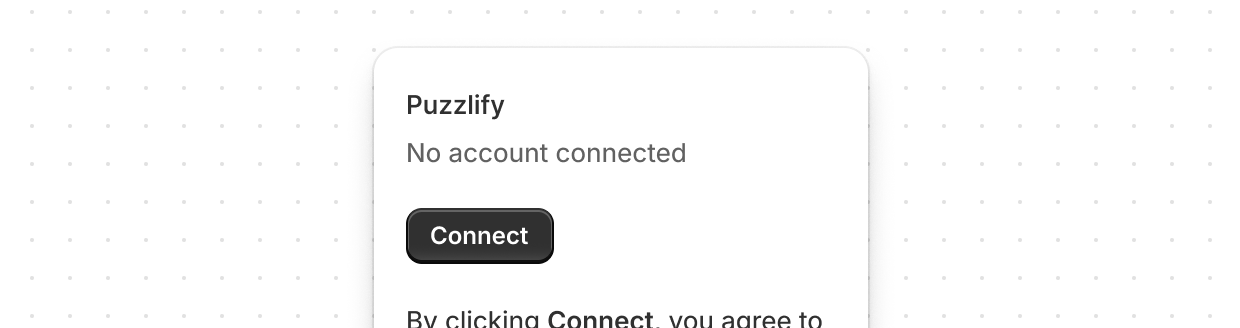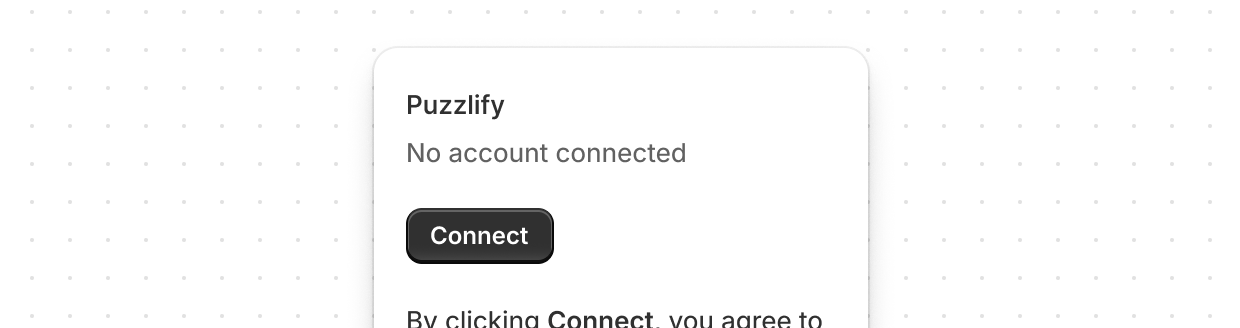](https://shopify.dev/docs/api/app-home/patterns/compositions/account-connection)
[Account connection](https://shopify.dev/docs/api/app-home/patterns/compositions/account-connection)
[The account connection component is used so merchants can connect or disconnect their store to various accounts.](https://shopify.dev/docs/api/app-home/patterns/compositions/account-connection)
[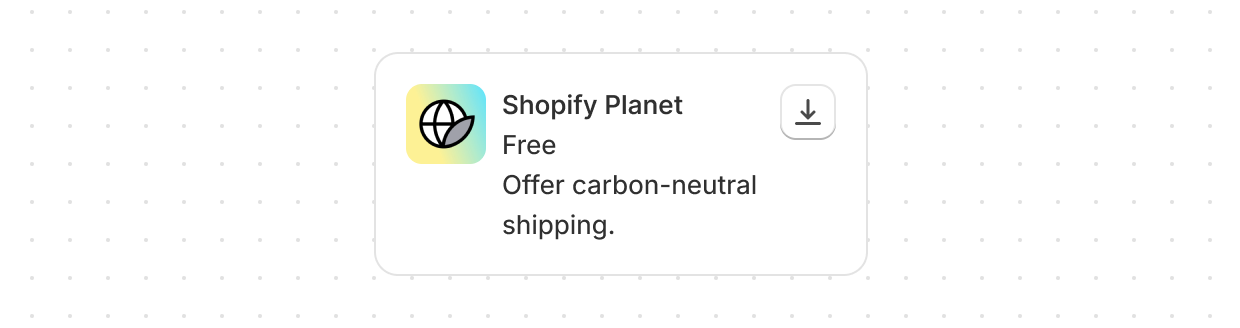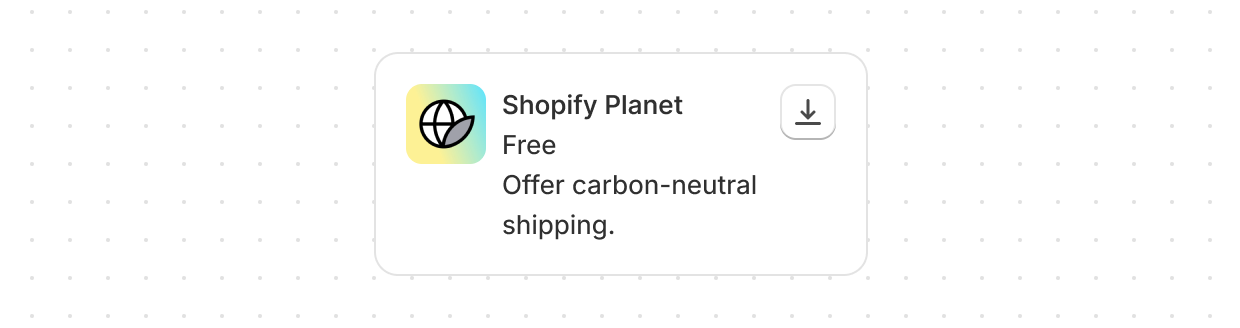](https://shopify.dev/docs/api/app-home/patterns/compositions/app-card)
[App card](https://shopify.dev/docs/api/app-home/patterns/compositions/app-card)
[App cards provide a consistent layout for presenting another app to merchants.](https://shopify.dev/docs/api/app-home/patterns/compositions/app-card)
[](https://shopify.dev/docs/api/app-home/patterns/compositions/callout-card)
[Callout card](https://shopify.dev/docs/api/app-home/patterns/compositions/callout-card)
[Callout cards are used to encourage merchants to take an action related to a new feature or opportunity.](https://shopify.dev/docs/api/app-home/patterns/compositions/callout-card)
[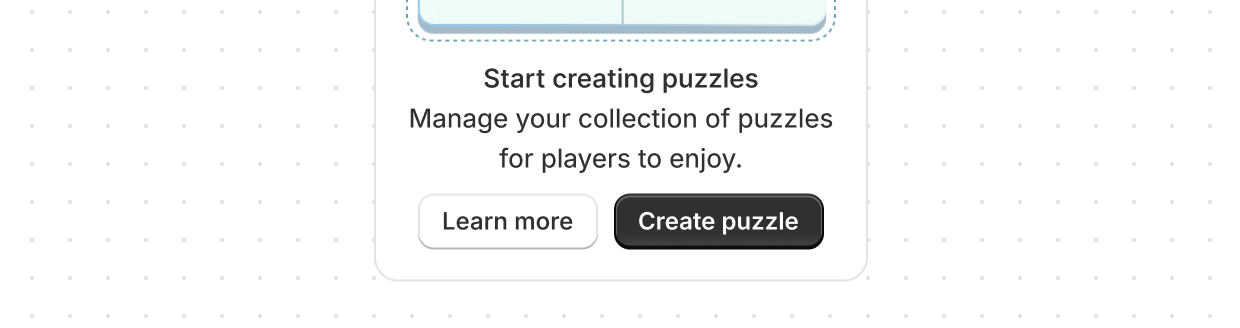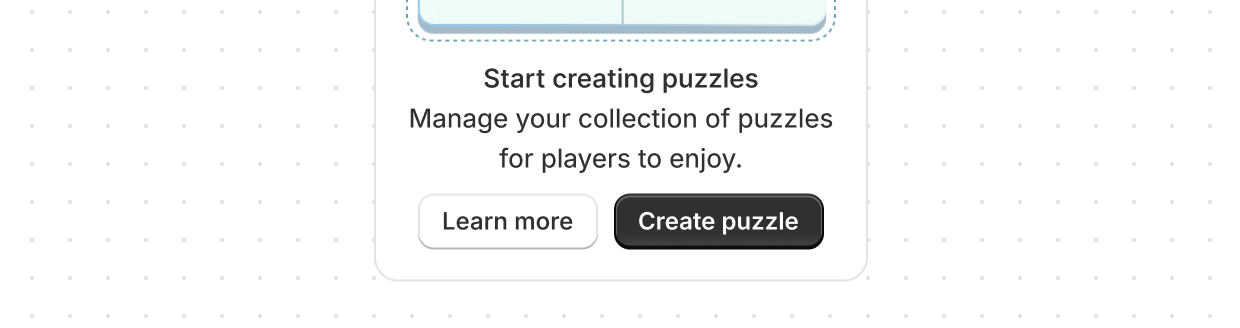](https://shopify.dev/docs/api/app-home/patterns/compositions/empty-state)
[Empty state](https://shopify.dev/docs/api/app-home/patterns/compositions/empty-state)
[Empty states are used when a list, table, or chart has no items or data to show.](https://shopify.dev/docs/api/app-home/patterns/compositions/empty-state)
[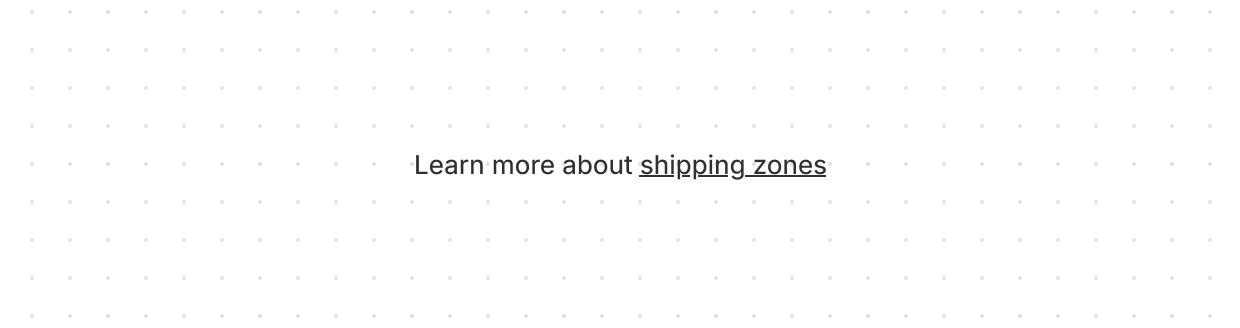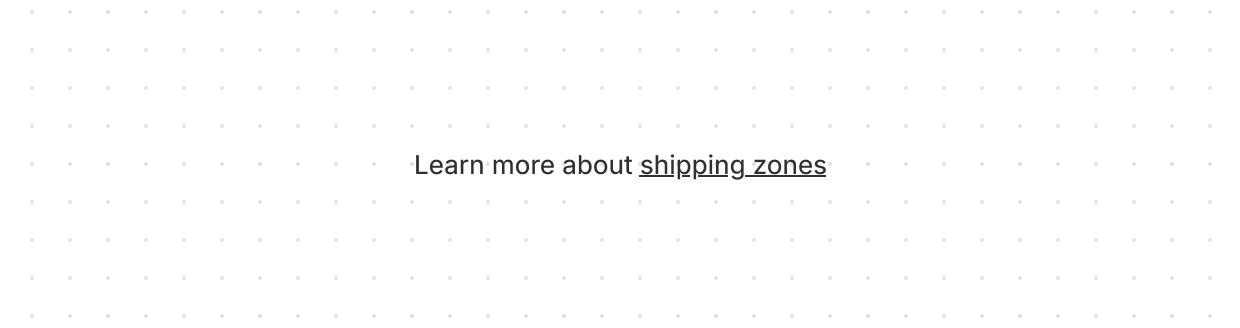](https://shopify.dev/docs/api/app-home/patterns/compositions/footer-help)
[Footer help](https://shopify.dev/docs/api/app-home/patterns/compositions/footer-help)
[Footer help is used to refer merchants to more information related to the product or feature they’re using.](https://shopify.dev/docs/api/app-home/patterns/compositions/footer-help)
[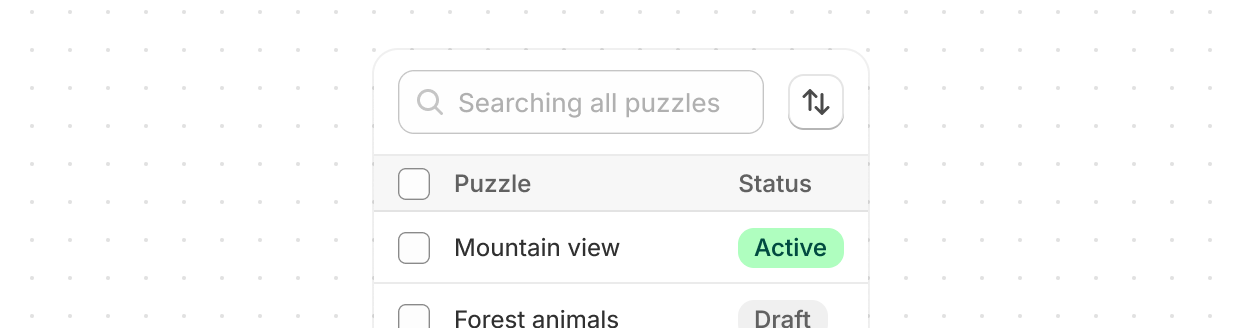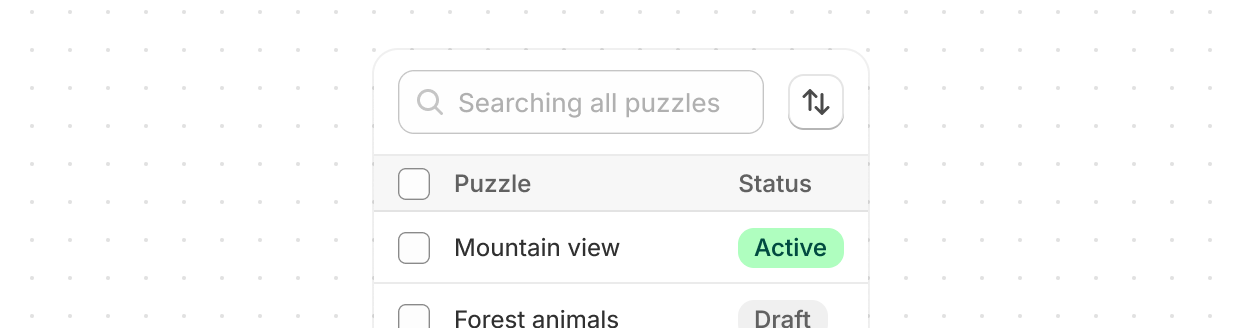](https://shopify.dev/docs/api/app-home/patterns/compositions/index-table)
[Index table](https://shopify.dev/docs/api/app-home/patterns/compositions/index-table)
[An index table displays a collection of objects of the same type, like orders or products.](https://shopify.dev/docs/api/app-home/patterns/compositions/index-table)
[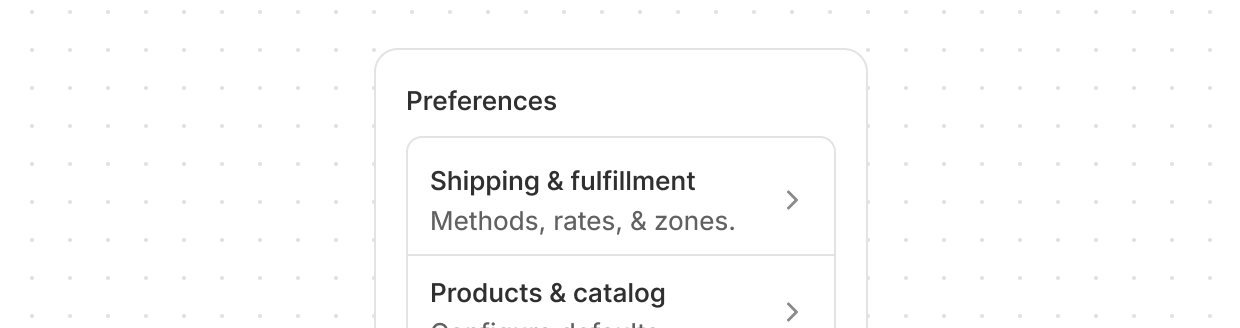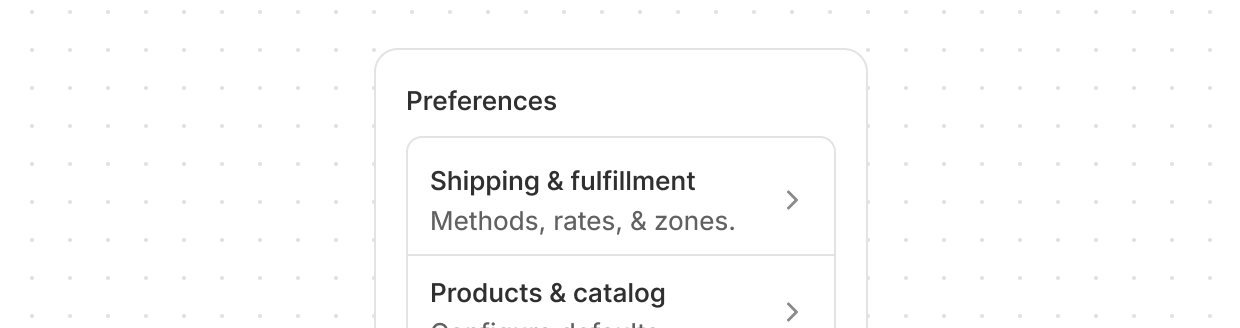](https://shopify.dev/docs/api/app-home/patterns/compositions/interstitial-nav)
[Interstitial nav](https://shopify.dev/docs/api/app-home/patterns/compositions/interstitial-nav)
[Interstitial navigation is used to connect merchants to deeper pages—such as settings, features, or resources—within a section of your app.](https://shopify.dev/docs/api/app-home/patterns/compositions/interstitial-nav)
[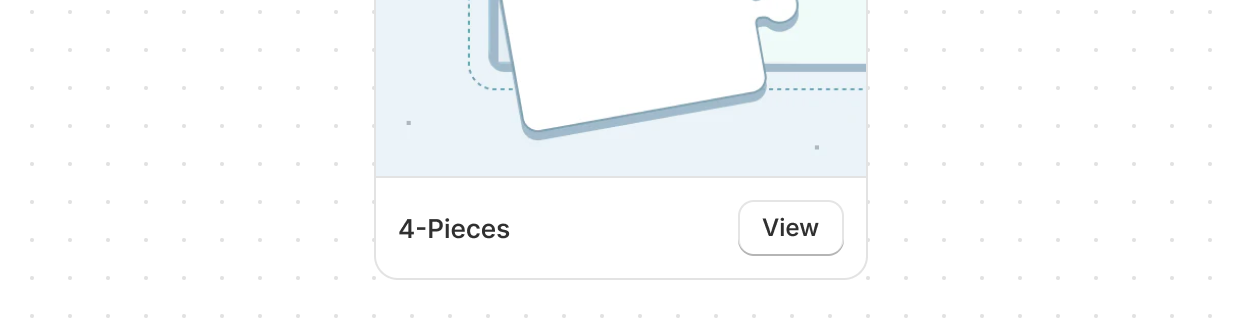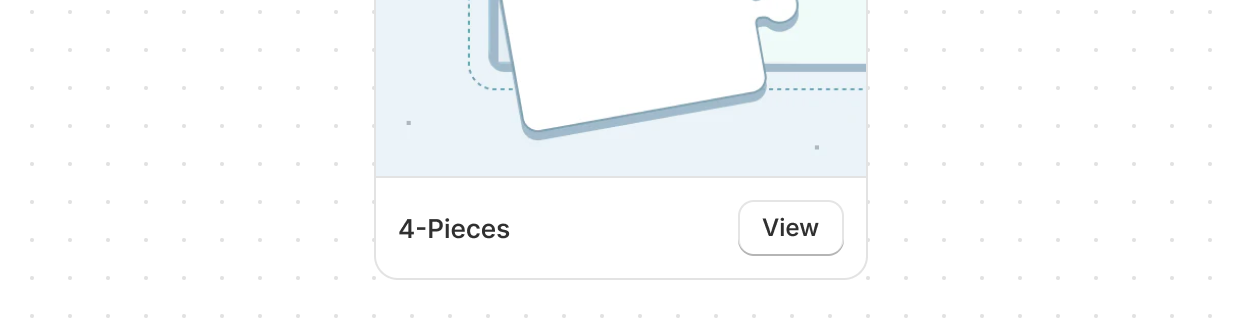](https://shopify.dev/docs/api/app-home/patterns/compositions/media-card)
[Media card](https://shopify.dev/docs/api/app-home/patterns/compositions/media-card)
[Media cards provide a consistent layout to present visual information to merchants.](https://shopify.dev/docs/api/app-home/patterns/compositions/media-card)
[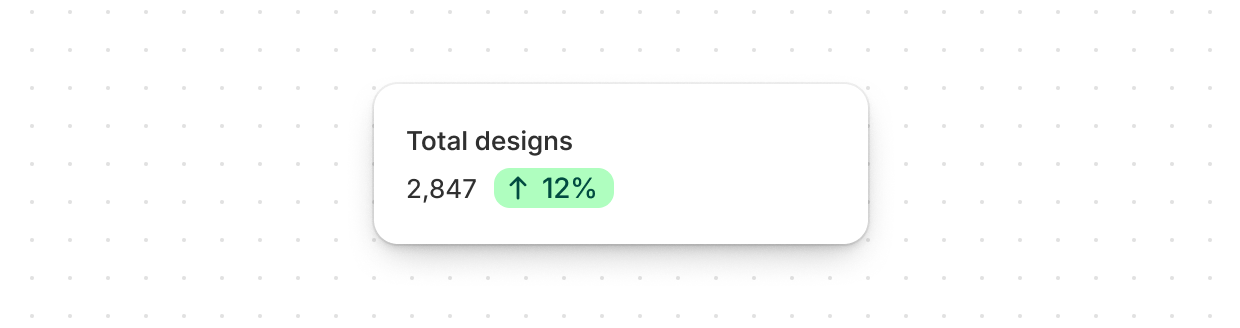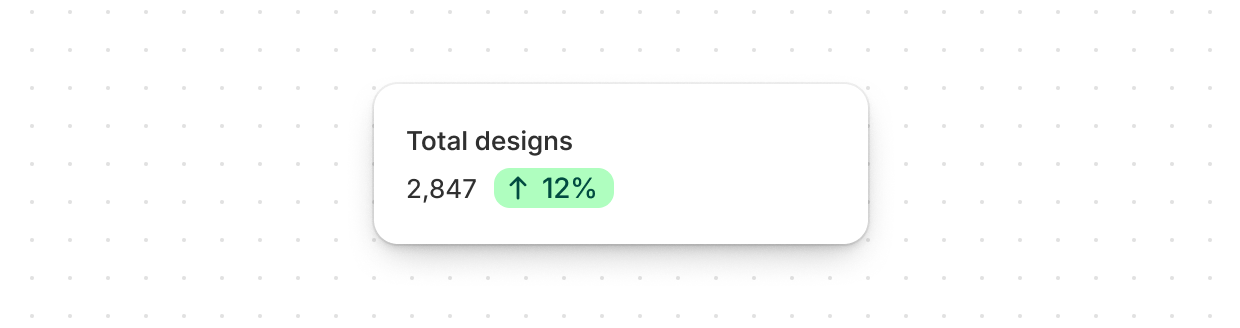](https://shopify.dev/docs/api/app-home/patterns/compositions/metrics-card)
[Metrics card](https://shopify.dev/docs/api/app-home/patterns/compositions/metrics-card)
[Metrics cards are used to highlight important numbers, statistics, or trends from your app, so merchants can quickly understand their activity and performance.](https://shopify.dev/docs/api/app-home/patterns/compositions/metrics-card)
[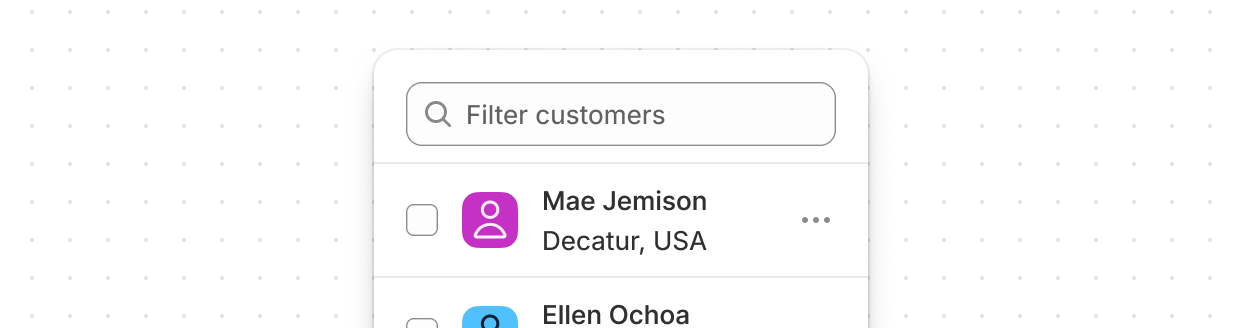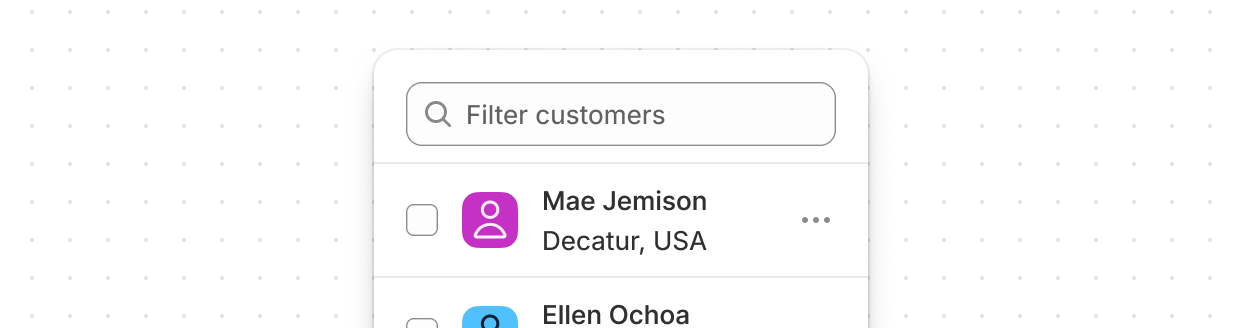](https://shopify.dev/docs/api/app-home/patterns/compositions/resource-list)
[Resource list](https://shopify.dev/docs/api/app-home/patterns/compositions/resource-list)
[A resource list displays a collection of objects of the same type, like products or customers.](https://shopify.dev/docs/api/app-home/patterns/compositions/resource-list)
[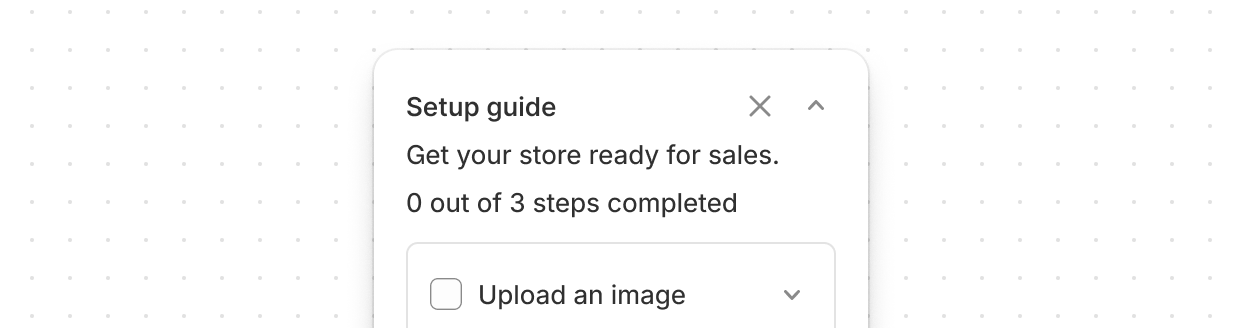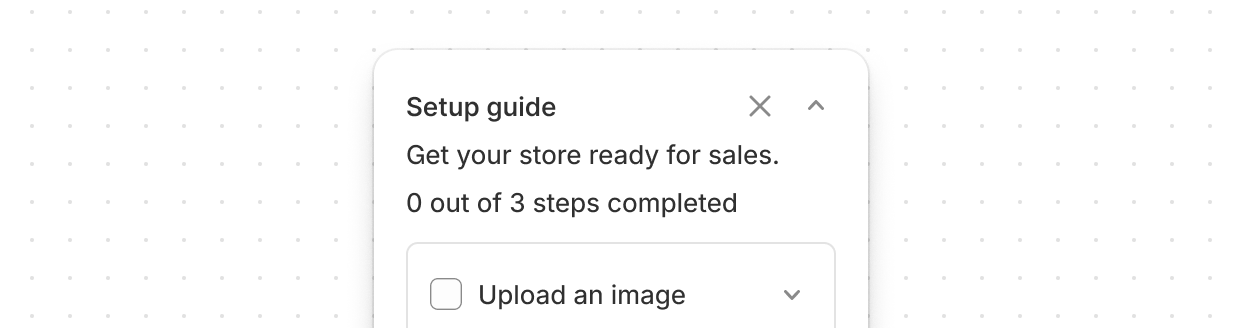](https://shopify.dev/docs/api/app-home/patterns/compositions/setup-guide)
[Setup guide](https://shopify.dev/docs/api/app-home/patterns/compositions/setup-guide)
[Setup guide provides an interactive checklist to guide merchants through essential onboarding or configuration tasks.](https://shopify.dev/docs/api/app-home/patterns/compositions/setup-guide)
## Templates
[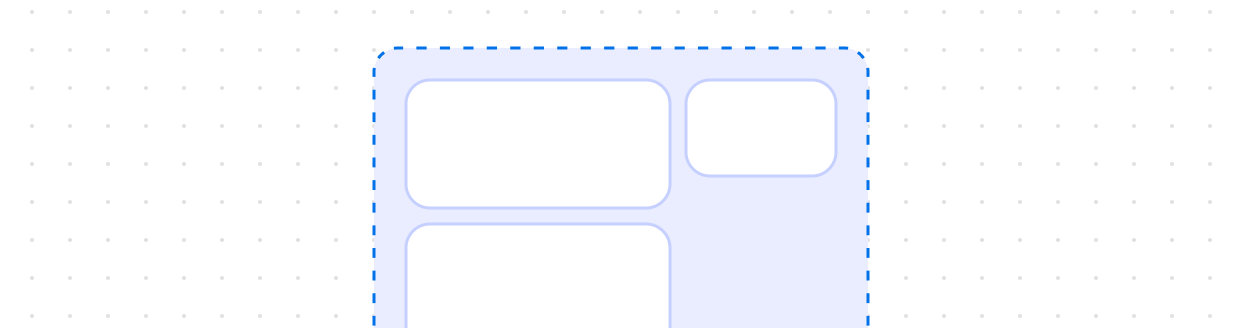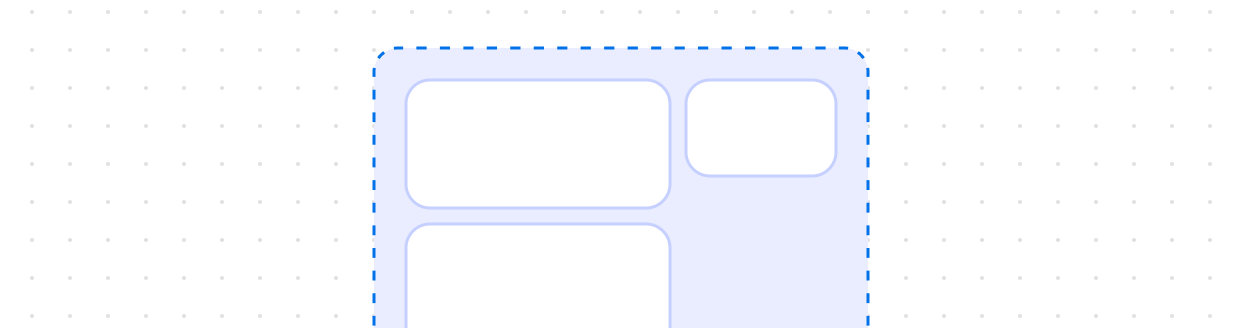](https://shopify.dev/docs/api/app-home/patterns/templates/details)
[Details](https://shopify.dev/docs/api/app-home/patterns/templates/details)
[The details page allows merchants to view, create and edit objects.](https://shopify.dev/docs/api/app-home/patterns/templates/details)
[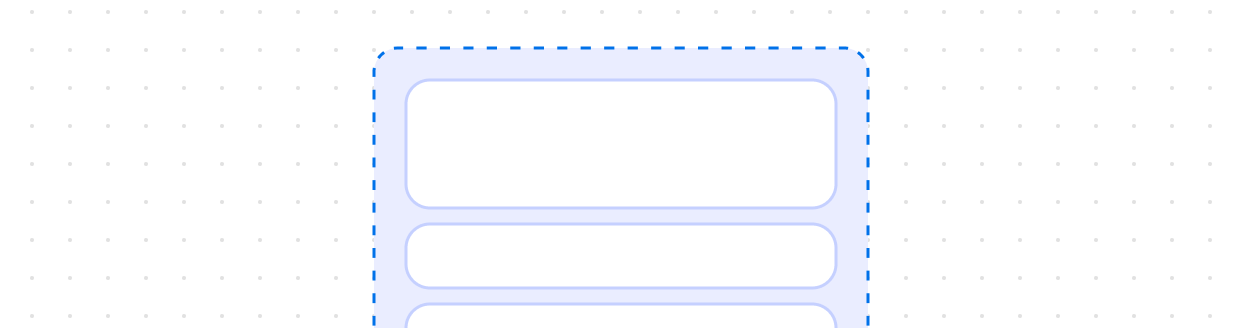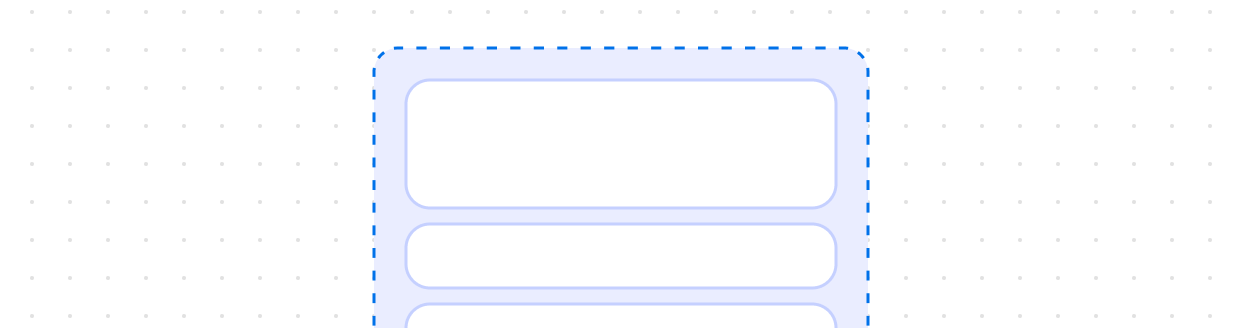](https://shopify.dev/docs/api/app-home/patterns/templates/homepage)
[Homepage](https://shopify.dev/docs/api/app-home/patterns/templates/homepage)
[The app URL specified in the Partner Dashboard should point to your app homepage.](https://shopify.dev/docs/api/app-home/patterns/templates/homepage)
[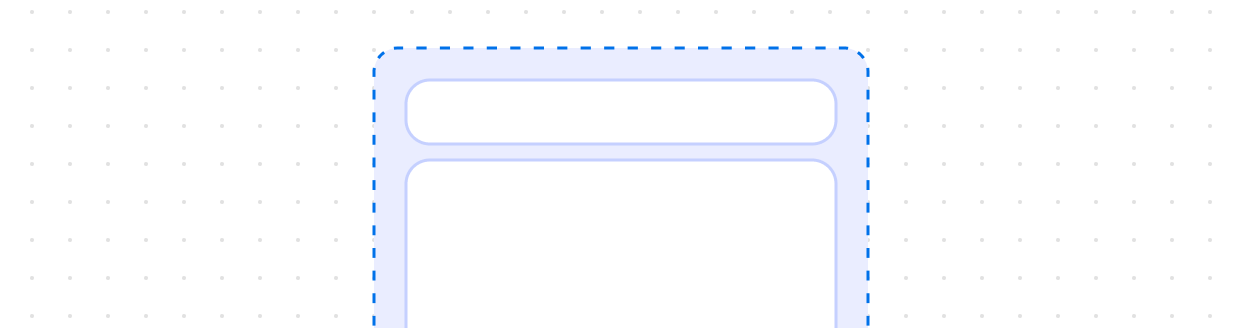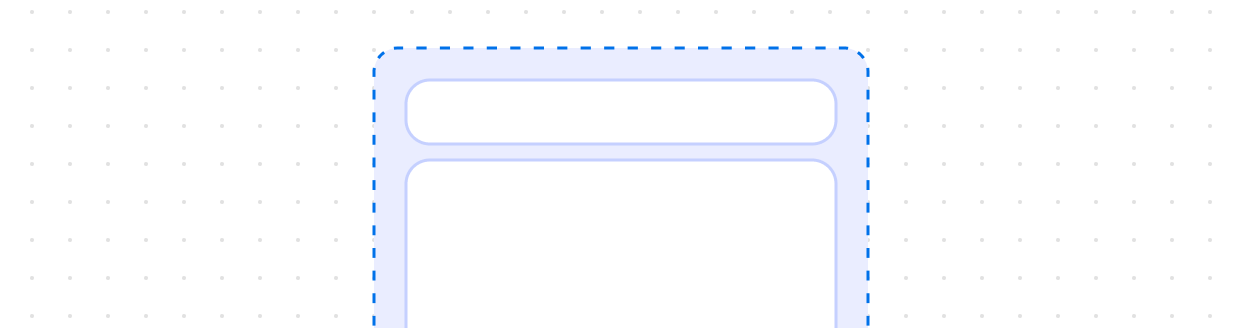](https://shopify.dev/docs/api/app-home/patterns/templates/index)
[Index](https://shopify.dev/docs/api/app-home/patterns/templates/index)
[The index layout lets merchants view and manage all their objects at once in a table format.](https://shopify.dev/docs/api/app-home/patterns/templates/index)
[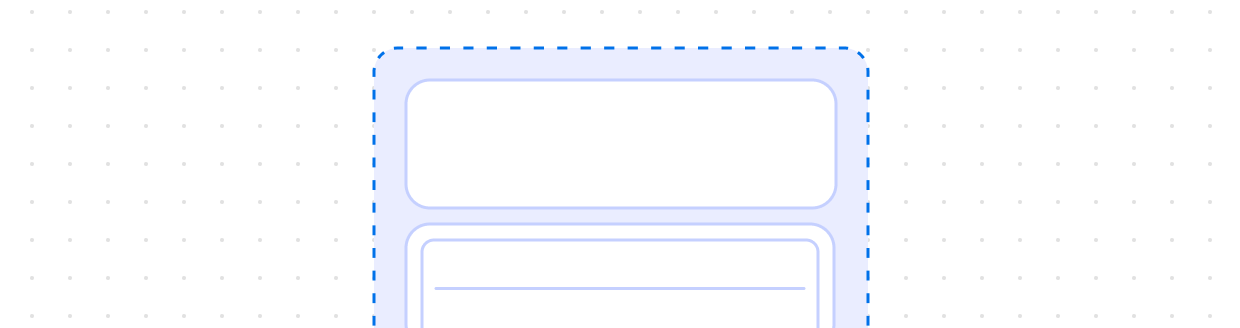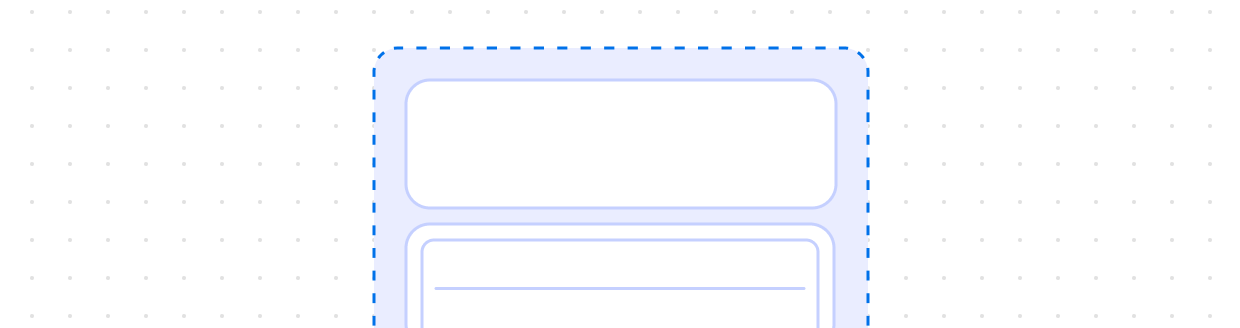](https://shopify.dev/docs/api/app-home/patterns/templates/settings)
[Settings](https://shopify.dev/docs/api/app-home/patterns/templates/settings)
[Make settings pages easy to scan by grouping related information in a logical order.](https://shopify.dev/docs/api/app-home/patterns/templates/settings)