---
api_name: app-home
source_url:
html: 'https://shopify.dev/docs/api/app-home/polaris-web-components'
md: 'https://shopify.dev/docs/api/app-home/polaris-web-components.md'
---
# Polaris web components
## Actions
[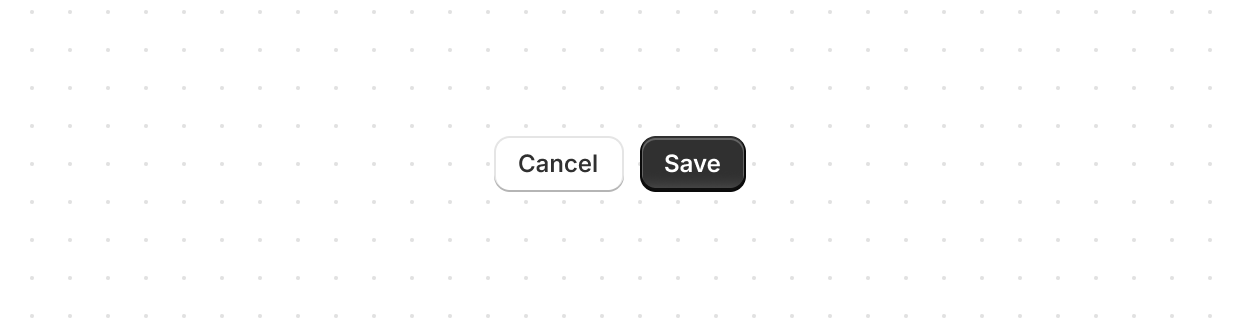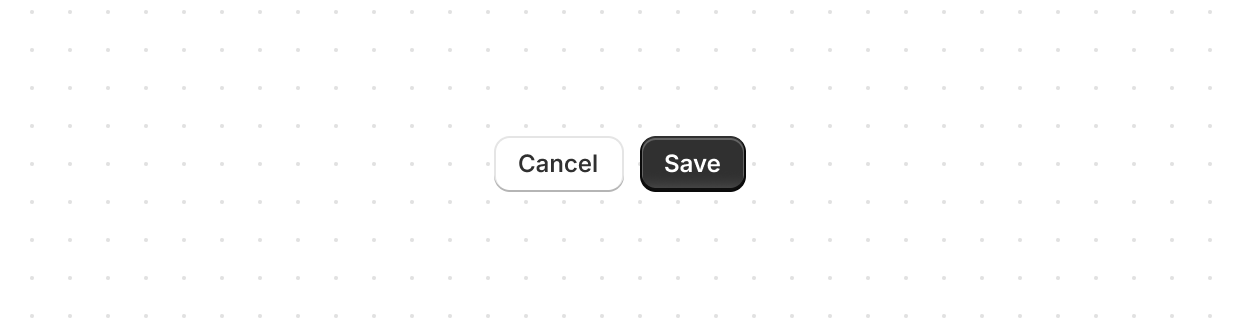](https://shopify.dev/docs/api/app-home/polaris-web-components/actions/button)
[Button](https://shopify.dev/docs/api/app-home/polaris-web-components/actions/button)
[Triggers actions or events, such as submitting forms, opening dialogs, or navigating to other pages.](https://shopify.dev/docs/api/app-home/polaris-web-components/actions/button)
[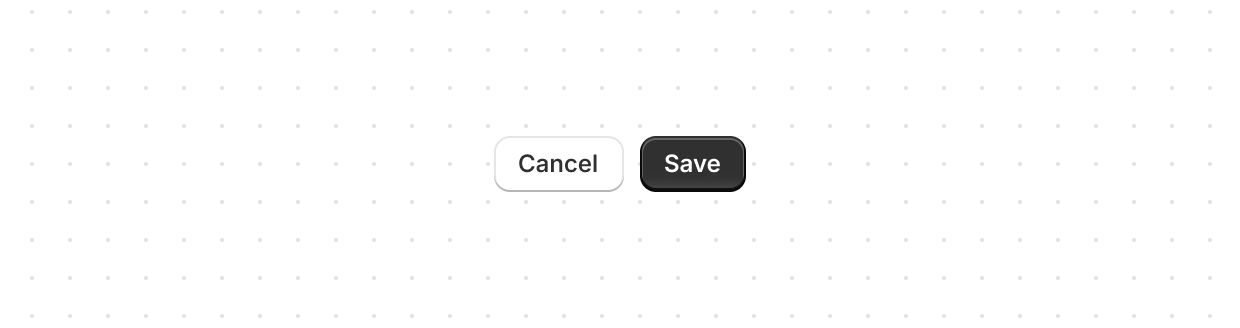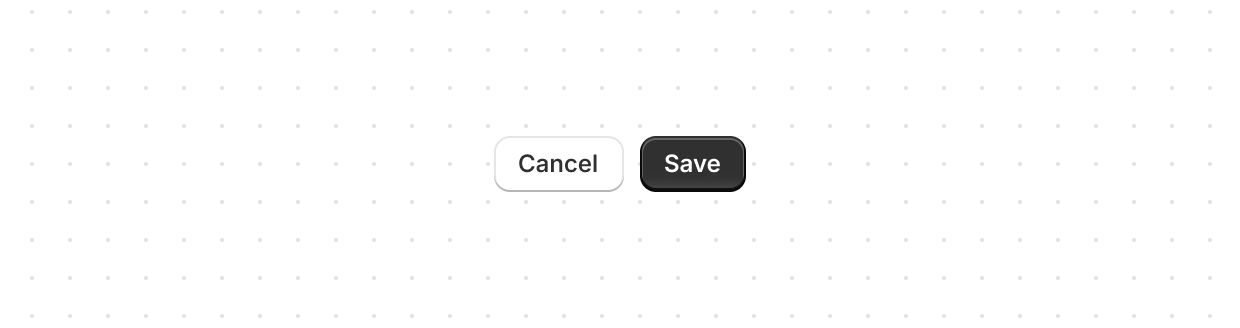](https://shopify.dev/docs/api/app-home/polaris-web-components/actions/buttongroup)
[ButtonGroup](https://shopify.dev/docs/api/app-home/polaris-web-components/actions/buttongroup)
[Displays multiple buttons in a layout.](https://shopify.dev/docs/api/app-home/polaris-web-components/actions/buttongroup)
[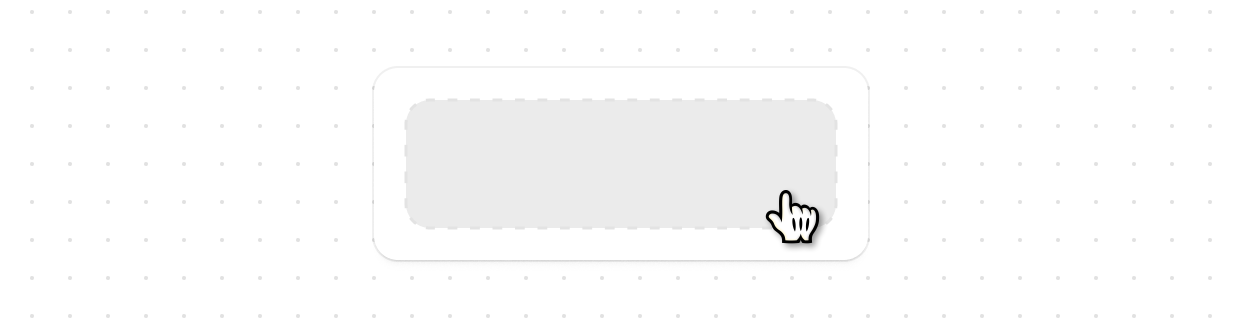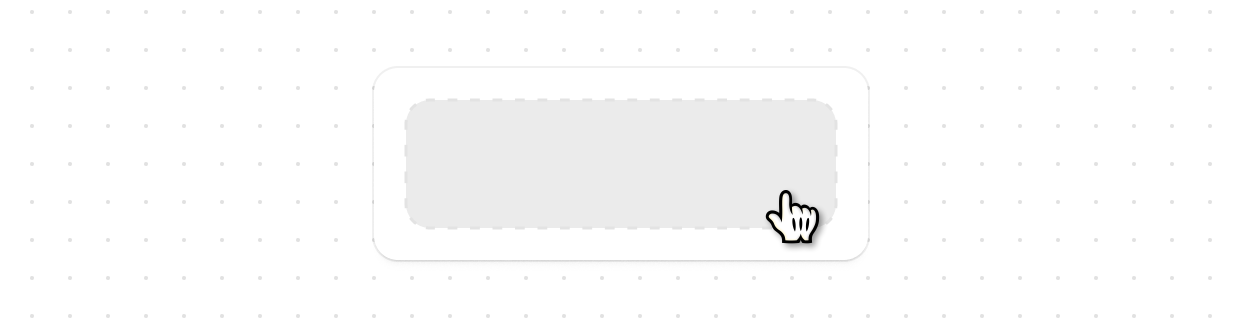](https://shopify.dev/docs/api/app-home/polaris-web-components/actions/clickable)
[Clickable](https://shopify.dev/docs/api/app-home/polaris-web-components/actions/clickable)
[A generic interactive container component that provides a flexible alternative for custom interactive elements not achievable with existing components like Button or Link.](https://shopify.dev/docs/api/app-home/polaris-web-components/actions/clickable)
[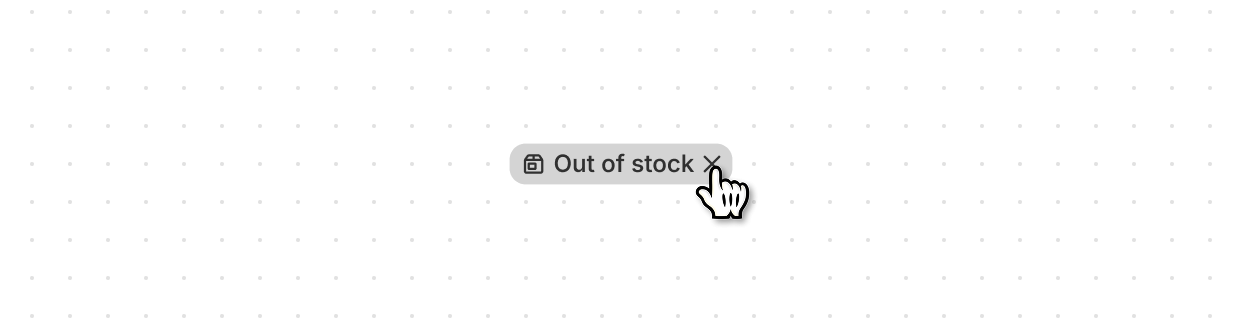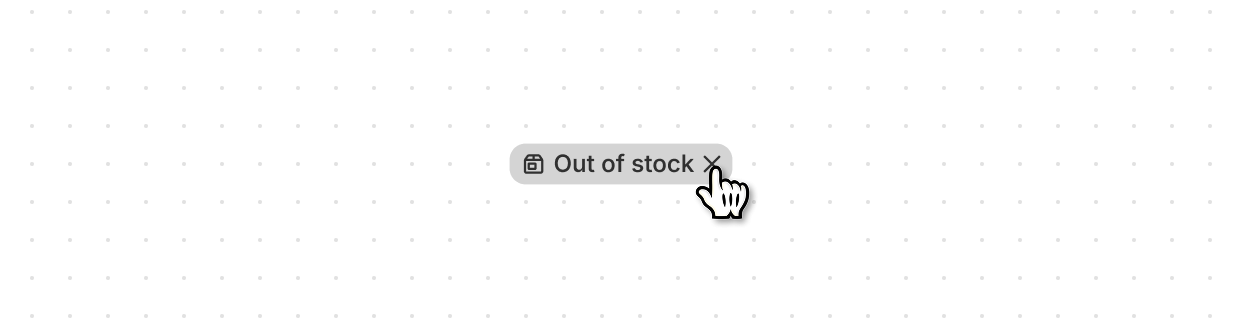](https://shopify.dev/docs/api/app-home/polaris-web-components/actions/clickablechip)
[ClickableChip](https://shopify.dev/docs/api/app-home/polaris-web-components/actions/clickablechip)
[Interactive button used to categorize or highlight content attributes.](https://shopify.dev/docs/api/app-home/polaris-web-components/actions/clickablechip)
[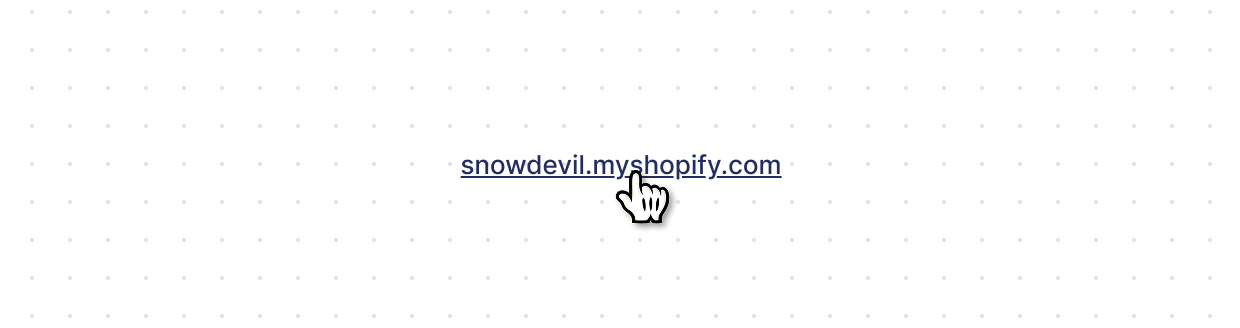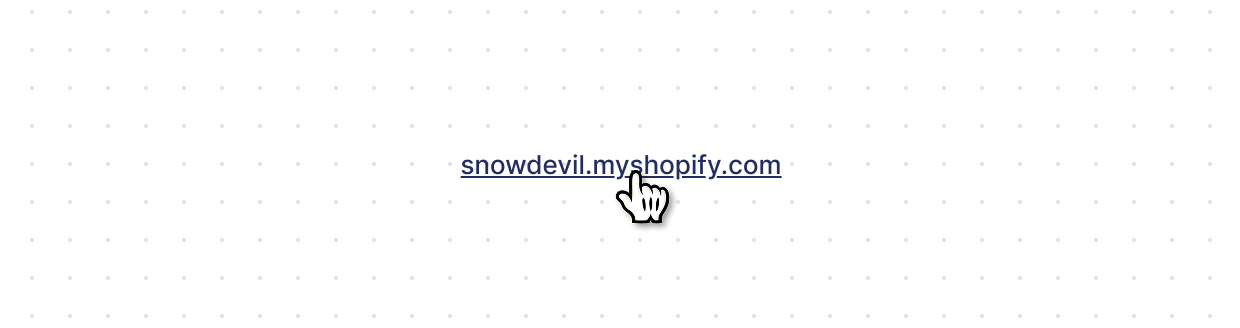](https://shopify.dev/docs/api/app-home/polaris-web-components/actions/link)
[Link](https://shopify.dev/docs/api/app-home/polaris-web-components/actions/link)
[Makes text interactive, allowing users to navigate to other pages or perform specific actions.](https://shopify.dev/docs/api/app-home/polaris-web-components/actions/link)
[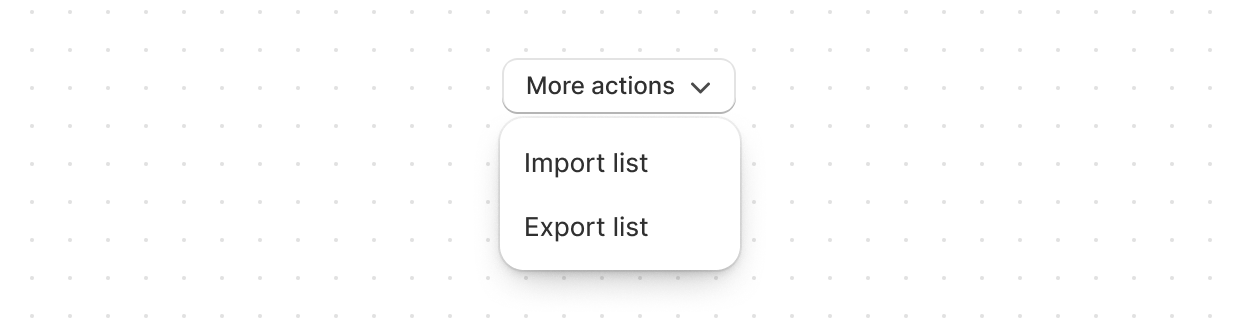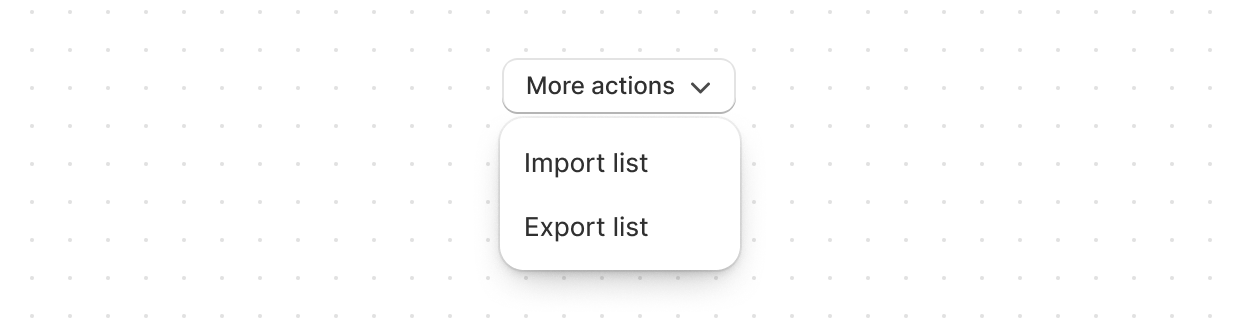](https://shopify.dev/docs/api/app-home/polaris-web-components/actions/menu)
[Menu](https://shopify.dev/docs/api/app-home/polaris-web-components/actions/menu)
[Use Menu to display a list of actions that can be performed on a resource.](https://shopify.dev/docs/api/app-home/polaris-web-components/actions/menu)
## Feedback
[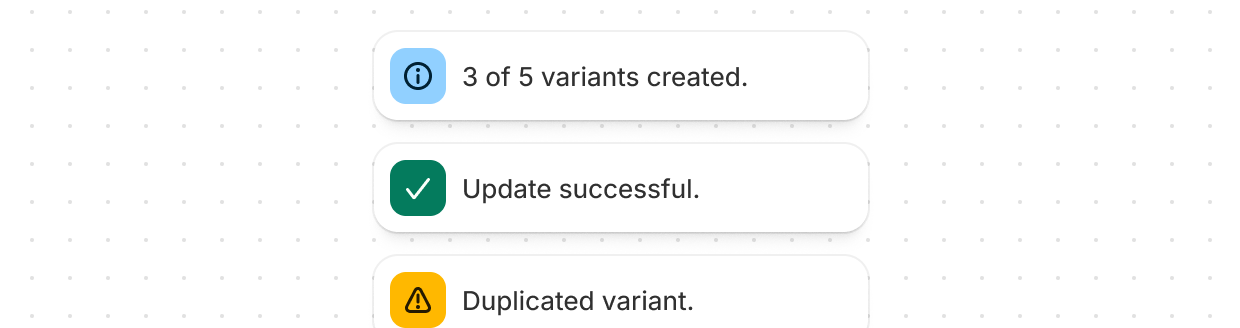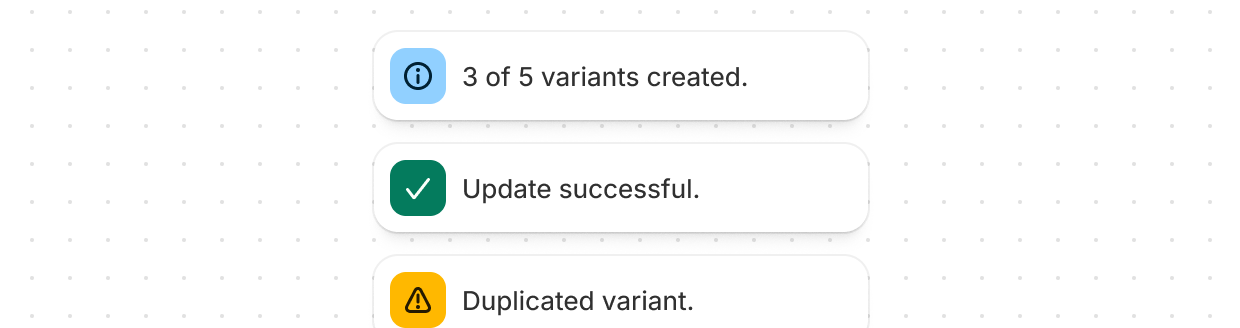](https://shopify.dev/docs/api/app-home/polaris-web-components/feedback/banner)
[Banner](https://shopify.dev/docs/api/app-home/polaris-web-components/feedback/banner)
[Highlights important information or required actions prominently within the interface.](https://shopify.dev/docs/api/app-home/polaris-web-components/feedback/banner)
[](https://shopify.dev/docs/api/app-home/polaris-web-components/feedback/spinner)
[Spinner](https://shopify.dev/docs/api/app-home/polaris-web-components/feedback/spinner)
[Displays an animated indicator showing users that content or actions are loading.](https://shopify.dev/docs/api/app-home/polaris-web-components/feedback/spinner)
## Forms
[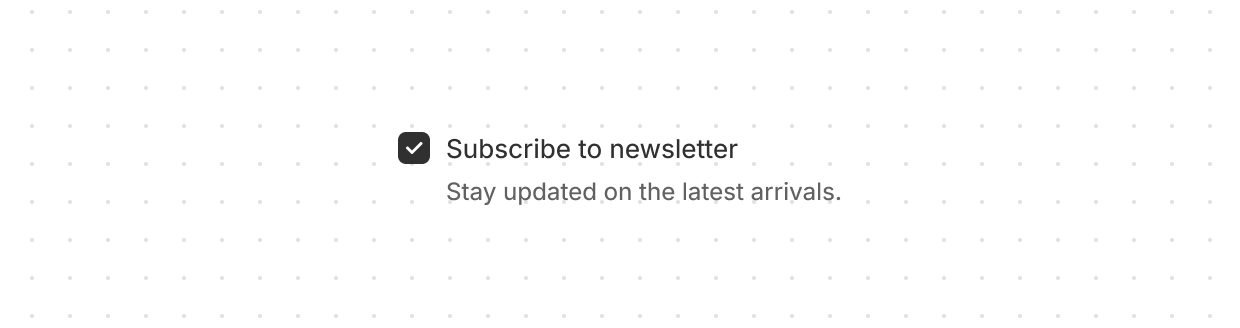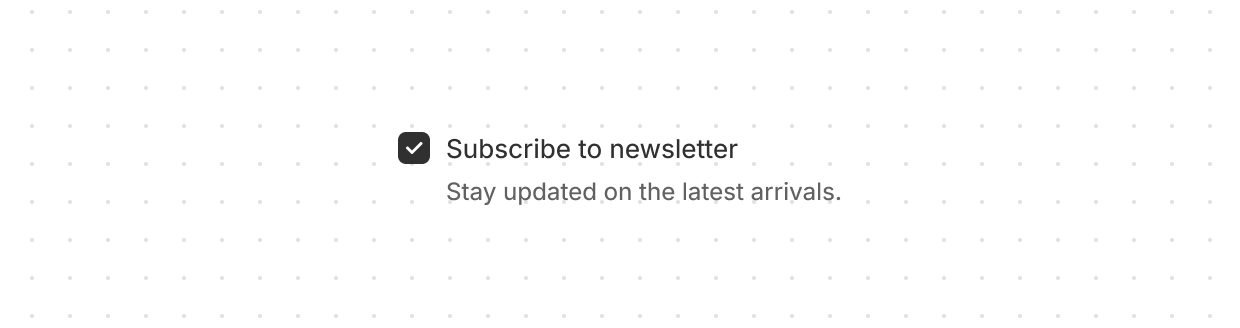](https://shopify.dev/docs/api/app-home/polaris-web-components/forms/checkbox)
[Checkbox](https://shopify.dev/docs/api/app-home/polaris-web-components/forms/checkbox)
[Give users a clear way to make selections, such as agreeing to terms or choosing multiple items from a list.](https://shopify.dev/docs/api/app-home/polaris-web-components/forms/checkbox)
[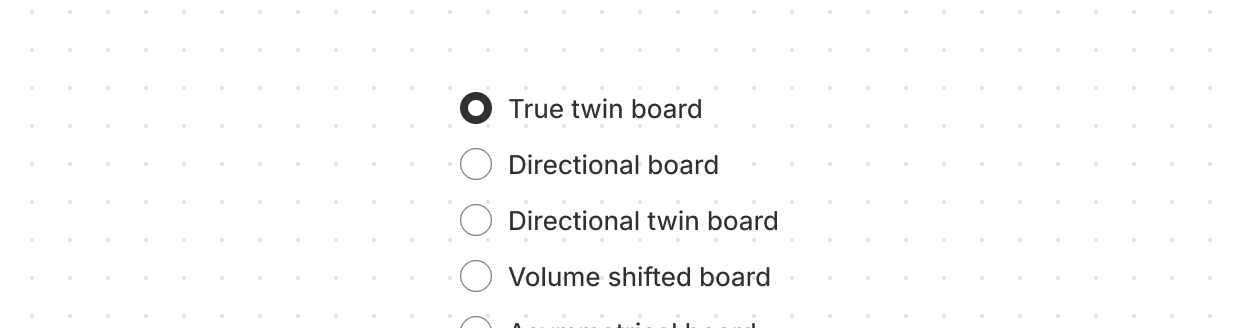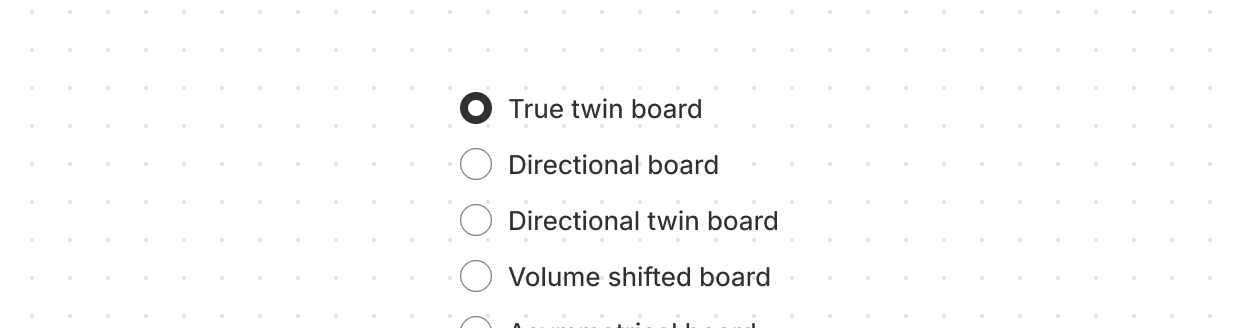](https://shopify.dev/docs/api/app-home/polaris-web-components/forms/choicelist)
[ChoiceList](https://shopify.dev/docs/api/app-home/polaris-web-components/forms/choicelist)
[Present multiple options to users, allowing either single selections with radio buttons or multiple selections with checkboxes.](https://shopify.dev/docs/api/app-home/polaris-web-components/forms/choicelist)
[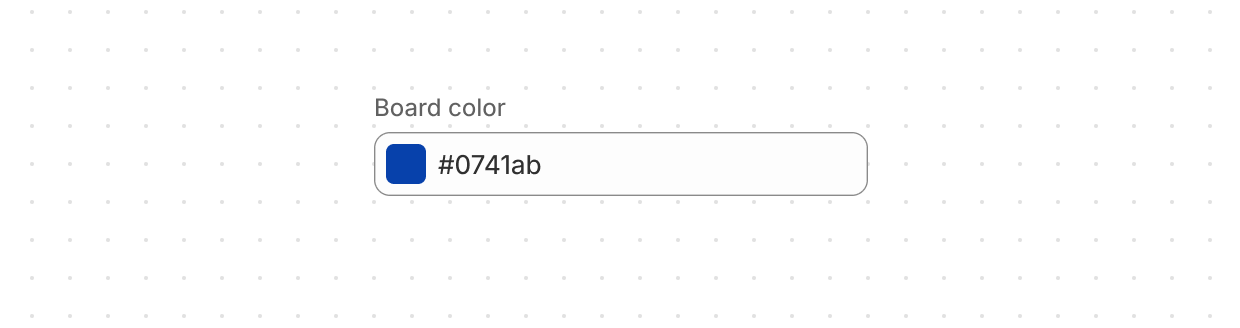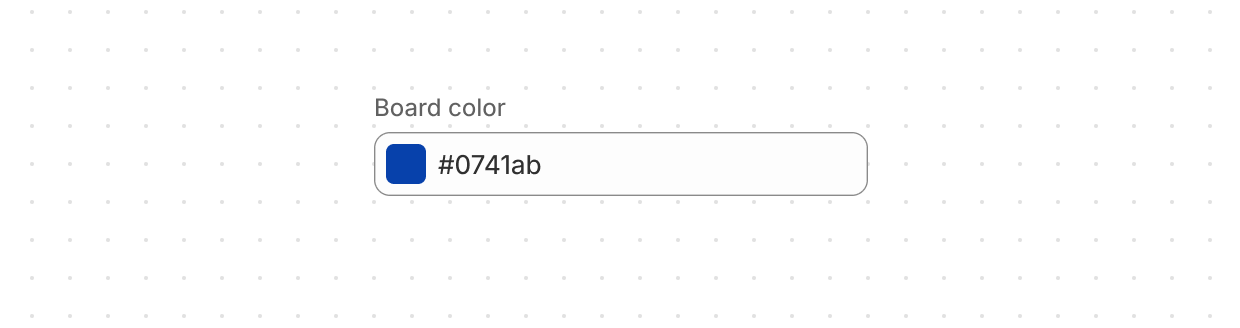](https://shopify.dev/docs/api/app-home/polaris-web-components/forms/colorfield)
[ColorField](https://shopify.dev/docs/api/app-home/polaris-web-components/forms/colorfield)
[Allow users to select a color with a color picker or as a text input.](https://shopify.dev/docs/api/app-home/polaris-web-components/forms/colorfield)
[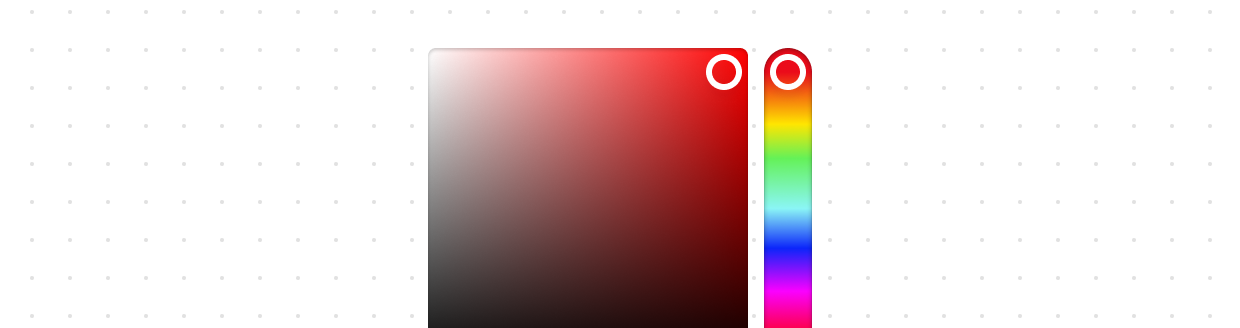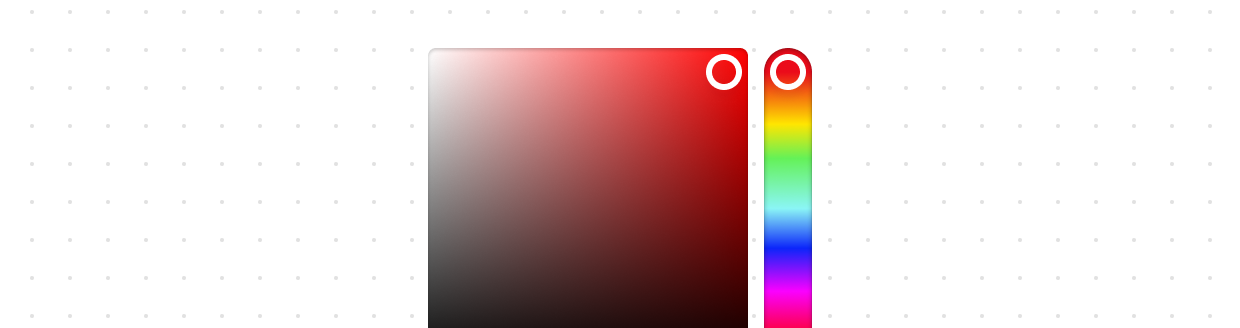](https://shopify.dev/docs/api/app-home/polaris-web-components/forms/colorpicker)
[ColorPicker](https://shopify.dev/docs/api/app-home/polaris-web-components/forms/colorpicker)
[Allow users to select a color from a color palette.](https://shopify.dev/docs/api/app-home/polaris-web-components/forms/colorpicker)
[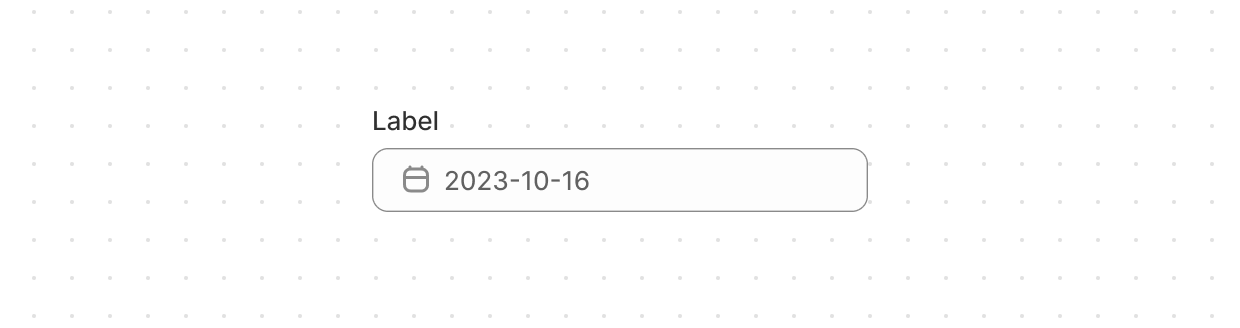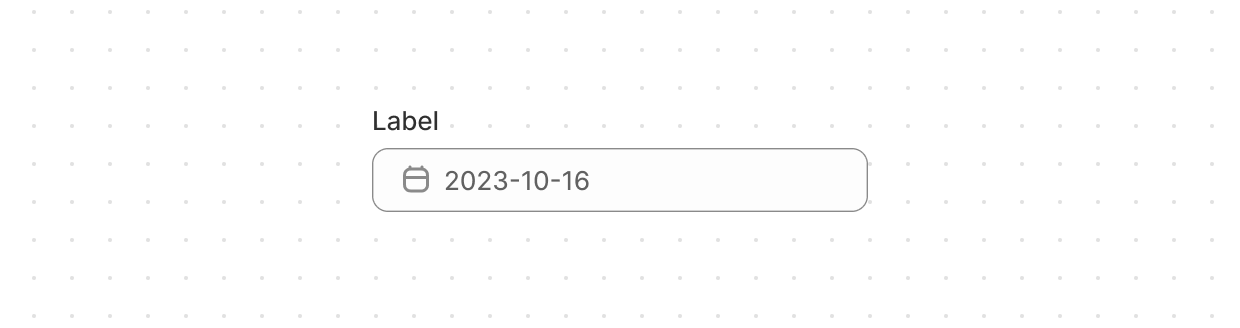](https://shopify.dev/docs/api/app-home/polaris-web-components/forms/datefield)
[DateField](https://shopify.dev/docs/api/app-home/polaris-web-components/forms/datefield)
[Allow users to select a specific date with a date picker.](https://shopify.dev/docs/api/app-home/polaris-web-components/forms/datefield)
[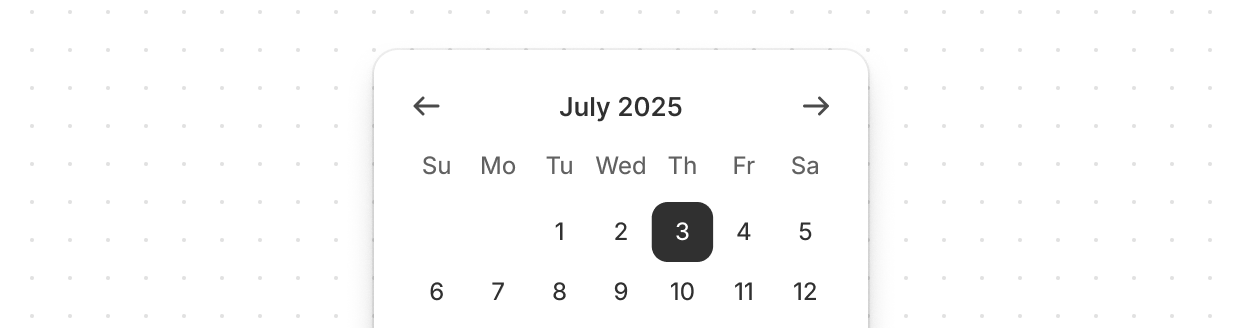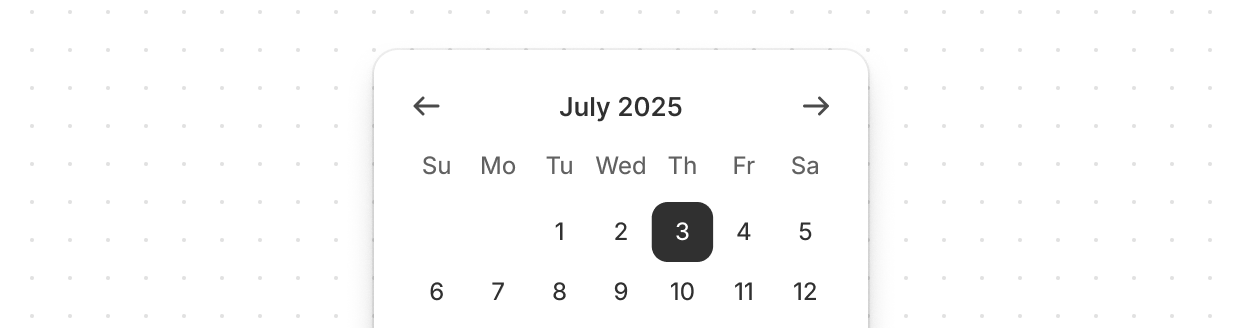](https://shopify.dev/docs/api/app-home/polaris-web-components/forms/datepicker)
[DatePicker](https://shopify.dev/docs/api/app-home/polaris-web-components/forms/datepicker)
[Allow users to select a specific date or date range.](https://shopify.dev/docs/api/app-home/polaris-web-components/forms/datepicker)
[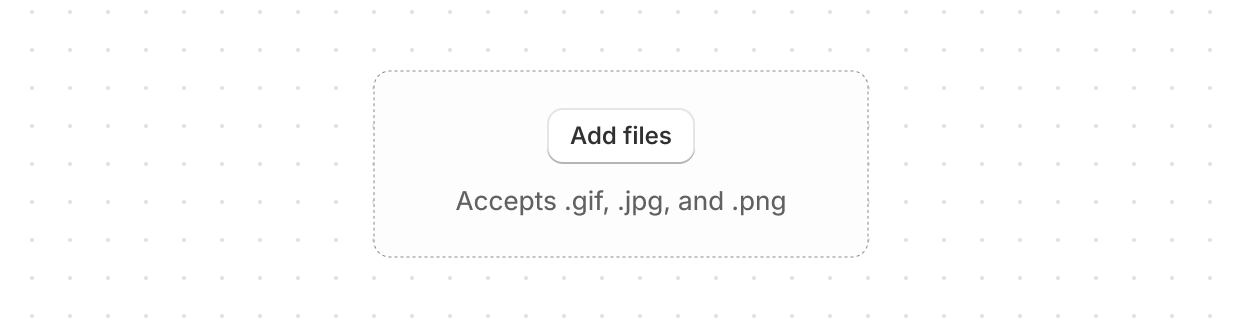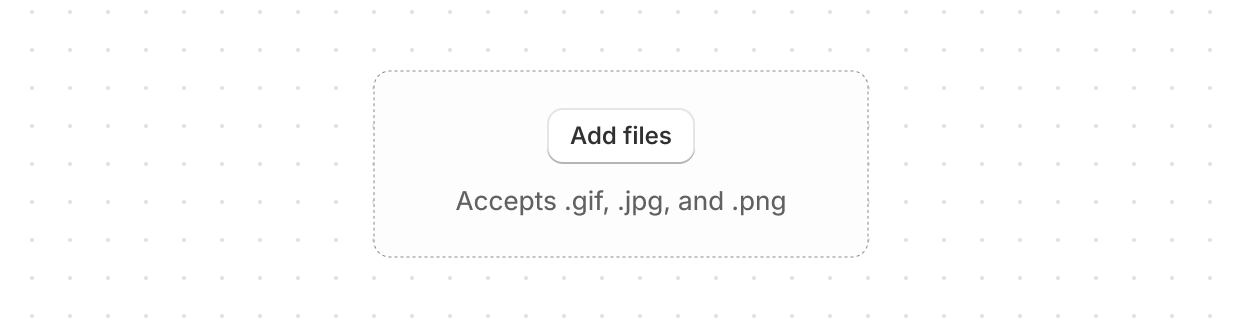](https://shopify.dev/docs/api/app-home/polaris-web-components/forms/dropzone)
[DropZone](https://shopify.dev/docs/api/app-home/polaris-web-components/forms/dropzone)
[Lets users upload files through drag-and-drop functionality into a designated area on a page, or by activating a button.](https://shopify.dev/docs/api/app-home/polaris-web-components/forms/dropzone)
[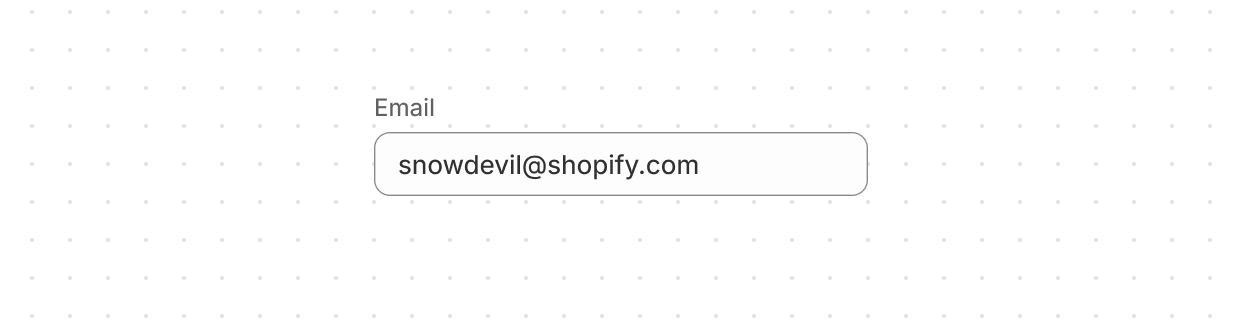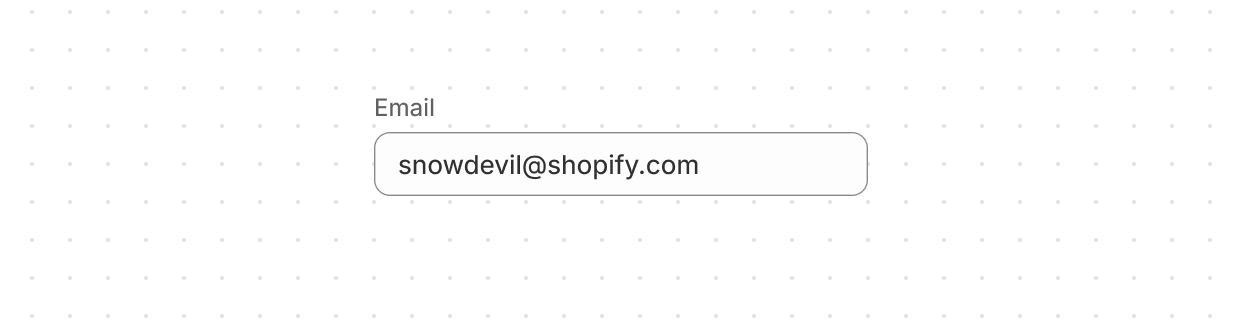](https://shopify.dev/docs/api/app-home/polaris-web-components/forms/emailfield)
[EmailField](https://shopify.dev/docs/api/app-home/polaris-web-components/forms/emailfield)
[Let users enter email addresses with optimized keyboard settings.](https://shopify.dev/docs/api/app-home/polaris-web-components/forms/emailfield)
[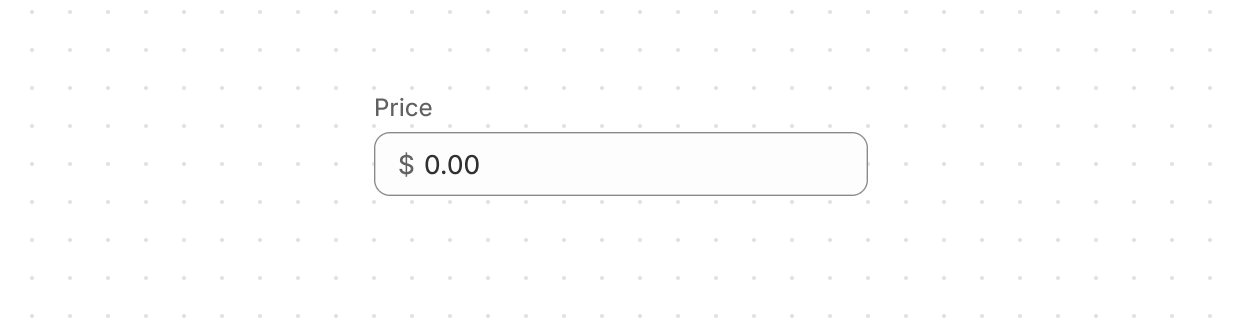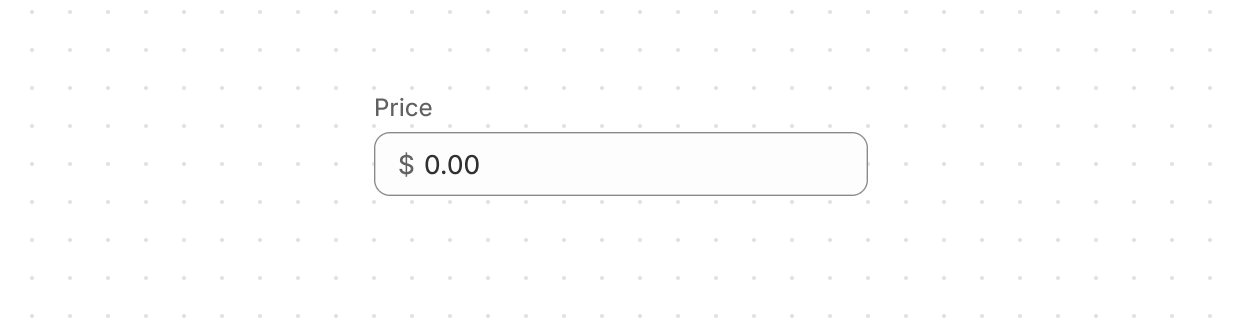](https://shopify.dev/docs/api/app-home/polaris-web-components/forms/moneyfield)
[MoneyField](https://shopify.dev/docs/api/app-home/polaris-web-components/forms/moneyfield)
[Collect monetary values from users with built-in currency formatting and validation.](https://shopify.dev/docs/api/app-home/polaris-web-components/forms/moneyfield)
[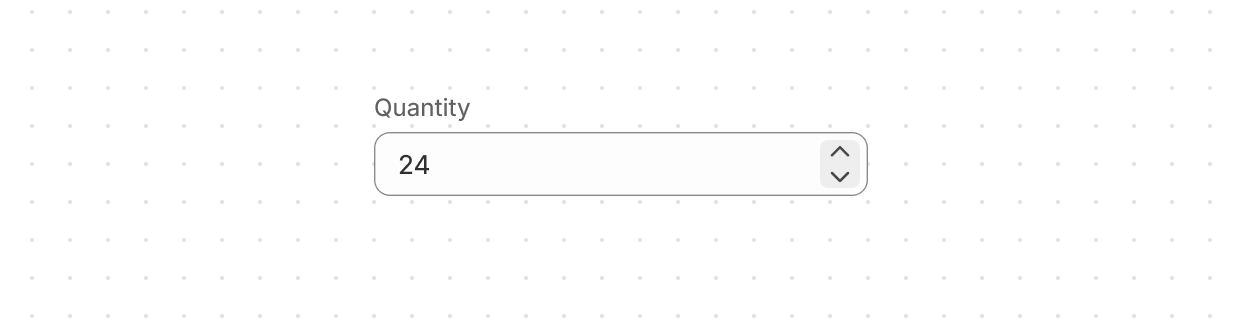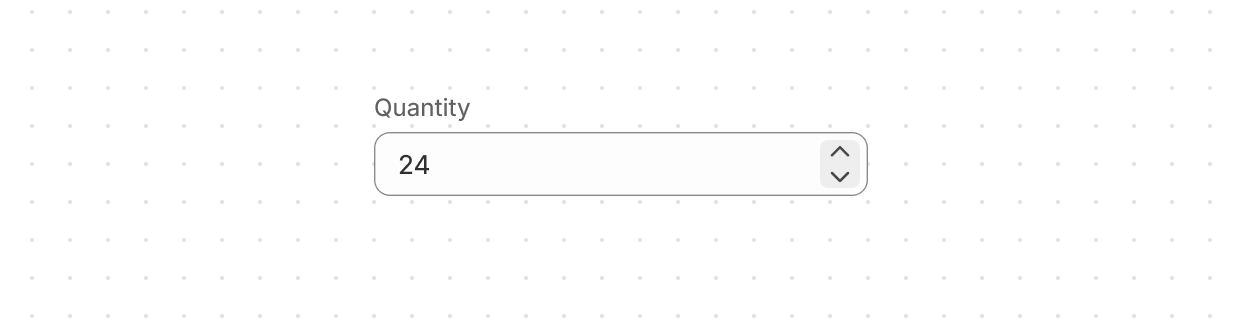](https://shopify.dev/docs/api/app-home/polaris-web-components/forms/numberfield)
[NumberField](https://shopify.dev/docs/api/app-home/polaris-web-components/forms/numberfield)
[Collect numerical values from users with optimized keyboard settings and built-in validation.](https://shopify.dev/docs/api/app-home/polaris-web-components/forms/numberfield)
[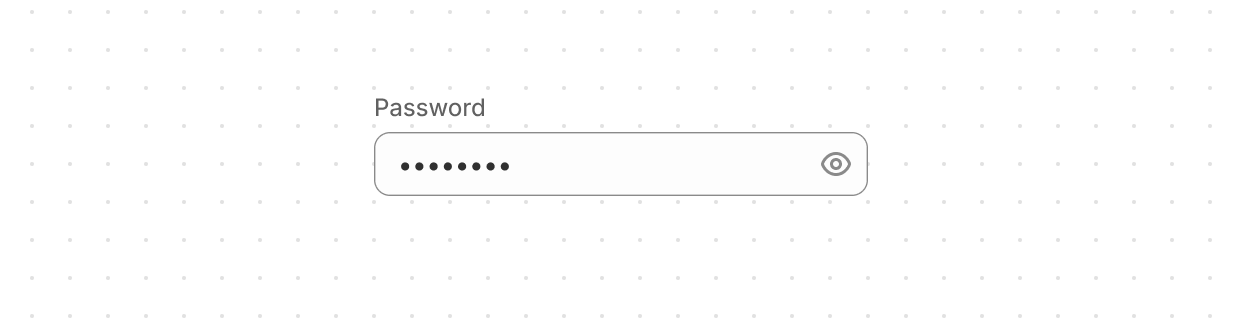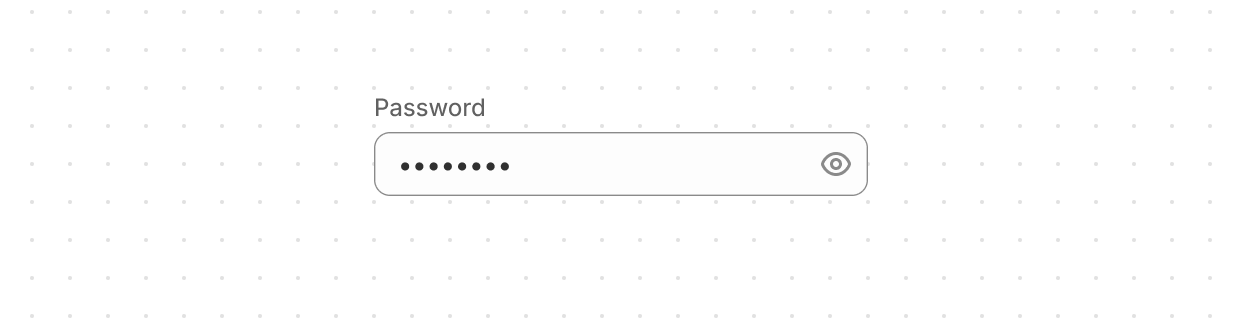](https://shopify.dev/docs/api/app-home/polaris-web-components/forms/passwordfield)
[PasswordField](https://shopify.dev/docs/api/app-home/polaris-web-components/forms/passwordfield)
[Securely collect sensitive information from users.](https://shopify.dev/docs/api/app-home/polaris-web-components/forms/passwordfield)
[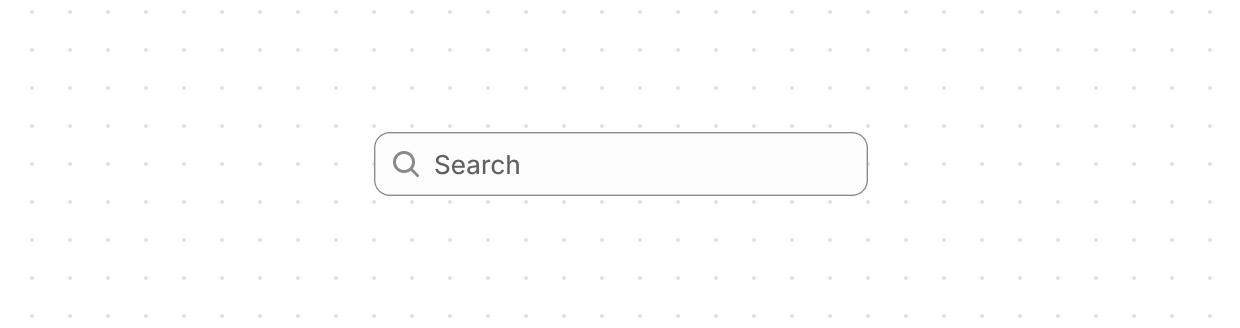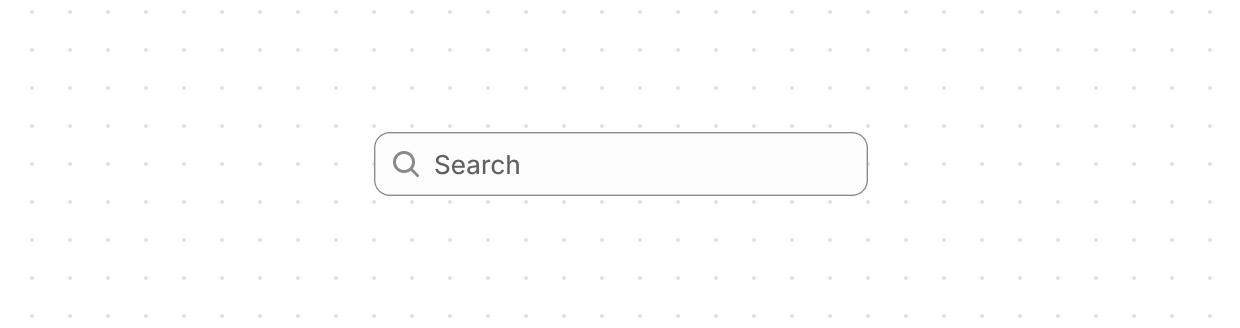](https://shopify.dev/docs/api/app-home/polaris-web-components/forms/searchfield)
[SearchField](https://shopify.dev/docs/api/app-home/polaris-web-components/forms/searchfield)
[Let users enter search terms or find specific items using a single-line input field.](https://shopify.dev/docs/api/app-home/polaris-web-components/forms/searchfield)
[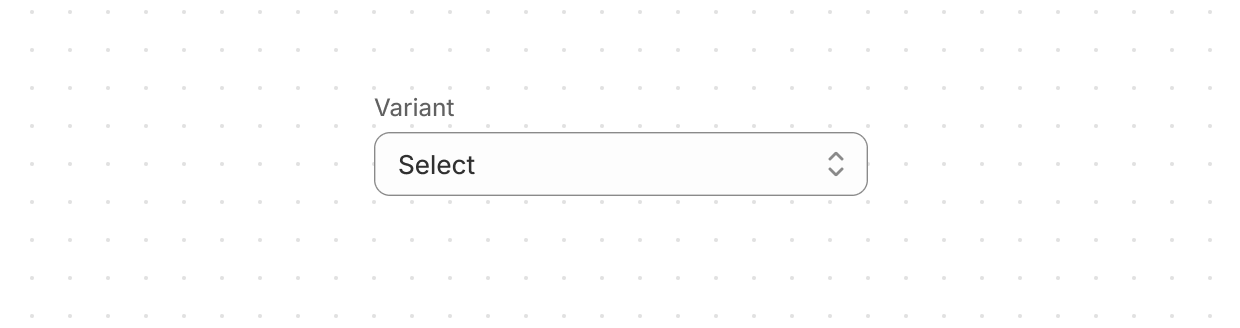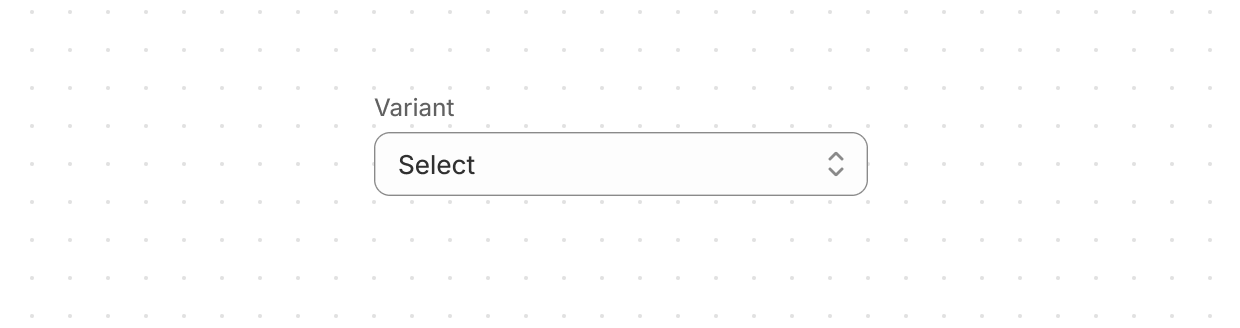](https://shopify.dev/docs/api/app-home/polaris-web-components/forms/select)
[Select](https://shopify.dev/docs/api/app-home/polaris-web-components/forms/select)
[Allow users to pick one option from a menu.](https://shopify.dev/docs/api/app-home/polaris-web-components/forms/select)
[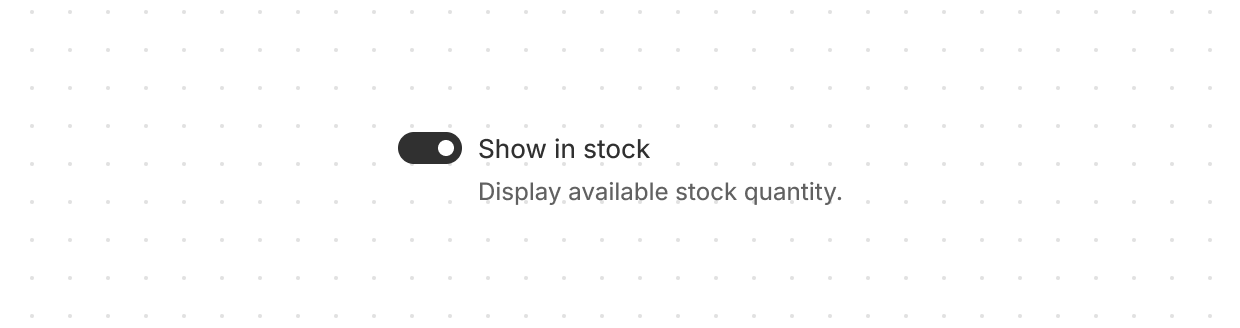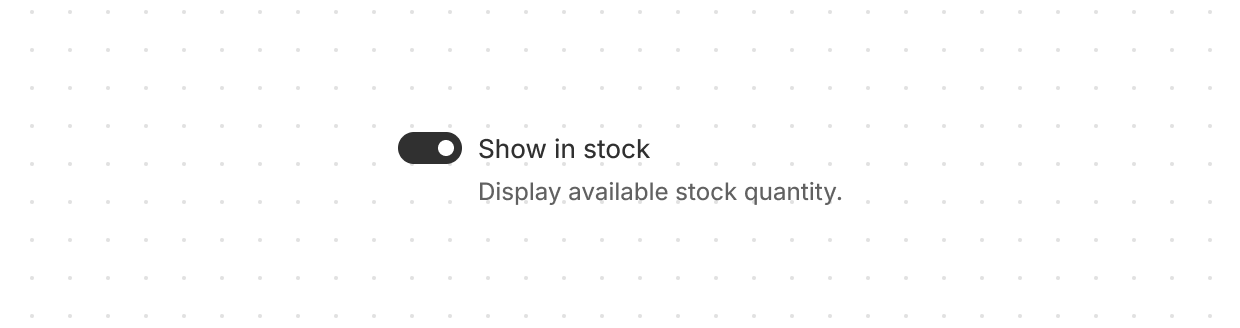](https://shopify.dev/docs/api/app-home/polaris-web-components/forms/switch)
[Switch](https://shopify.dev/docs/api/app-home/polaris-web-components/forms/switch)
[Give users a clear way to toggle options on or off.](https://shopify.dev/docs/api/app-home/polaris-web-components/forms/switch)
[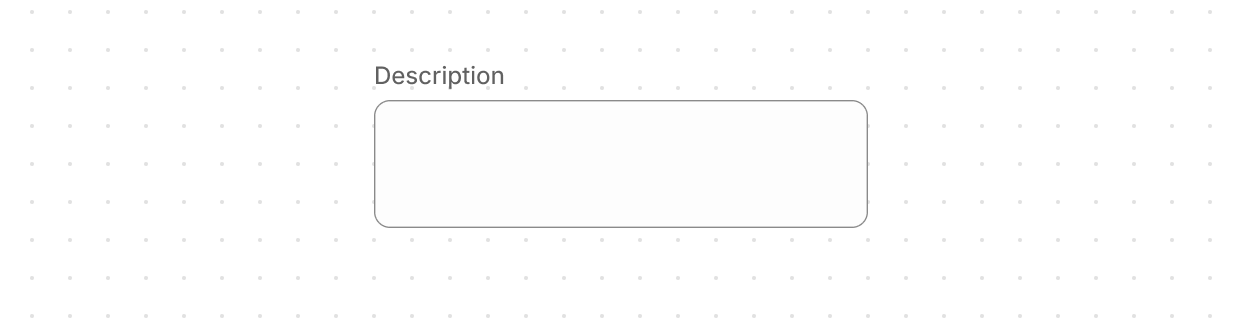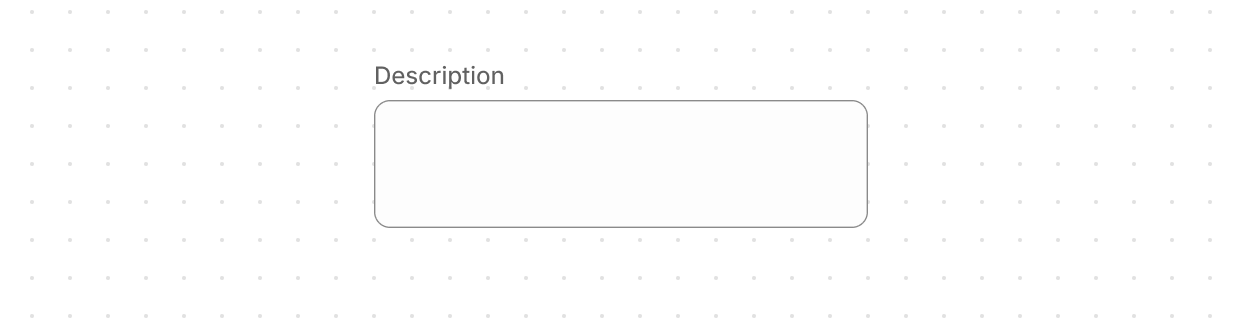](https://shopify.dev/docs/api/app-home/polaris-web-components/forms/textarea)
[TextArea](https://shopify.dev/docs/api/app-home/polaris-web-components/forms/textarea)
[Collect longer text content from users with a multi-line input that expands automatically.](https://shopify.dev/docs/api/app-home/polaris-web-components/forms/textarea)
[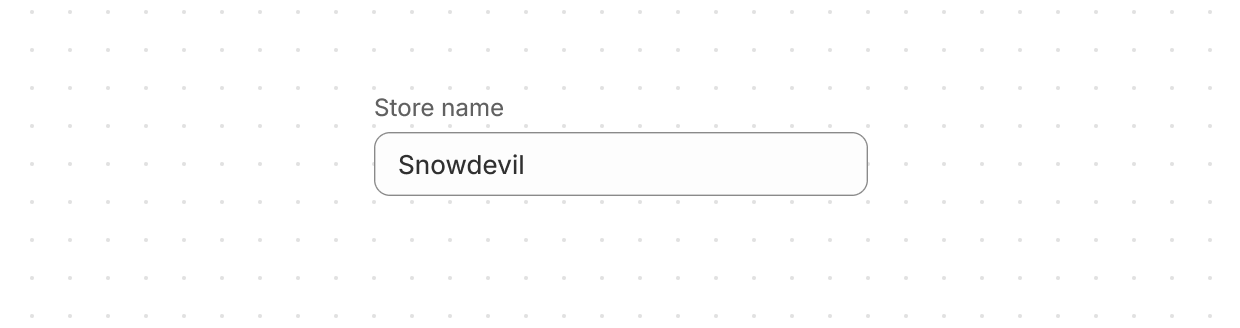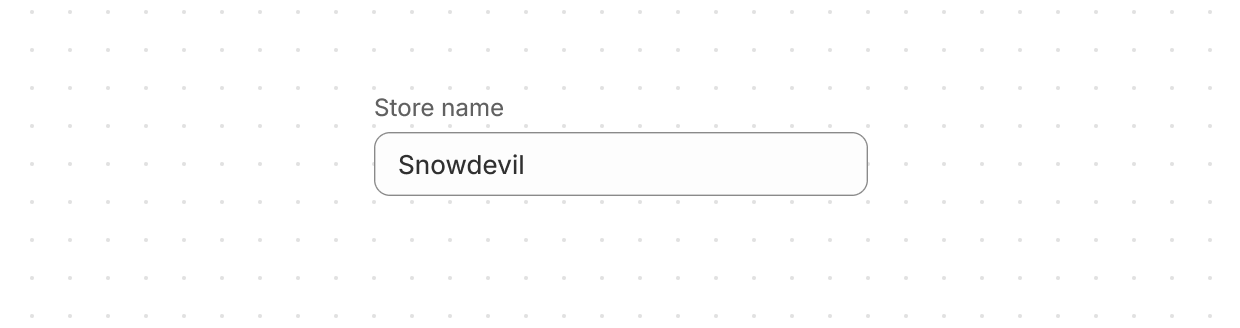](https://shopify.dev/docs/api/app-home/polaris-web-components/forms/textfield)
[TextField](https://shopify.dev/docs/api/app-home/polaris-web-components/forms/textfield)
[Lets users enter or edit text within a single-line input.](https://shopify.dev/docs/api/app-home/polaris-web-components/forms/textfield)
[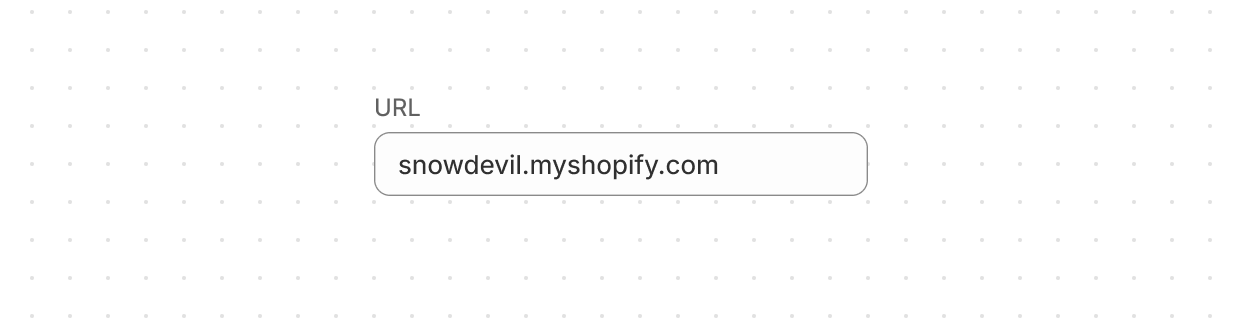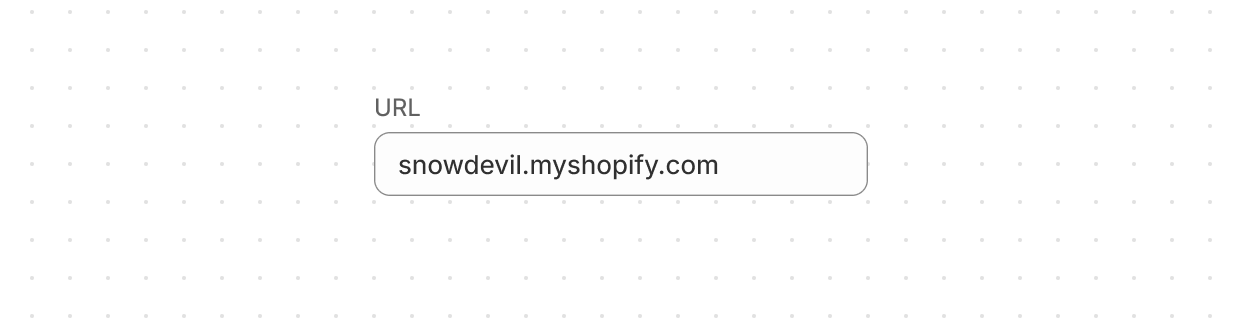](https://shopify.dev/docs/api/app-home/polaris-web-components/forms/urlfield)
[URLField](https://shopify.dev/docs/api/app-home/polaris-web-components/forms/urlfield)
[Collect URLs from users with built-in formatting and validation.](https://shopify.dev/docs/api/app-home/polaris-web-components/forms/urlfield)
## Media
[](https://shopify.dev/docs/api/app-home/polaris-web-components/media/avatar)
[Avatar](https://shopify.dev/docs/api/app-home/polaris-web-components/media/avatar)
[Show a user’s profile image or initials in a compact, visual element.](https://shopify.dev/docs/api/app-home/polaris-web-components/media/avatar)
[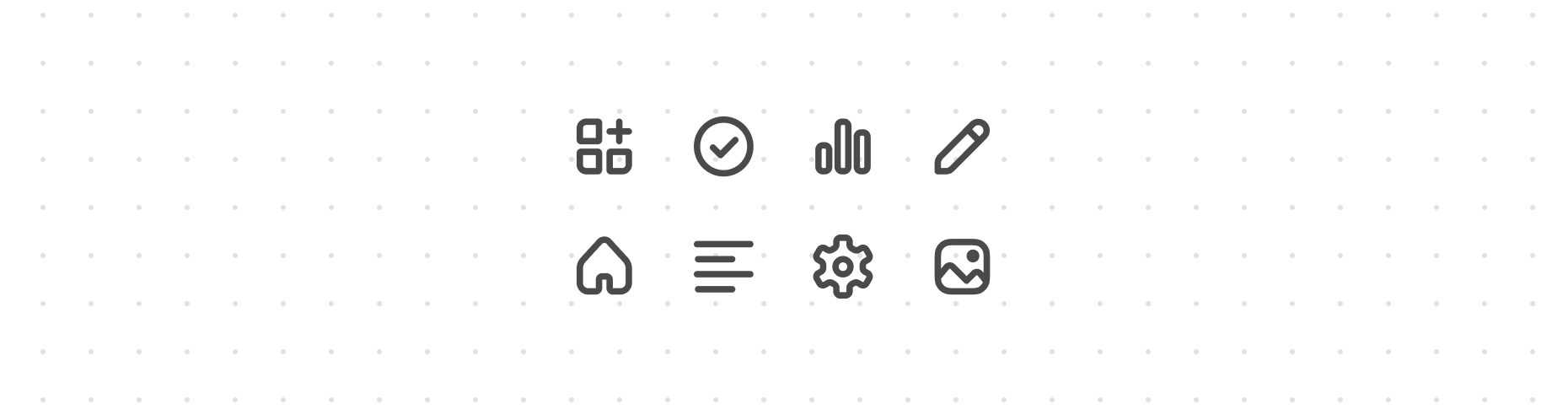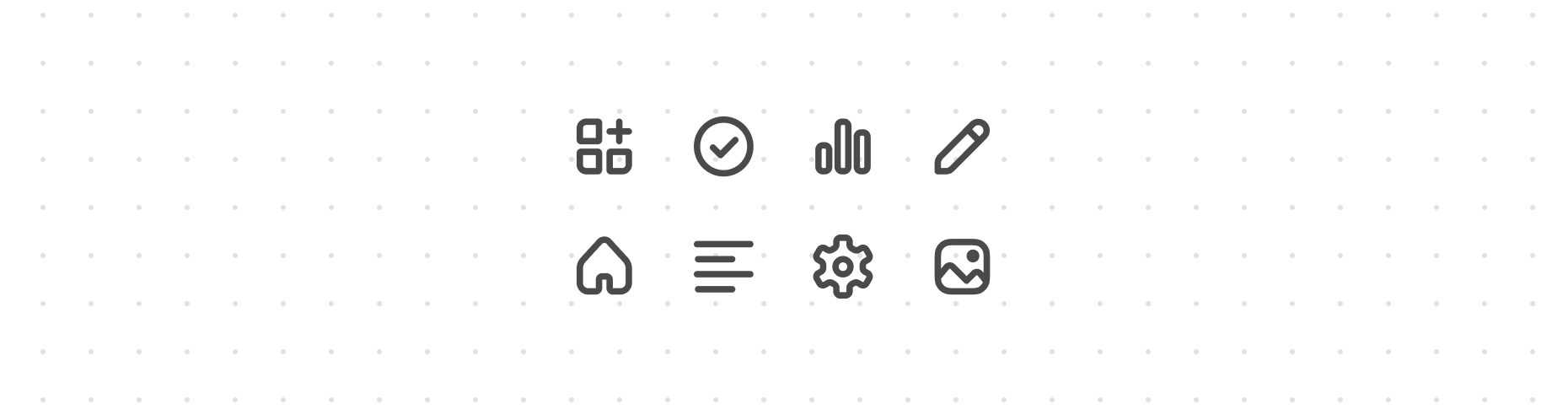](https://shopify.dev/docs/api/app-home/polaris-web-components/media/icon)
[Icon](https://shopify.dev/docs/api/app-home/polaris-web-components/media/icon)
[Renders a graphic symbol to visually communicate core parts of the product and available actions.](https://shopify.dev/docs/api/app-home/polaris-web-components/media/icon)
[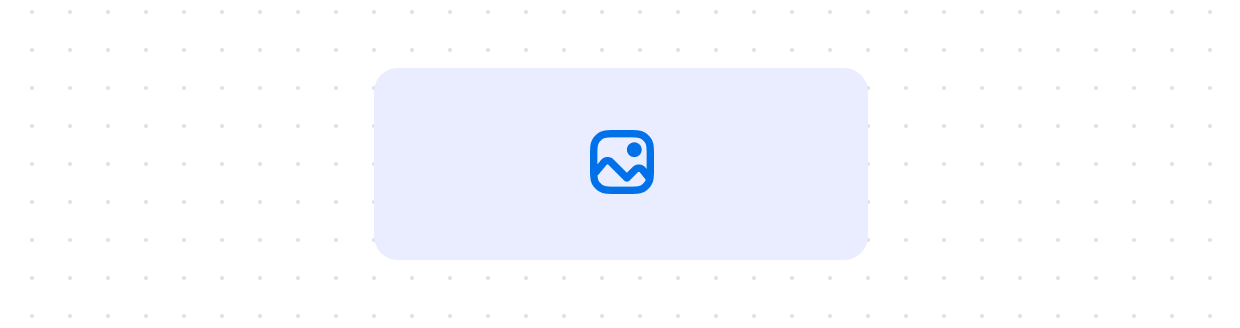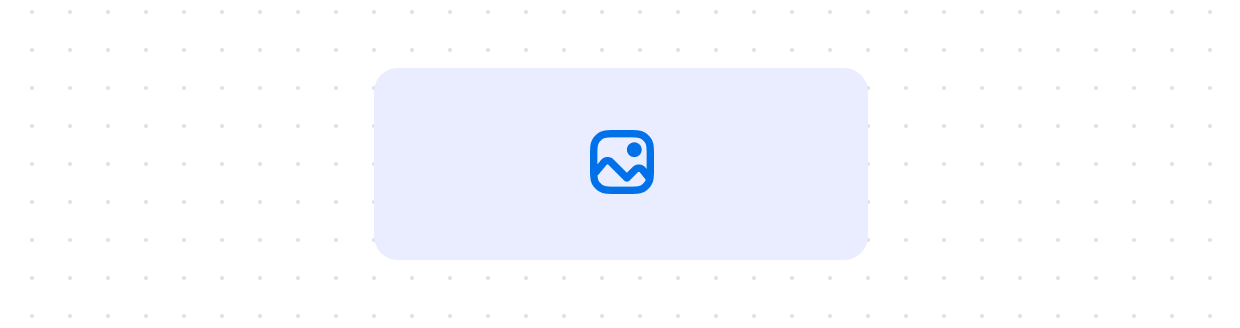](https://shopify.dev/docs/api/app-home/polaris-web-components/media/image)
[Image](https://shopify.dev/docs/api/app-home/polaris-web-components/media/image)
[Embeds an image within the interface and controls its presentation.](https://shopify.dev/docs/api/app-home/polaris-web-components/media/image)
[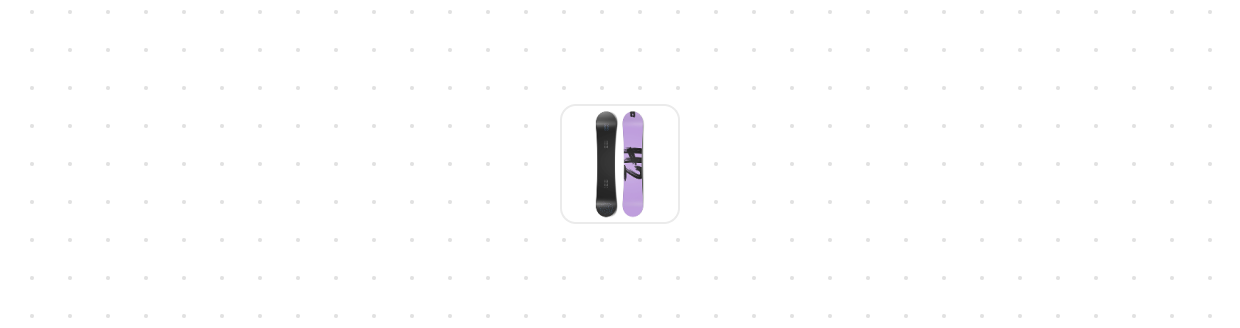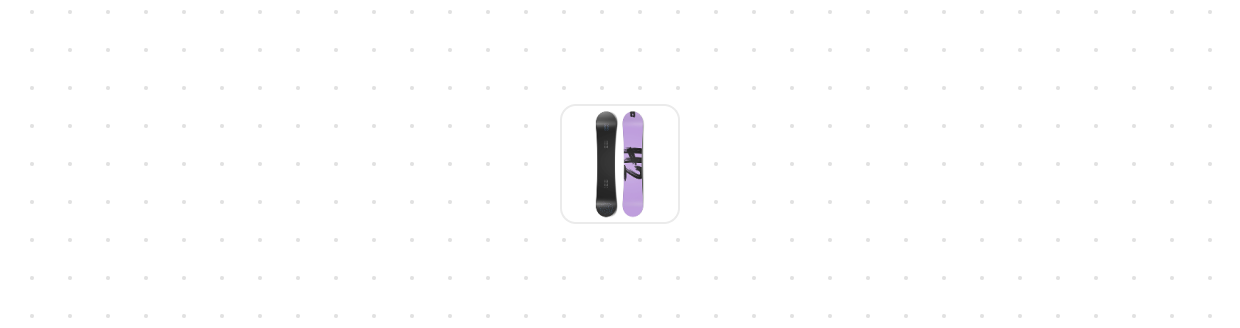](https://shopify.dev/docs/api/app-home/polaris-web-components/media/thumbnail)
[Thumbnail](https://shopify.dev/docs/api/app-home/polaris-web-components/media/thumbnail)
[Display a small preview image representing content, products, or media.](https://shopify.dev/docs/api/app-home/polaris-web-components/media/thumbnail)
## Overlays
[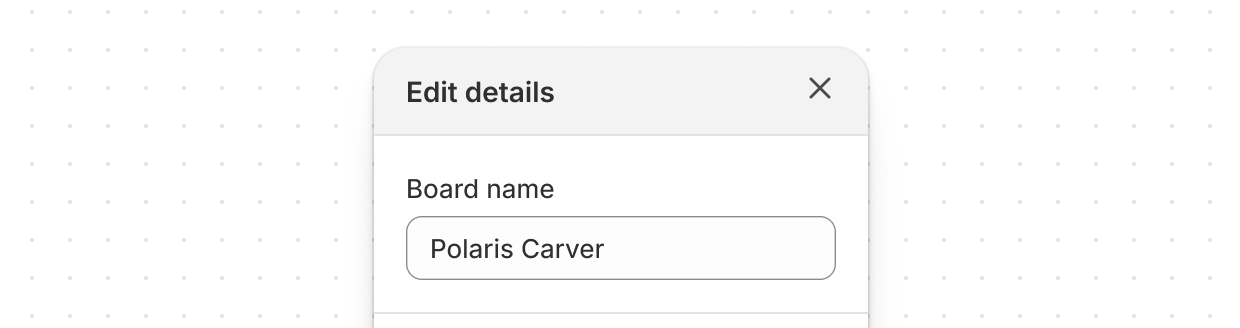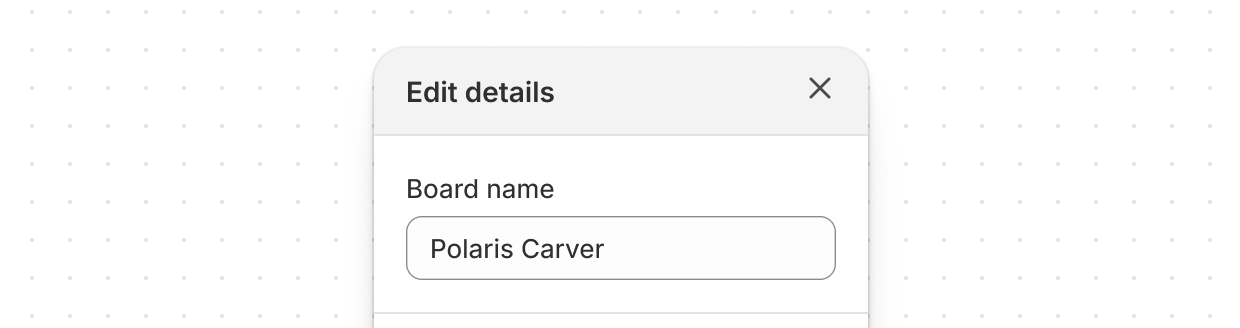](https://shopify.dev/docs/api/app-home/polaris-web-components/overlays/modal)
[Modal](https://shopify.dev/docs/api/app-home/polaris-web-components/overlays/modal)
[Displays content in an overlay.](https://shopify.dev/docs/api/app-home/polaris-web-components/overlays/modal)
[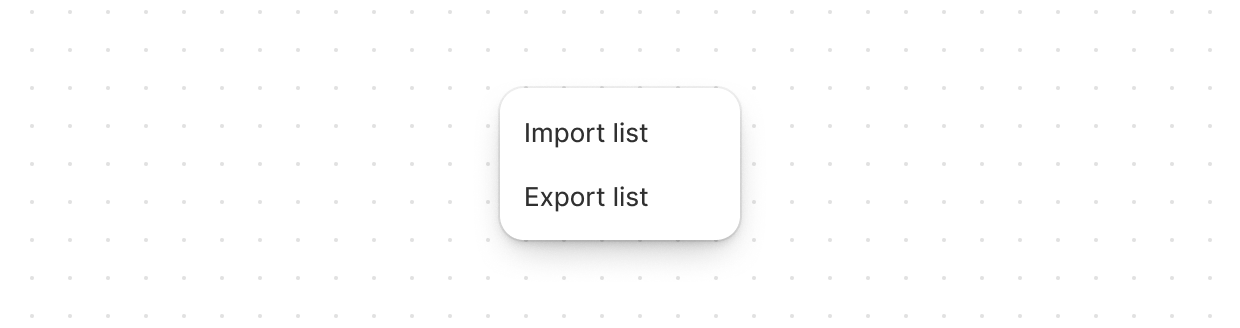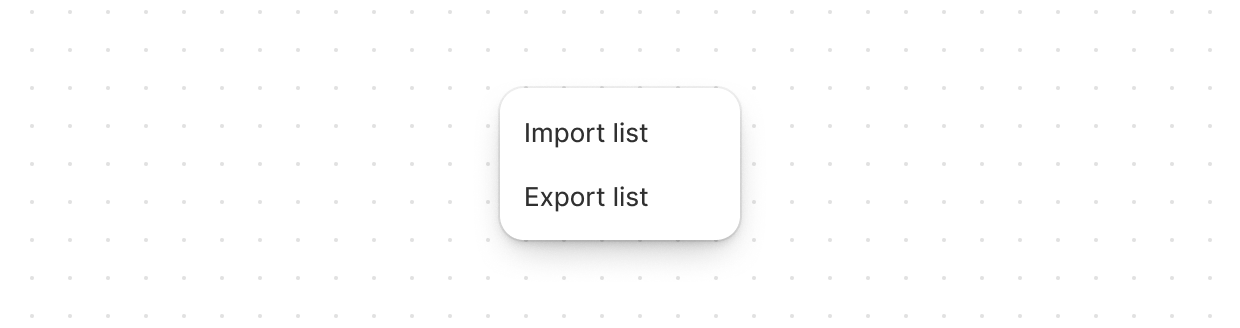](https://shopify.dev/docs/api/app-home/polaris-web-components/overlays/popover)
[Popover](https://shopify.dev/docs/api/app-home/polaris-web-components/overlays/popover)
[Popovers are used to display content in an overlay that can be triggered by a button.](https://shopify.dev/docs/api/app-home/polaris-web-components/overlays/popover)
[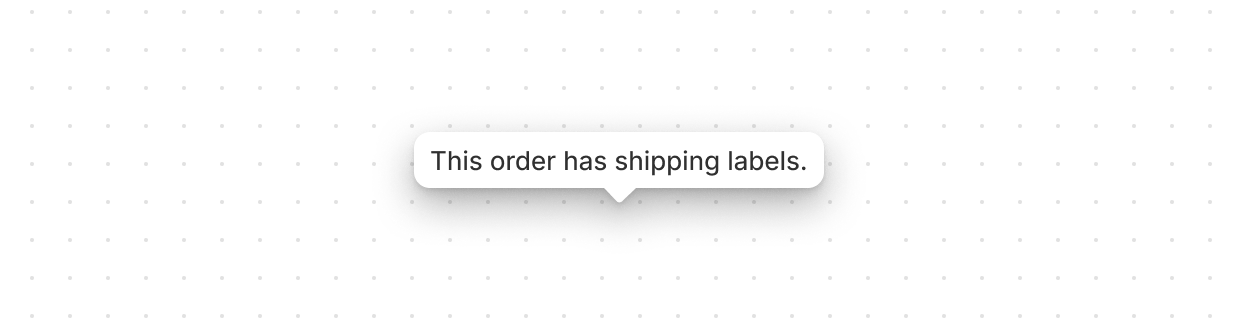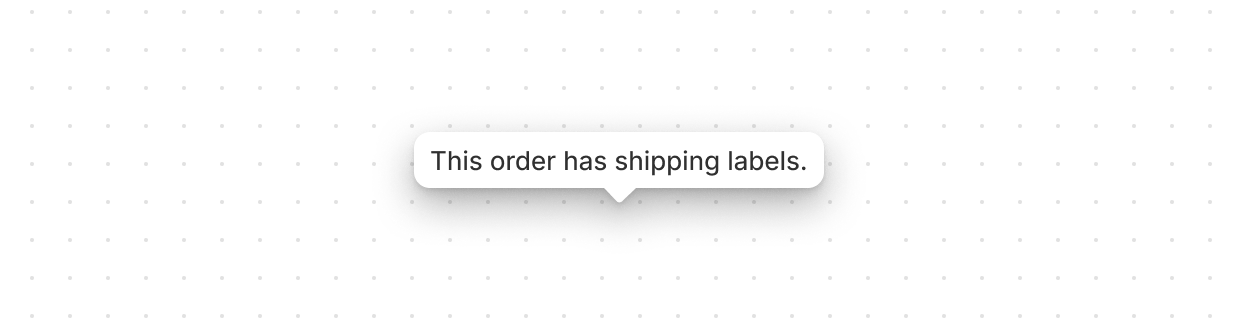](https://shopify.dev/docs/api/app-home/polaris-web-components/overlays/tooltip)
[Tooltip](https://shopify.dev/docs/api/app-home/polaris-web-components/overlays/tooltip)
[Displays helpful information in a small overlay when users hover or focus on an element.](https://shopify.dev/docs/api/app-home/polaris-web-components/overlays/tooltip)
## Structure
[](https://shopify.dev/docs/api/app-home/polaris-web-components/structure/box)
[Box](https://shopify.dev/docs/api/app-home/polaris-web-components/structure/box)
[A generic container that provides a flexible alternative for custom designs not achievable with existing components.](https://shopify.dev/docs/api/app-home/polaris-web-components/structure/box)
[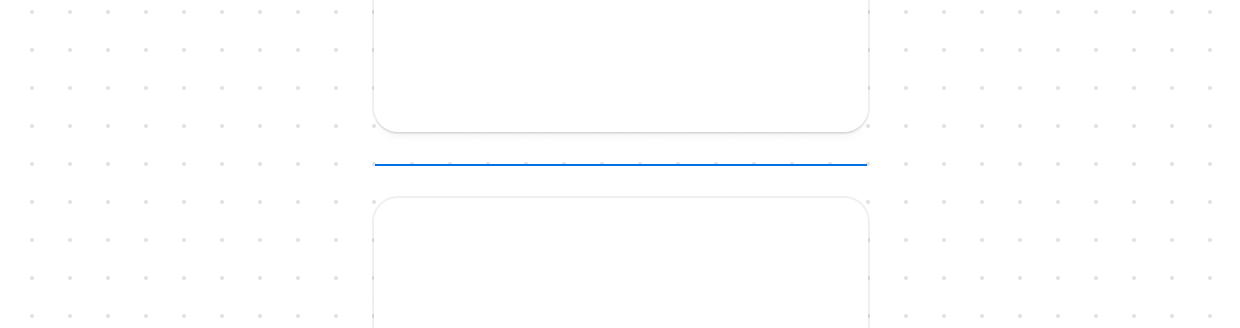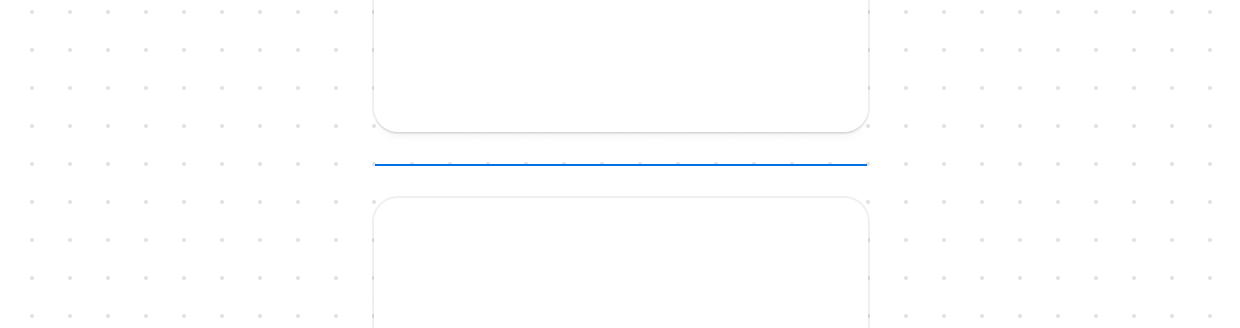](https://shopify.dev/docs/api/app-home/polaris-web-components/structure/divider)
[Divider](https://shopify.dev/docs/api/app-home/polaris-web-components/structure/divider)
[Create clear visual separation between elements in your user interface.](https://shopify.dev/docs/api/app-home/polaris-web-components/structure/divider)
[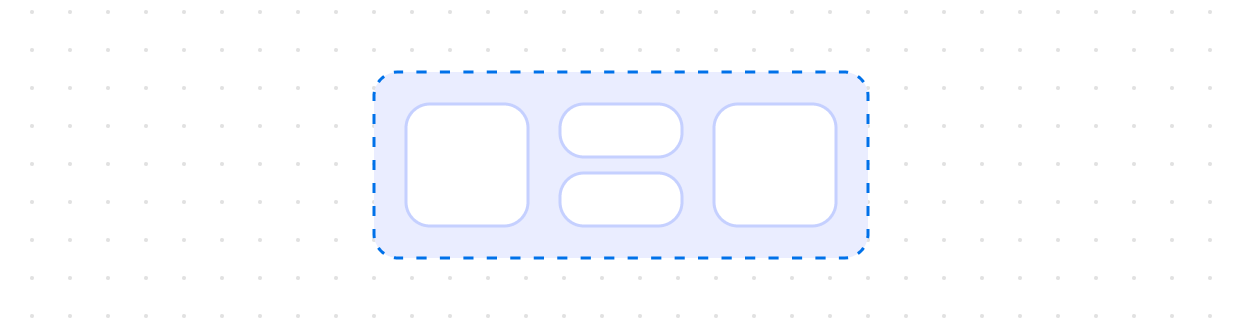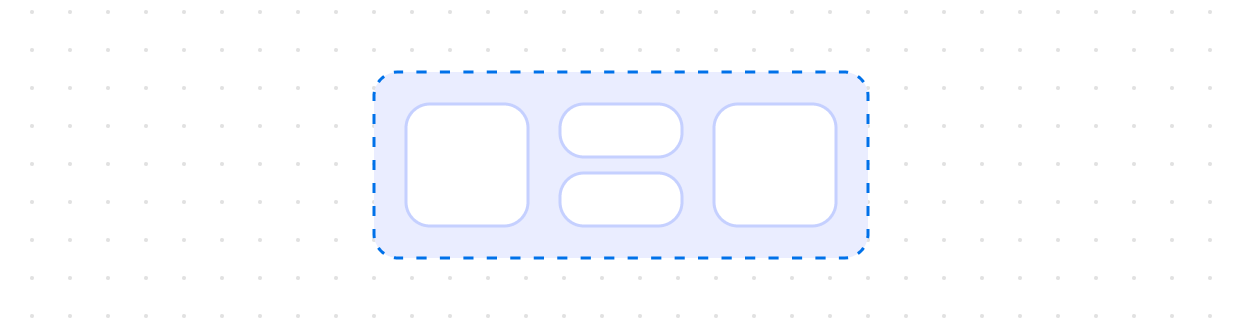](https://shopify.dev/docs/api/app-home/polaris-web-components/structure/grid)
[Grid](https://shopify.dev/docs/api/app-home/polaris-web-components/structure/grid)
[Use `s-grid` to organize your content in a matrix of rows and columns and make responsive layouts for pages.](https://shopify.dev/docs/api/app-home/polaris-web-components/structure/grid)
[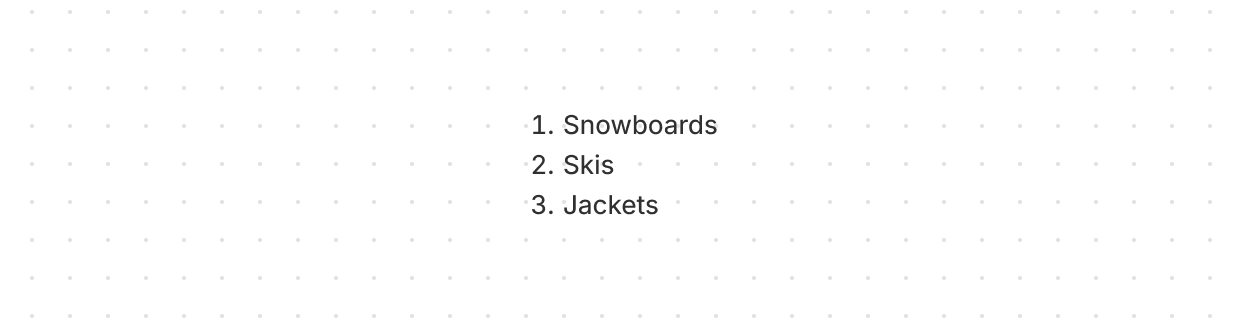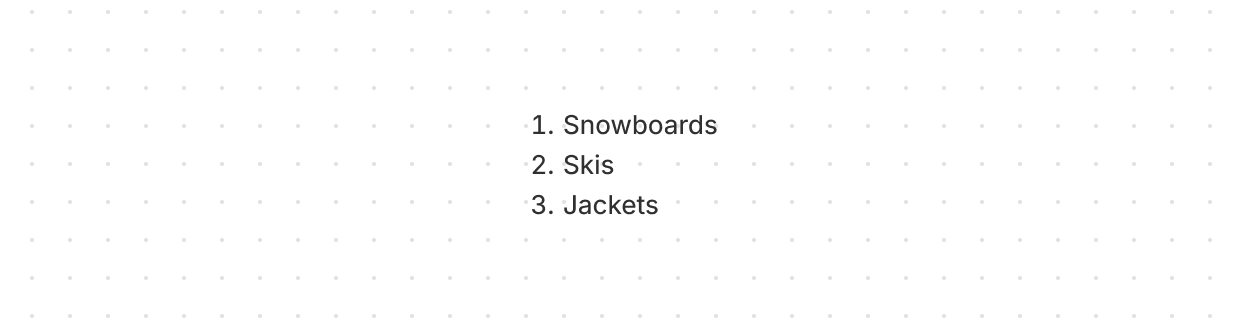](https://shopify.dev/docs/api/app-home/polaris-web-components/structure/orderedlist)
[OrderedList](https://shopify.dev/docs/api/app-home/polaris-web-components/structure/orderedlist)
[Displays a numbered list of related items in a specific sequence.](https://shopify.dev/docs/api/app-home/polaris-web-components/structure/orderedlist)
[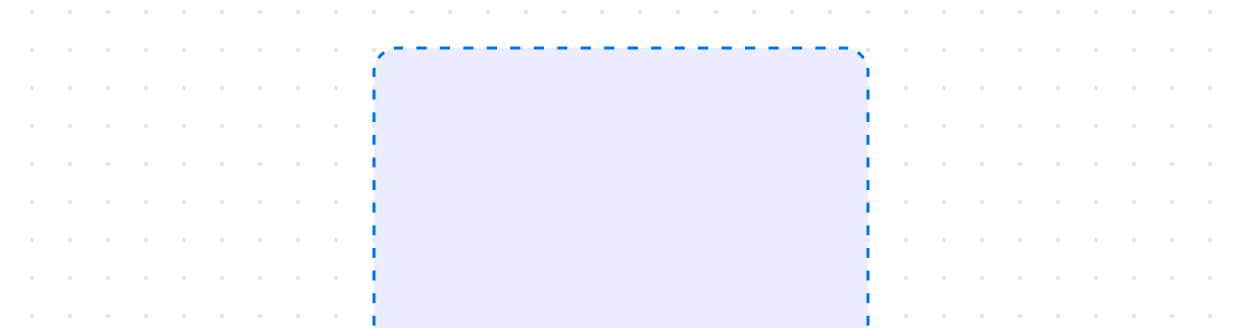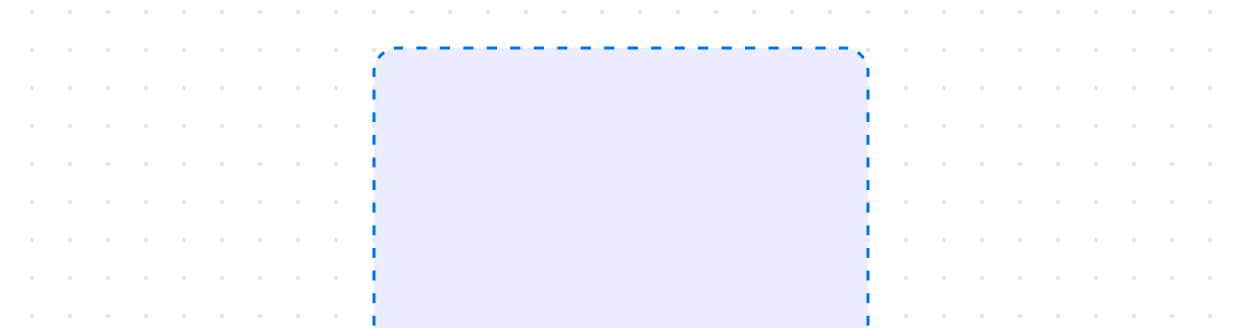](https://shopify.dev/docs/api/app-home/polaris-web-components/structure/page)
[Page](https://shopify.dev/docs/api/app-home/polaris-web-components/structure/page)
[Use `s-page` as the main container for placing content in your app.](https://shopify.dev/docs/api/app-home/polaris-web-components/structure/page)
[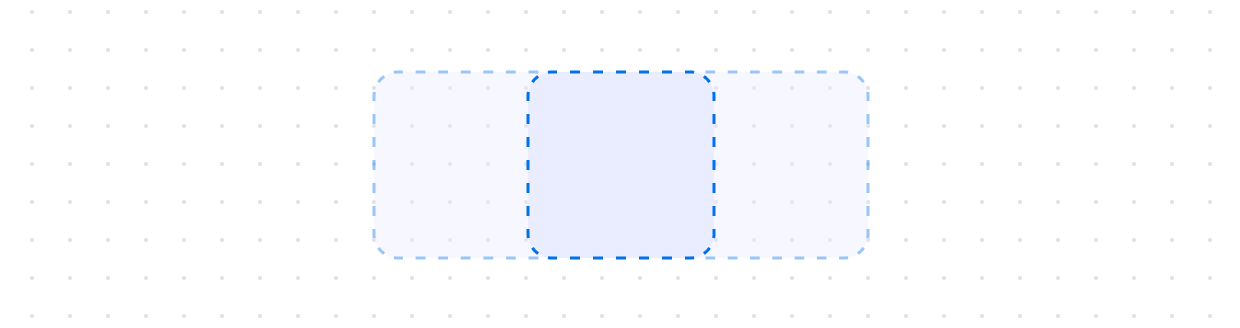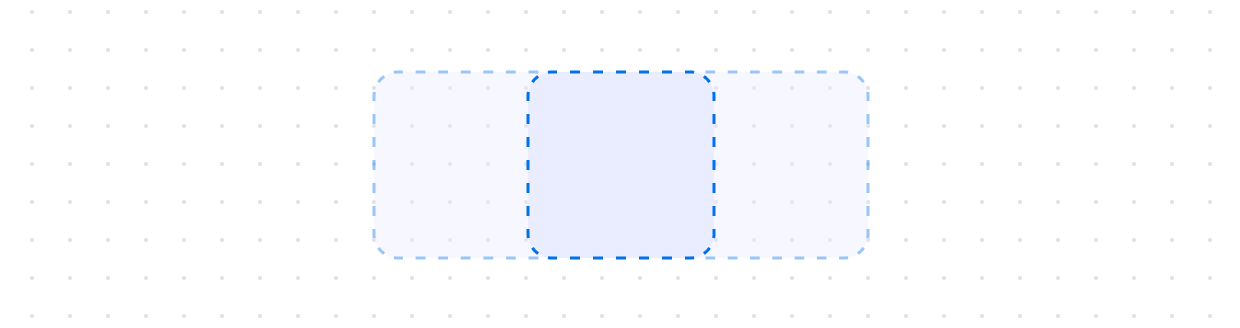](https://shopify.dev/docs/api/app-home/polaris-web-components/structure/querycontainer)
[QueryContainer](https://shopify.dev/docs/api/app-home/polaris-web-components/structure/querycontainer)
[Establishes a query container for responsive design.](https://shopify.dev/docs/api/app-home/polaris-web-components/structure/querycontainer)
[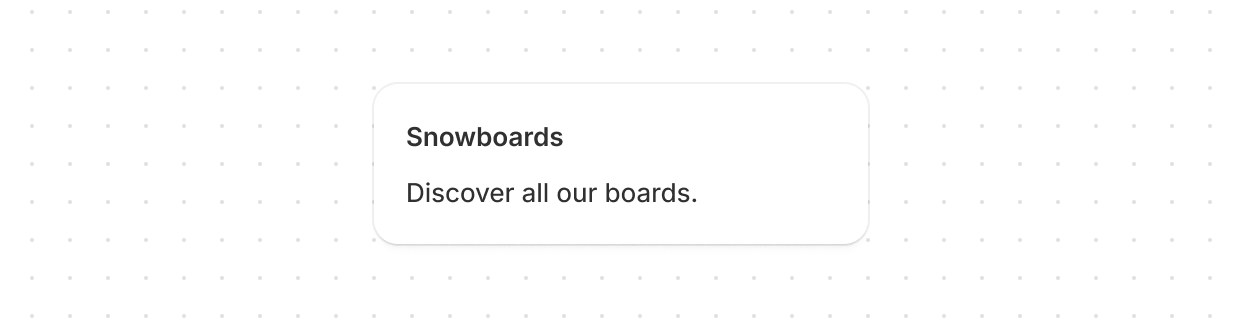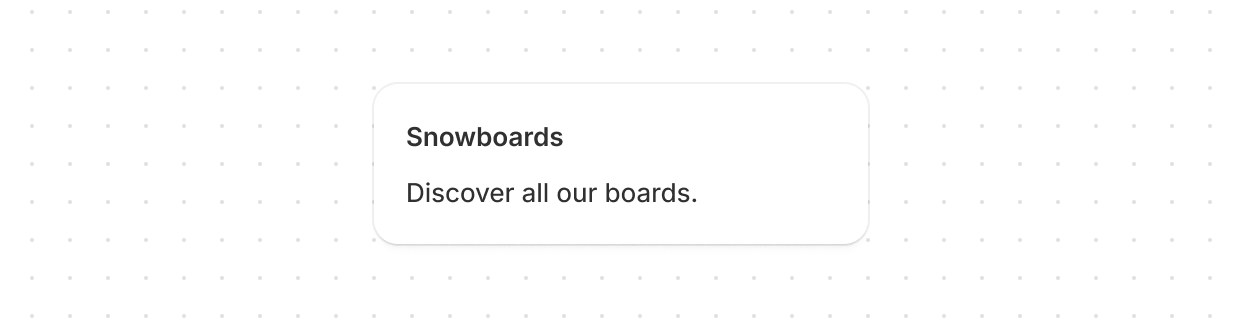](https://shopify.dev/docs/api/app-home/polaris-web-components/structure/section)
[Section](https://shopify.dev/docs/api/app-home/polaris-web-components/structure/section)
[Groups related content into clearly-defined thematic areas.](https://shopify.dev/docs/api/app-home/polaris-web-components/structure/section)
[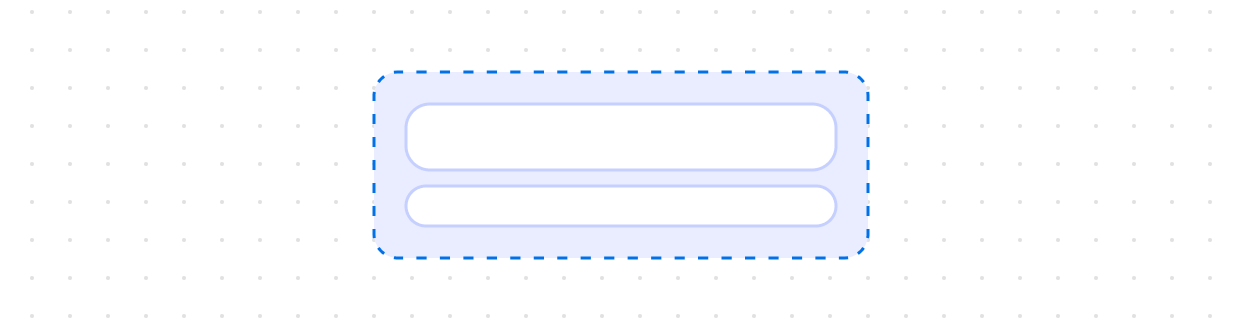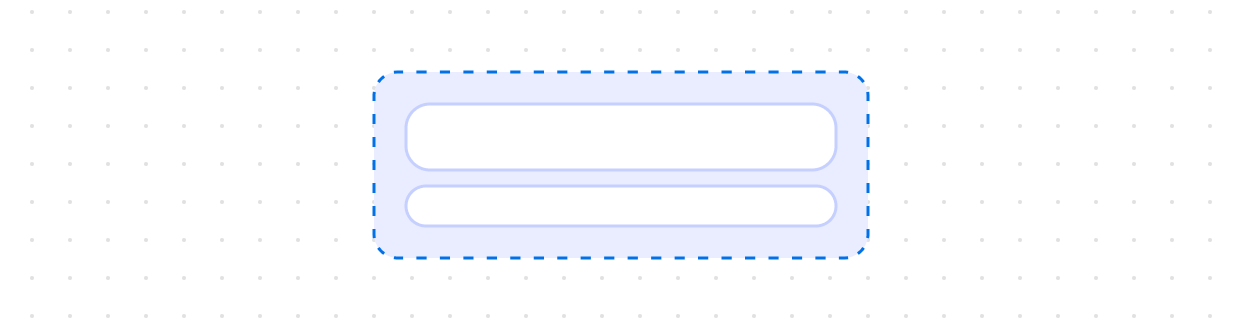](https://shopify.dev/docs/api/app-home/polaris-web-components/structure/stack)
[Stack](https://shopify.dev/docs/api/app-home/polaris-web-components/structure/stack)
[Organizes elements horizontally or vertically along the block or inline axis.](https://shopify.dev/docs/api/app-home/polaris-web-components/structure/stack)
[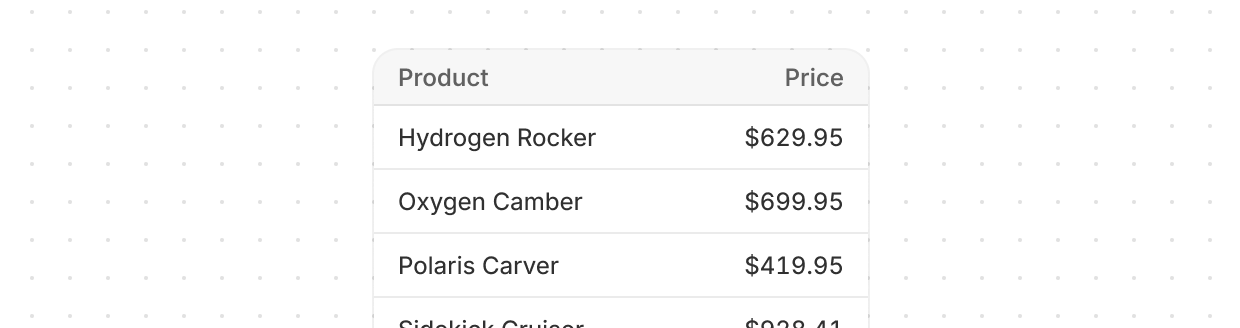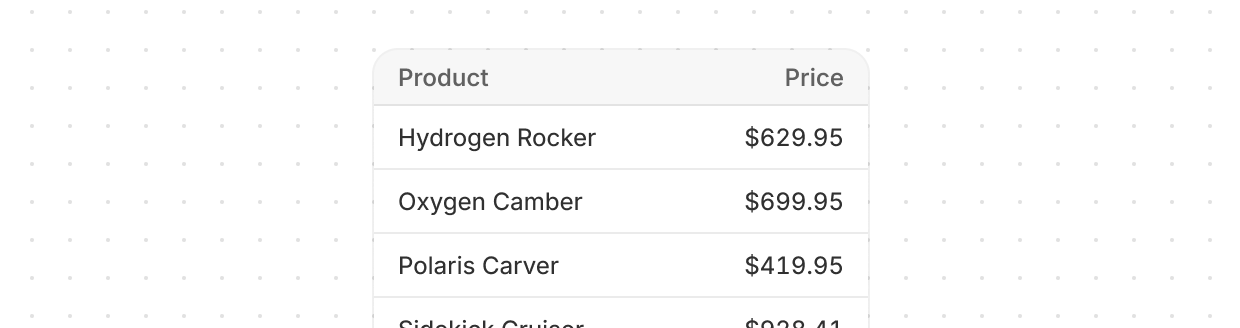](https://shopify.dev/docs/api/app-home/polaris-web-components/structure/table)
[Table](https://shopify.dev/docs/api/app-home/polaris-web-components/structure/table)
[Display data clearly in rows and columns, helping users view, analyze, and compare information.](https://shopify.dev/docs/api/app-home/polaris-web-components/structure/table)
[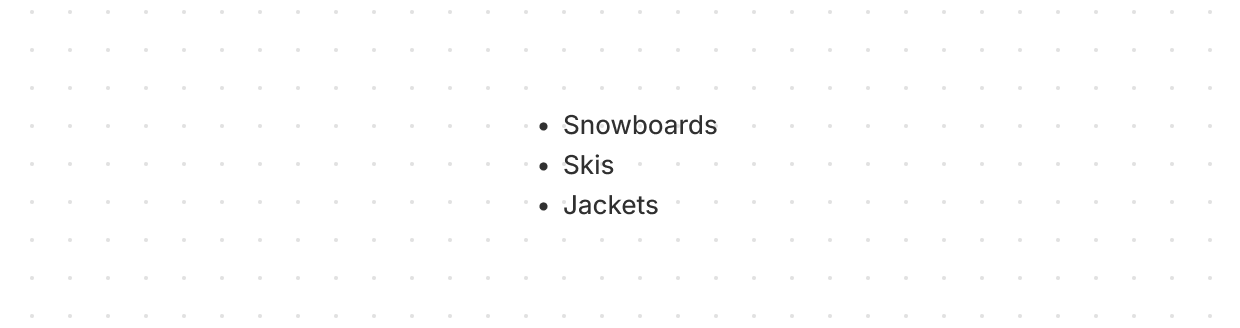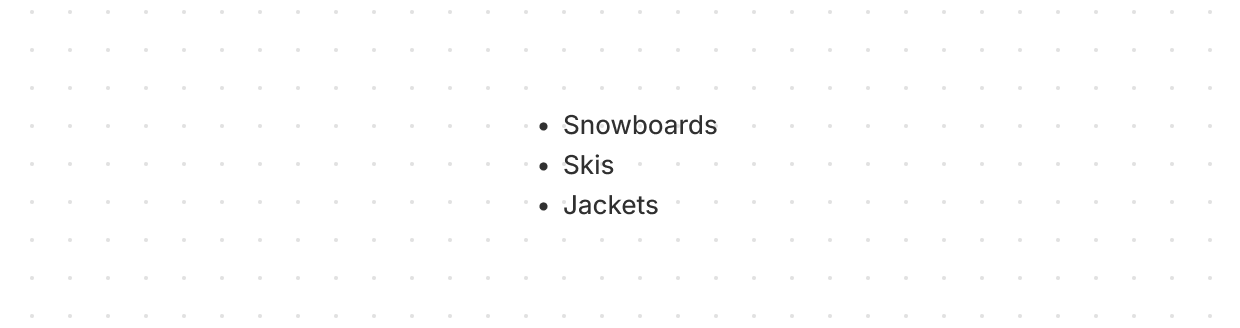](https://shopify.dev/docs/api/app-home/polaris-web-components/structure/unorderedlist)
[UnorderedList](https://shopify.dev/docs/api/app-home/polaris-web-components/structure/unorderedlist)
[Displays a bulleted list of related items.](https://shopify.dev/docs/api/app-home/polaris-web-components/structure/unorderedlist)
## Titles and text
[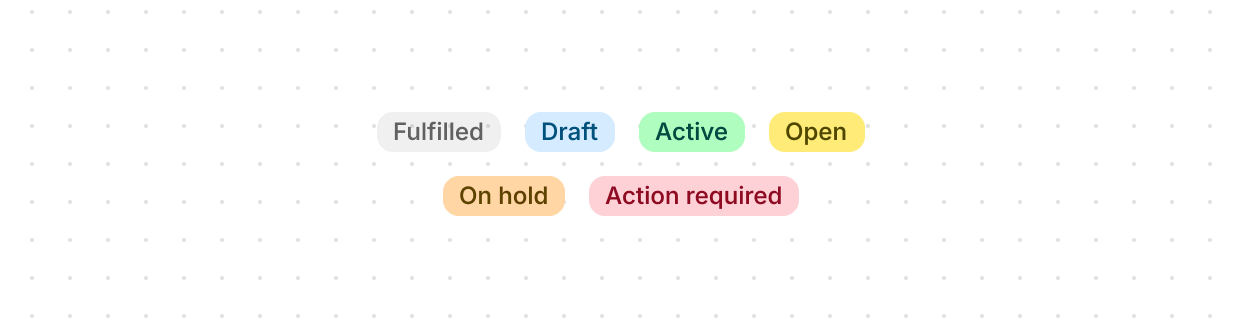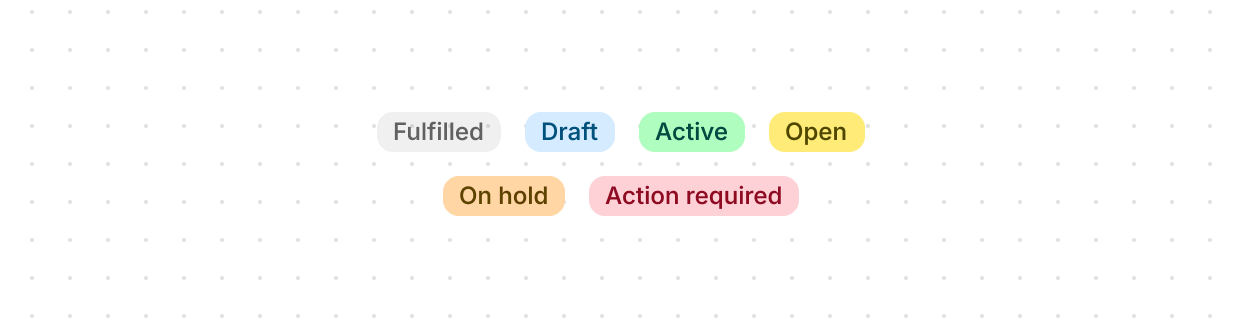](https://shopify.dev/docs/api/app-home/polaris-web-components/titles-and-text/badge)
[Badge](https://shopify.dev/docs/api/app-home/polaris-web-components/titles-and-text/badge)
[Inform users about the status of an object or indicate that an action has been completed.](https://shopify.dev/docs/api/app-home/polaris-web-components/titles-and-text/badge)
[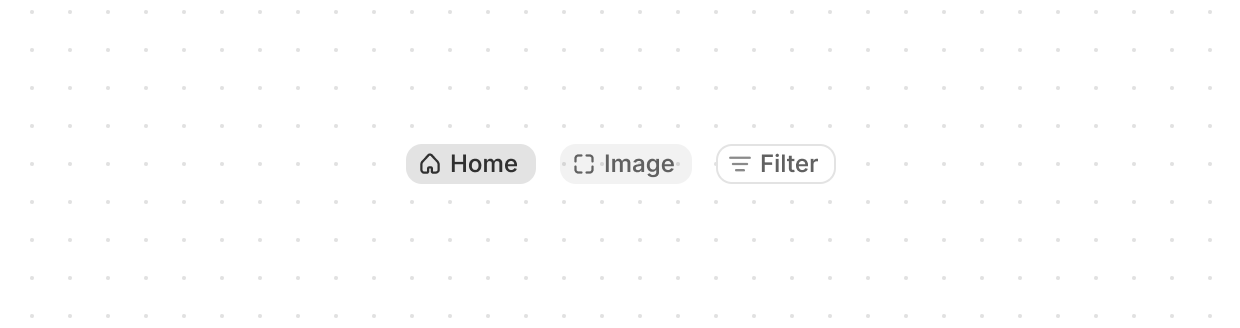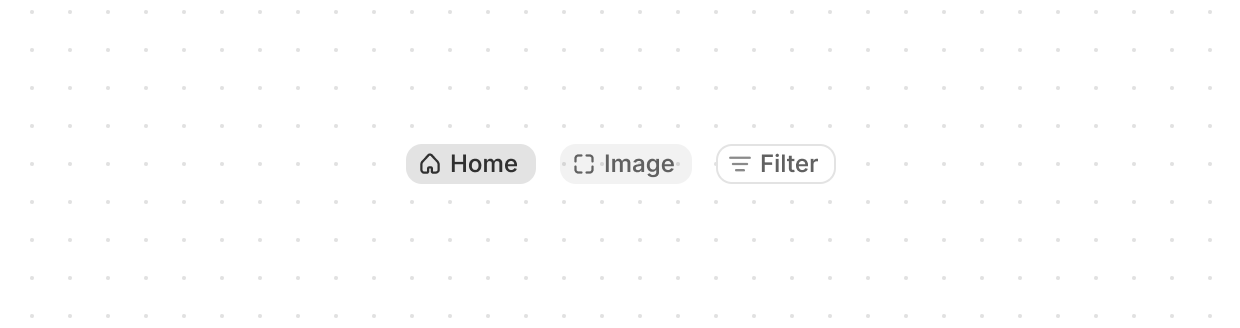](https://shopify.dev/docs/api/app-home/polaris-web-components/titles-and-text/chip)
[Chip](https://shopify.dev/docs/api/app-home/polaris-web-components/titles-and-text/chip)
[Represents a set of user-supplied keywords that help label, organize, and categorize objects.](https://shopify.dev/docs/api/app-home/polaris-web-components/titles-and-text/chip)
[](https://shopify.dev/docs/api/app-home/polaris-web-components/titles-and-text/heading)
[Heading](https://shopify.dev/docs/api/app-home/polaris-web-components/titles-and-text/heading)
[Renders hierarchical titles to communicate the structure and organization of page content.](https://shopify.dev/docs/api/app-home/polaris-web-components/titles-and-text/heading)
[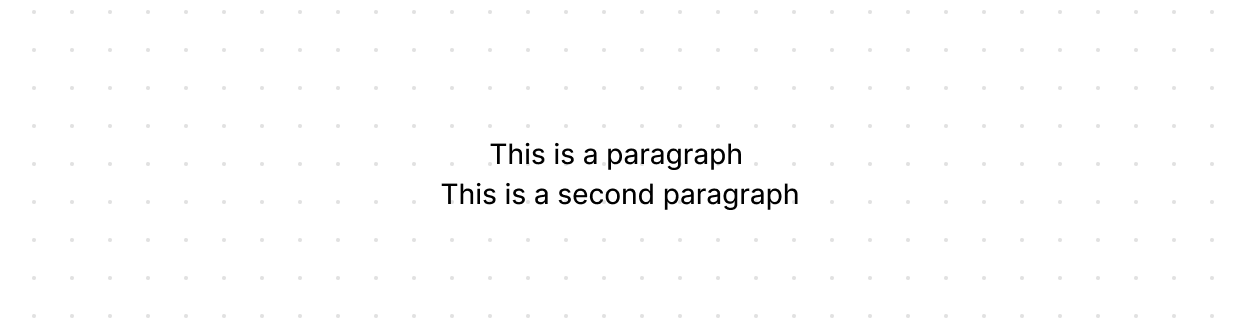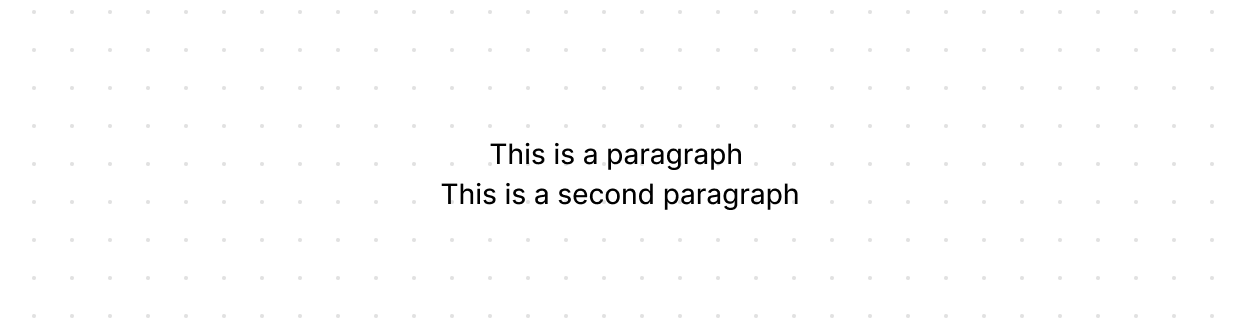](https://shopify.dev/docs/api/app-home/polaris-web-components/titles-and-text/paragraph)
[Paragraph](https://shopify.dev/docs/api/app-home/polaris-web-components/titles-and-text/paragraph)
[Displays a block of text and can contain inline elements such as buttons, links, or emphasized text.](https://shopify.dev/docs/api/app-home/polaris-web-components/titles-and-text/paragraph)
[](https://shopify.dev/docs/api/app-home/polaris-web-components/titles-and-text/text)
[Text](https://shopify.dev/docs/api/app-home/polaris-web-components/titles-and-text/text)
[Displays inline text with specific visual styles or tones.](https://shopify.dev/docs/api/app-home/polaris-web-components/titles-and-text/text)